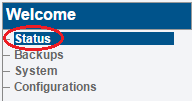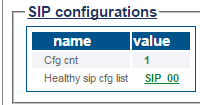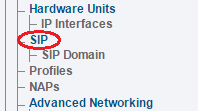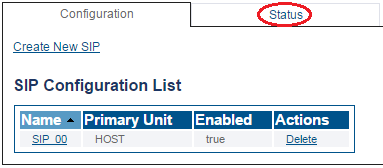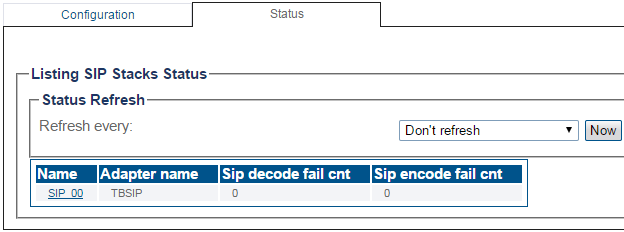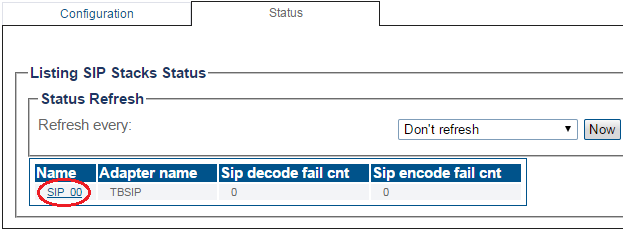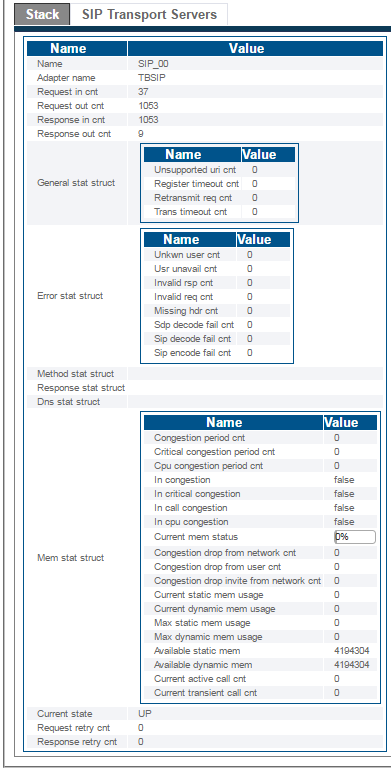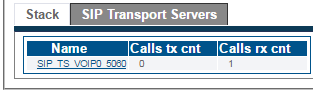VerifySip SBC A
From TBwiki
(Difference between revisions)
(Created page with "__FORCETOC__ <div style="font-size: 132%;"><span style="color:#00538a">'''''Applies to version(s): v3.0'''''</span></div> {{DISPLAYTITLE:SIP Status}} This article illustrate...") |
(Creation of SIP Status page for 3.0) |
||
| Line 25: | Line 25: | ||
1- Click '''SIP''' from the navigation panel. | 1- Click '''SIP''' from the navigation panel. | ||
| − | [[Image: | + | [[Image:SIP_NavigationMenu.png]] <br><br> |
2- Click the '''Status''' tab. | 2- Click the '''Status''' tab. | ||
| − | [[Image: | + | [[Image:Select_SIPStatus.png]] <br><br> |
3- The SIP Stack status is displayed. | 3- The SIP Stack status is displayed. | ||
| Line 35: | Line 35: | ||
* To configure a periodic refresh of the SIP status, select a value from '''Refresh Every'''. | * To configure a periodic refresh of the SIP status, select a value from '''Refresh Every'''. | ||
| − | [[Image: | + | [[Image:SIP_Status1.png]] <br><br> |
4- Select a a SIP stack to view its detailed status. | 4- Select a a SIP stack to view its detailed status. | ||
| − | [[Image: | + | [[Image:SIP_Status2.png]] <br><br> |
*The detailed status of the SIP Stack is displayed. | *The detailed status of the SIP Stack is displayed. | ||
| − | [[Image: | + | [[Image:SIP_Status3.png]] <br><br> |
5- To view the transport servers, click '''SIP Transport Servers'''. | 5- To view the transport servers, click '''SIP Transport Servers'''. | ||
| − | [[Image: | + | [[Image:SIP_Status4.png]] <br><br> |
<div class="mw-collapsible mw-collapsed" data-collapsetext="Northbound Interface" data-expandtext="Northbound Interface" style="width: 400px;"> | <div class="mw-collapsible mw-collapsed" data-collapsetext="Northbound Interface" data-expandtext="Northbound Interface" style="width: 400px;"> | ||
Latest revision as of 09:38, 9 May 2017
Applies to version(s): v3.0
This article illustrates how to view SIP status and to set a periodic refresh of the SIP protocol stack. This is done from the Status menu and the Navigation panel.
Contents |
1- Click Status in the navigation panel.
2- Click the SIP tab.
The status of the SIP protocol stack is displayed.
1- Click SIP from the navigation panel.
2- Click the Status tab.
3- The SIP Stack status is displayed.
- To configure a periodic refresh of the SIP status, select a value from Refresh Every.
4- Select a a SIP stack to view its detailed status.
- The detailed status of the SIP Stack is displayed.
5- To view the transport servers, click SIP Transport Servers.
Path
/configurations/@[configuration_name]/sip_stacks/@[sipStack_Name]/status