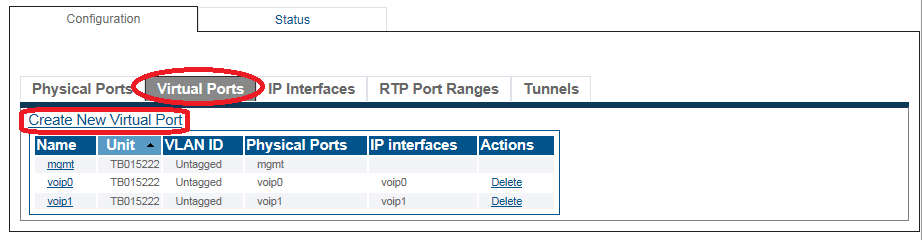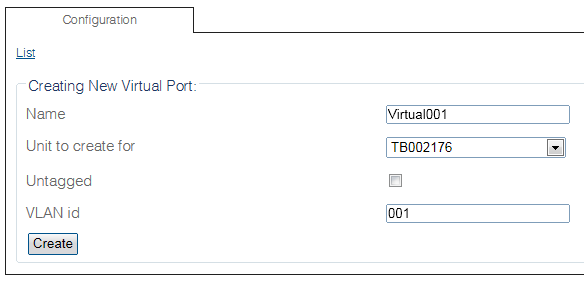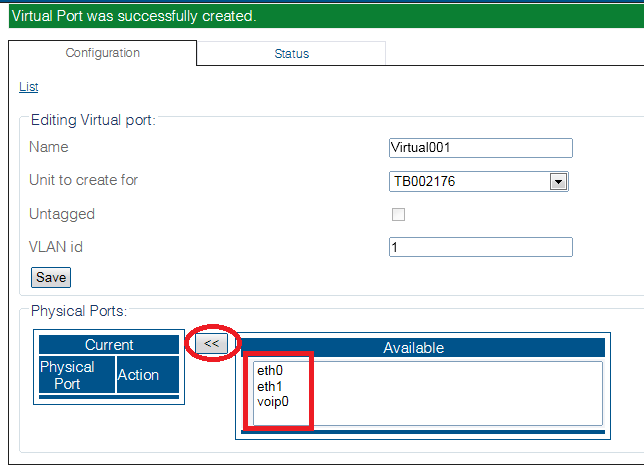Toolpack:Configuring Virtual Port B
From TBwiki
(Difference between revisions)
(→To configure a virtual port) |
(→To configure a virtual port) |
||
| Line 26: | Line 26: | ||
[[Image:VirtuaPort_1.png]] <br><br> | [[Image:VirtuaPort_1.png]] <br><br> | ||
| − | 4. | + | 4. From the Available ports window, select a physical port to which the virtual port is assigned. Note that this window is scrollable. |
[[Image:VirtuaPort_2.png]] <br><br> | [[Image:VirtuaPort_2.png]] <br><br> | ||
Latest revision as of 13:25, 30 May 2017
Applies to version(s): v2.9.
One or more virtual ports can be created to manage IP traffic.
To configure a virtual port
1. Select IP Interfaces from the navigation panel
2. Click the Virtual Ports tab.
- Click Create New Virtual Port
3. Configure the virtual port.
- Enter a name for the virtual port
- Select the hardware device to which the virtual port is assinged
- Enter a VLAN ID
- Click Create
4. From the Available ports window, select a physical port to which the virtual port is assigned. Note that this window is scrollable.
The selected port is displayed in the current physical ports window.
Path
/configurations/@[configuration_name]/hardware_units/@[hardware_name]/virtual_ports/@[port_name]
Parameters (text)
/configurations/@[configuration_name]/hardware_units/@[hardware_name]/virtual_ports/@[port_name] ethernet_ports = [ "@[port_name]" ] name = "@[port_name]" untagged = true vid = 0
Parameters (json)
{
"ethernet_ports" : [
"@[port_name]"
],
"name" : "@[port_name]",
"untagged" : true,
"vid" : 0
}