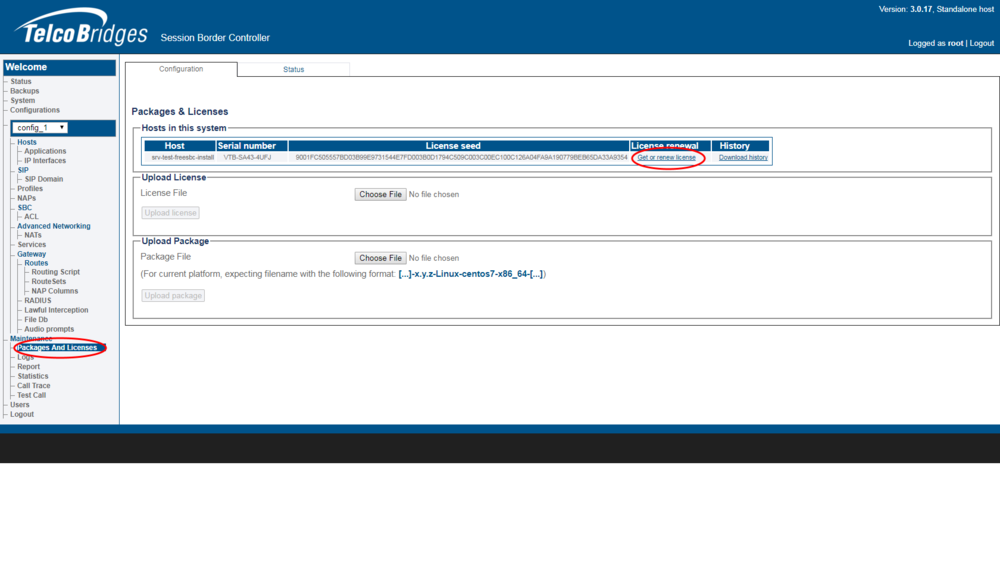Toolpack:Retreiving a License SBC A
From TBwiki
(Difference between revisions)
(update email address) |
(rollback change + create link to license mailing address) |
||
| Line 8: | Line 8: | ||
[[Image:Downloading_license_seed_1.png|1000x1000px]] | [[Image:Downloading_license_seed_1.png|1000x1000px]] | ||
| − | Send this file to | + | Send this file to [mailto:licenses@telcobridges.com licenses@telcobridges.com]. |
This will be used to generate the initial license of the unit and the support group will send you this license. | This will be used to generate the initial license of the unit and the support group will send you this license. | ||
| Line 18: | Line 18: | ||
https://licenses.telcobridges.com | https://licenses.telcobridges.com | ||
| − | For partners who do not have a login for the above site, please contact [mailto: | + | For partners who do not have a login for the above site, please contact [mailto:support@telcobridges.com TelcoBridges TB Support]. |
<br> | <br> | ||
Revision as of 15:44, 1 June 2017
Contents |
Applies to version(s): v3.0
First Time Installation
For first time installation of TSBC-SW, use this procedure from the web portal of the TSBC:
Maintenance -> Packages and Licenses -> Download license seed file
Send this file to licenses@telcobridges.com.
This will be used to generate the initial license of the unit and the support group will send you this license.
Download License
In all other cases, our partners can generate licenses from the following site:
https://licenses.telcobridges.com
For partners who do not have a login for the above site, please contact TelcoBridges TB Support.
Download License
- Click on License Download from the left menu or on the Download button from the main page
- Enter the Serial number of your device (VTB-xxxx-xxxx)
- Click on the device
- Select your Version from the drop down menu
- Click Download.