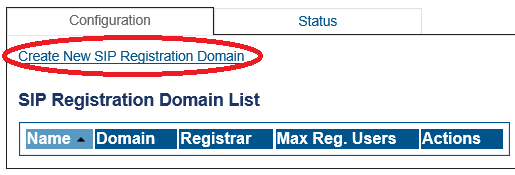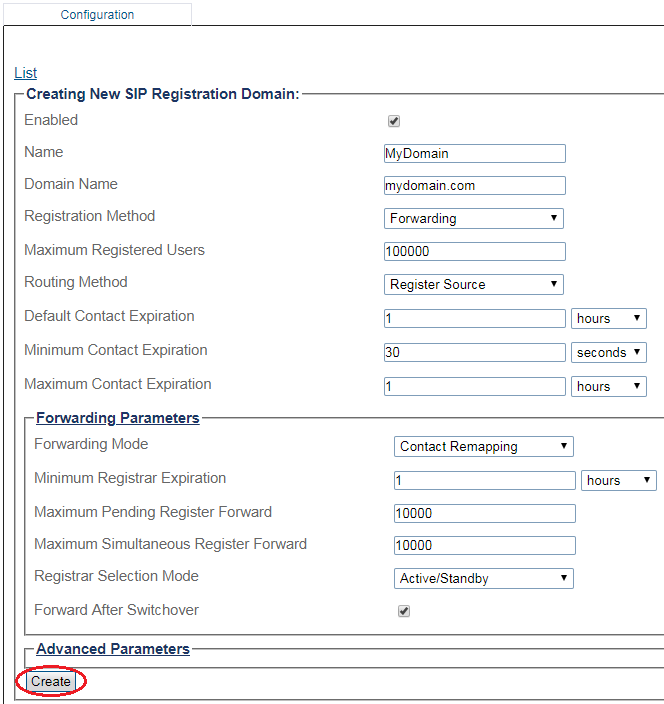Toolpack:Creating a SIP Domain SBC A
From TBwiki
(Difference between revisions)
(add missing parameters) |
|||
| Line 18: | Line 18: | ||
3- Create the new Domain: | 3- Create the new Domain: | ||
| − | * Enter a '''Name''' | + | * Enter a configuration '''Name''' for this domain. |
* Enter a '''Domain Name''' for the SIP Registration Domain (domain can be a FQDN or an IP address) | * Enter a '''Domain Name''' for the SIP Registration Domain (domain can be a FQDN or an IP address) | ||
* Set the number 'Maximum Registered Users' for this domain | * Set the number 'Maximum Registered Users' for this domain | ||
Revision as of 14:57, 26 July 2017
Applies to version(s): v3.0
A SIP domain represents a grouping of devices (or users) that can communicate with one another. You must configure SIP Registration Domain for your system. The first step in doing so is to create a SIP Domain:
1- Click SIP Domain in the navigation panel
2- Click Create New Domain
3- Create the new Domain:
- Enter a configuration Name for this domain.
- Enter a Domain Name for the SIP Registration Domain (domain can be a FQDN or an IP address)
- Set the number 'Maximum Registered Users' for this domain
- Set the Expires value used by SBC when the remote device doesn't supply one (Default Contact Expire)
- Select Routing Method the system will use to route sessions.
- Register source: Sends SIP Invite to the registering source IP address.
- Contact: Sends SIP Invite to the 'contact' from the Register message.
- Forwarding Mode
- Contact Remapping: Changes the user and the IP address.
- Contact Passthrough: Doesn't change anything. Enables devices to be contacted directly without going through the SBC.
- Click Create
4- Verify that the Sip registration domain was successfully created message appears