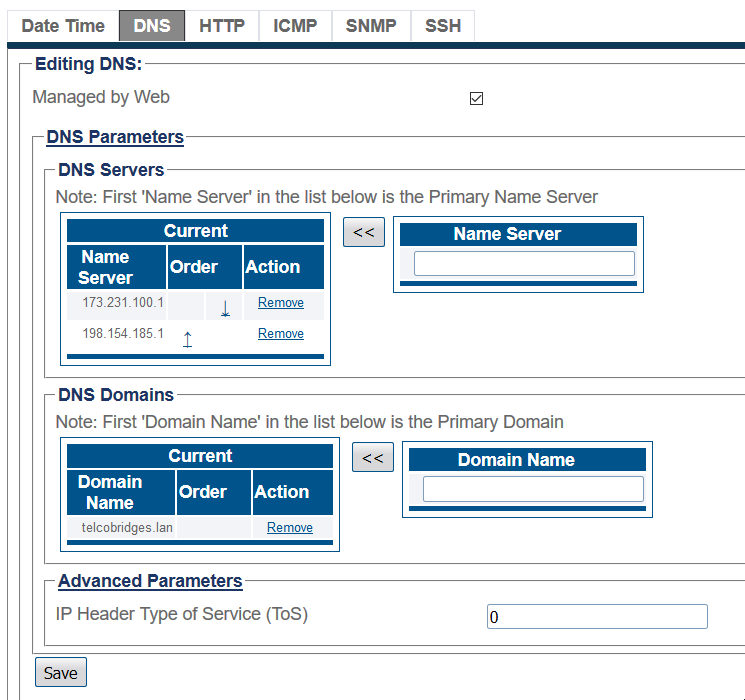Toolpack:set DNS A
From TBwiki
(Difference between revisions)
m |
|||
| Line 1: | Line 1: | ||
| − | === '''''Applies to version(s): v2.9, v2.10''''' === | + | === '''''Applies to version(s): v2.9, v2.10, v3.0''''' === |
{{DISPLAYTITLE:Configuring the DNS}} | {{DISPLAYTITLE:Configuring the DNS}} | ||
| Line 10: | Line 10: | ||
2- DNS can be managed by an administrator on the Linux host. You can use the [[TMG:Change_Management_IP_Address|tbchangeip]] command to do this. | 2- DNS can be managed by an administrator on the Linux host. You can use the [[TMG:Change_Management_IP_Address|tbchangeip]] command to do this. | ||
DNS services can also be managed by the Web portal. To do so, select '''Managed by Web'''. | DNS services can also be managed by the Web portal. To do so, select '''Managed by Web'''. | ||
| + | 3- Add the DNS servers IP addresses in the '''Name Server''' box and add them to the list using the left double arrow '''<<'''.<br> | ||
| + | 4- You can do the same with '''Domain names''' <br> | ||
[[Image:DNS_Services_main.png]] | [[Image:DNS_Services_main.png]] | ||
<br/><br/> | <br/><br/> | ||
| − | |||
| − | |||
| − | |||
Revision as of 09:50, 10 October 2017
Applies to version(s): v2.9, v2.10, v3.0
1-Click Services in the navigation panel.
2- DNS can be managed by an administrator on the Linux host. You can use the tbchangeip command to do this.
DNS services can also be managed by the Web portal. To do so, select Managed by Web.
3- Add the DNS servers IP addresses in the Name Server box and add them to the list using the left double arrow <<.
4- You can do the same with Domain names