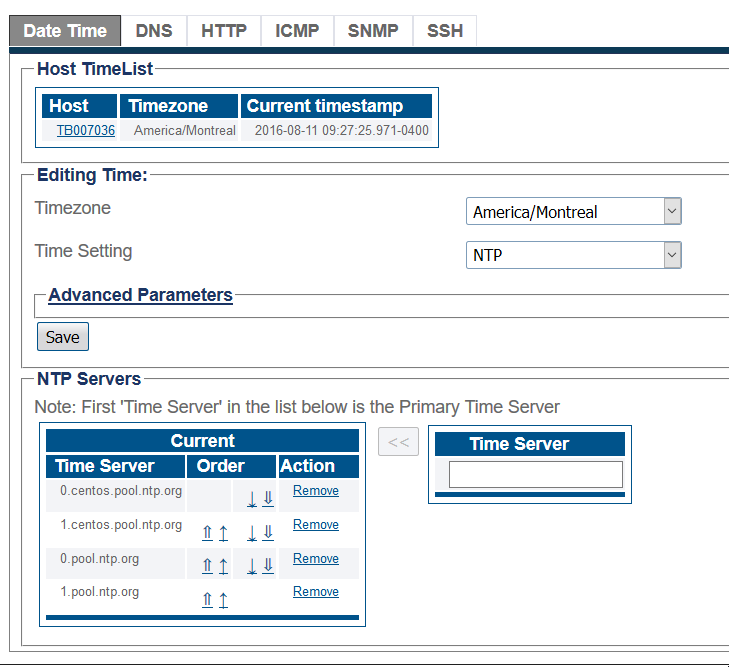Toolpack:set date time A
From TBwiki
(Difference between revisions)
m |
m (→Applies to version(s): v2.9, v2.10, v3.0) |
||
| Line 8: | Line 8: | ||
<br/><br/> | <br/><br/> | ||
| − | 2-Select the '''Timezone''' where the system is installed. | + | 2-Select the '''Timezone''' from where the system is installed.<br> |
| + | 3-Select '''NTP''' in '''Time Setting'''. You can also set the date manually. If you do so, select '''MANUAL''' and enter the date and time.<br> | ||
| + | 4- Click '''Save'''.<br> | ||
| + | 5-Change the '''NTP servers''' if needed. The default value is Centos NTP servers. Internet access is required to sync with external NTP servers.<br> | ||
[[Image:Date_Time_main.png]] | [[Image:Date_Time_main.png]] | ||
<br/><br/> | <br/><br/> | ||
| − | + | ==List of Parameters== | |
| − | + | ||
| − | + | * [[Parameter: Timezone|Timezone]] | |
| + | * [[Parameter: Time Setting|Time Setting]] | ||
| + | |||
| + | '''Advanced Parameters''' | ||
| + | * [[Parameter: IP Header Type of Service (ToS)|IP Header Type of Service (ToS)]] | ||
Revision as of 10:10, 10 October 2017
Applies to version(s): v2.9, v2.10, v3.0
1-Click Services in the navigation panel.
2-Select the Timezone from where the system is installed.
3-Select NTP in Time Setting. You can also set the date manually. If you do so, select MANUAL and enter the date and time.
4- Click Save.
5-Change the NTP servers if needed. The default value is Centos NTP servers. Internet access is required to sync with external NTP servers.
List of Parameters
Advanced Parameters