TMG7800-CTRL-SW:WebPortal:Initial Configuration
(→Initial configuration of the TMG7800-CTRL-SW) |
(→Initial configuration of the TMG7800-CTRL-SW) |
||
| Line 17: | Line 17: | ||
4- Enter your activation key and hostname <br/> | 4- Enter your activation key and hostname <br/> | ||
[[Image:TMG7800_CTRL_SW_Enter_activation_key_1.jpg|600px]] <br/> <br/> | [[Image:TMG7800_CTRL_SW_Enter_activation_key_1.jpg|600px]] <br/> <br/> | ||
| − | 5- Select the configuration of your | + | 5- Select the configuration of your TMG7800-CTRL - either standalone, or in a Primary/Secondary configuration<br/> |
[[Image:TMG7800_CTRL_SW_Standalone_1.jpg|600px]] <br/> <br/> | [[Image:TMG7800_CTRL_SW_Standalone_1.jpg|600px]] <br/> <br/> | ||
6- Here you will choose the role of the network adapters in the system here is a short description of each type:<br/> | 6- Here you will choose the role of the network adapters in the system here is a short description of each type:<br/> | ||
Revision as of 15:27, 2 November 2017
Applies to version(s): v3.0
Initial configuration of the TMG7800-CTRL-SW is done through a web browser (Chrome, Firefox or other). Before starting, you need these information:
- Activation key: it has the format VTB-XXX-XXXX. If you do not have this key, please contact our sales team
- Hostname of the unit. It is important to set the hostname correctly and not modify it later, otherwise you will need a new license
- Is the system used as a standalone unit or is it used in a Primary/Secondary configuration?
- Role of each of the network interfaces
Then, follow the procedure below.
Initial configuration of the TMG7800-CTRL-SW
1- Open a web browser to the IP of your server, on port 12358. Example if your server address is 192.168.178.30, the URL would be:
http://192.168.178.30:12358
2- You will get the TMG7800-CTRL Configuration Wizard and click on Continue
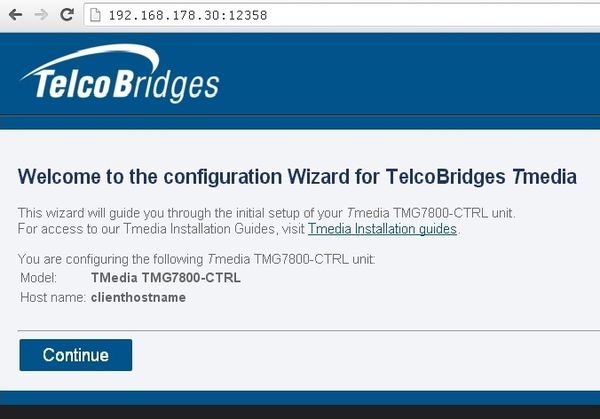
3- You need to accept the EULA agreement
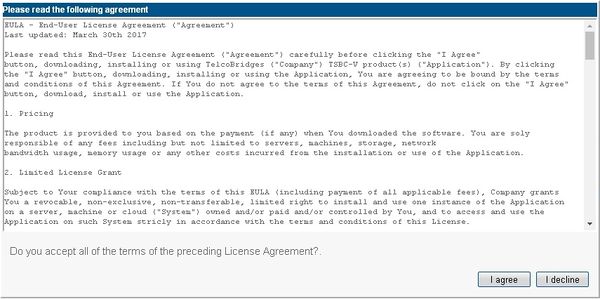
4- Enter your activation key and hostname
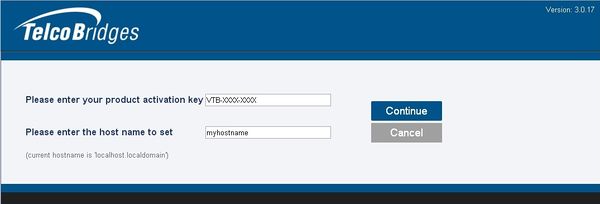
5- Select the configuration of your TMG7800-CTRL - either standalone, or in a Primary/Secondary configuration
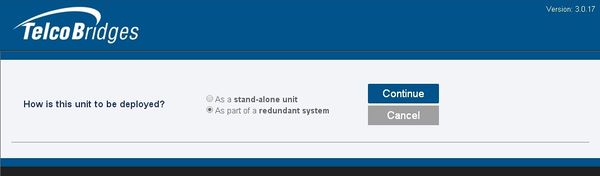
6- Here you will choose the role of the network adapters in the system here is a short description of each type:
- mgmt: Used for management of the system
- ctrl0: Used for communication with the external hardware unit devices
- ctrl1: Same as ctrl0. Adds redundancy
- LAN0: SIP/RTP access to private network
- WAN0: SIP/RTP Access to public network
You need to configure all IP interfaces. In case of doubt, configure them as management interfaces.
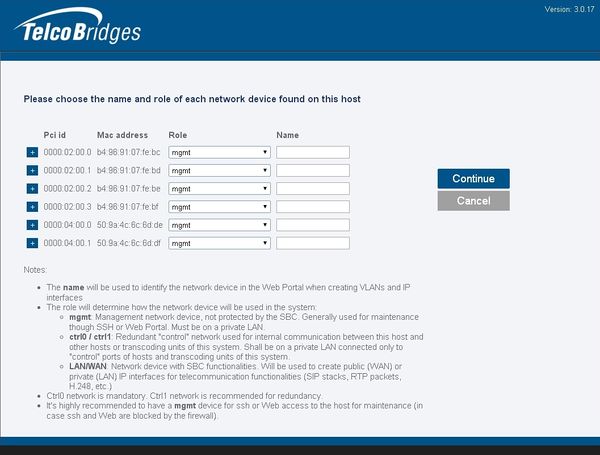
7- You can select the "+" sign to get more information on this interface
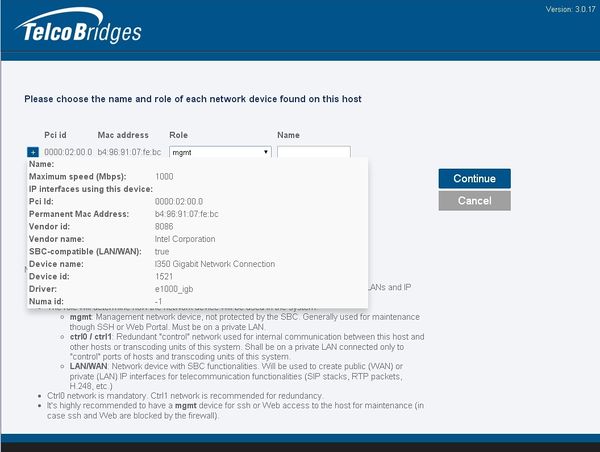
8- Once completed and you have Performance option for higher CPS rate, you will be asked to get the license seed of this unit to allow license installation. Please go here for instructions: Toolpack:Retreiving_a_License_TMG7800_CTRL_A
To get help, please contact TelcoBridges TB Support.