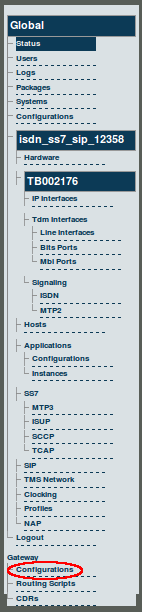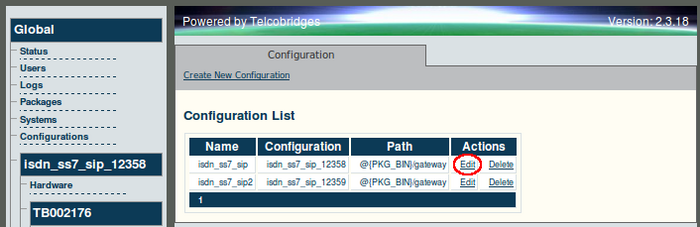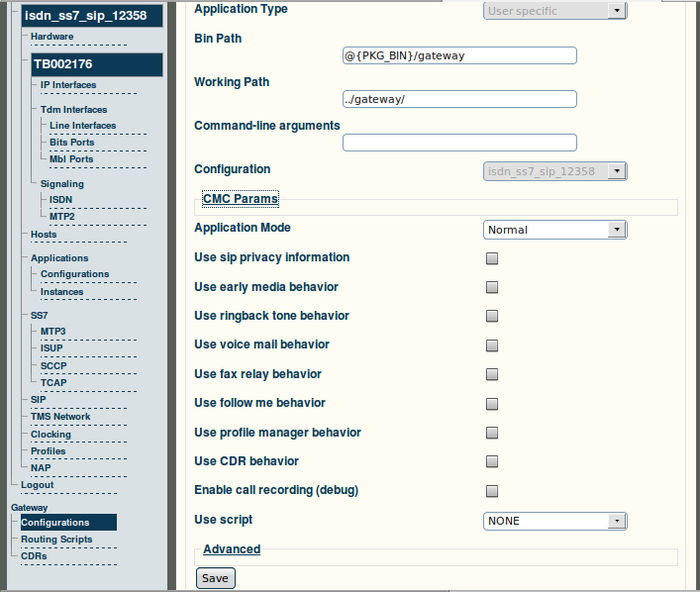Toolpack v2.3:Creating a TMG3200 Gateway Configuration
From TBwiki
(Difference between revisions)
(→To create a TMG3200 Gateway configuration) |
m |
||
| Line 3: | Line 3: | ||
== To create a TMG3200 Gateway configuration == | == To create a TMG3200 Gateway configuration == | ||
| − | '''1. Select 'Configurations | + | '''1. Select 'Configurations' from the navigation panel.''' |
| Line 32: | Line 32: | ||
[[Image:Web_Portal_v2.3_Configuration_Edited.png|700px]] | [[Image:Web_Portal_v2.3_Configuration_Edited.png|700px]] | ||
| − | |||
| − | |||
| − | |||
Latest revision as of 11:59, 1 May 2018
Note: In order to facilitate the system configuration, the serial number of the TMG3200 is preregistered with the on-board Toolpack application server, at the factory. In addition, the gateway application is preinstalled on the TMG3200 at the factory.
To create a TMG3200 Gateway configuration
1. Select 'Configurations' from the navigation panel.
2. Click 'Edit' from the information panel, to access the TMG3200 Gateway configuration window.
3. Verify that the following fields are filled:
- The name of the TMG3200 is entered in the Name field.
- The path of the Bin file appears in the Bin Path field.
- The name of the system configuration appears in the Configuration field.
- The mode of the gateway application is set to Normal in the Application Mode field.
- The name of the TMG3200 is entered in the Name field.
Click 'Save' to store the configuration.
4. Verify that the 'Gateway configuration was successfully updated' message is displayed.