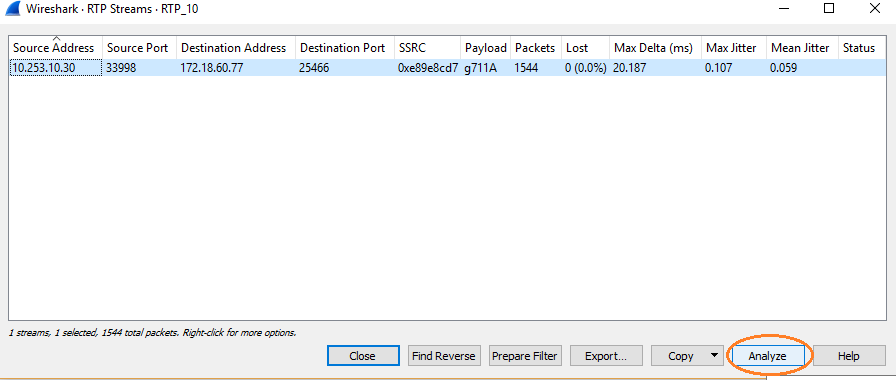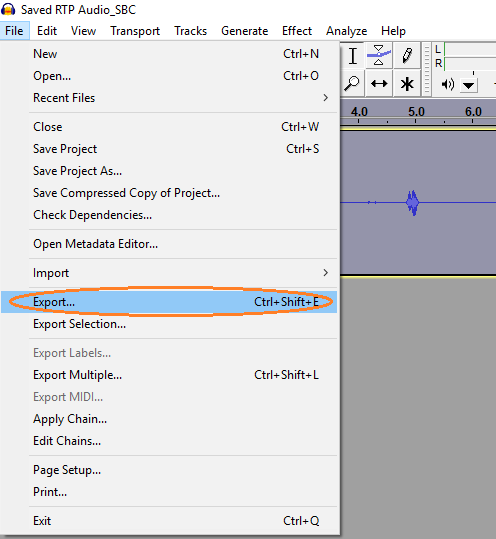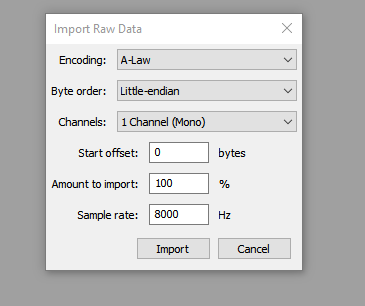How To Convert RTP into WAV file
From TBwiki
(Difference between revisions)
Nicole Tan (Talk | contribs) |
Nicole Tan (Talk | contribs) |
||
| Line 27: | Line 27: | ||
2- Now you have the rtp streams in raw format. You can use a free tool called Audacity to reformat it to .wav file. | 2- Now you have the rtp streams in raw format. You can use a free tool called Audacity to reformat it to .wav file. | ||
Import the raw data to Audacity: | Import the raw data to Audacity: | ||
| + | |||
[[Image:Audacity_Import.png]] | [[Image:Audacity_Import.png]] | ||
| Line 40: | Line 41: | ||
Save it as WAV file: | Save it as WAV file: | ||
| + | |||
[[Image:Audacity_Import.png]] | [[Image:Audacity_Import.png]] | ||
<br> | <br> | ||
Revision as of 16:31, 15 June 2018
Sometimes we need to convert the RTP packets extracted from Wireshark into .wav file, so anyone can listen the call easily for troubleshooting audio issue. Below describe the steps to convert the RTP streams into .wav audio file:
1- Open the extracted SIP/RTP capture of the call you want to analyze with wireshark:
Go to Telephony -> RTP -> RTP Streams

Click “Analyze” button:
Save it to “Unsynchronized Forward Stream Audio”
And Save as type: Raw
2- Now you have the rtp streams in raw format. You can use a free tool called Audacity to reformat it to .wav file. Import the raw data to Audacity:
Export it and change the encoding and Sample rate:
Save it as WAV file: