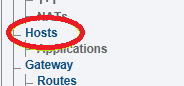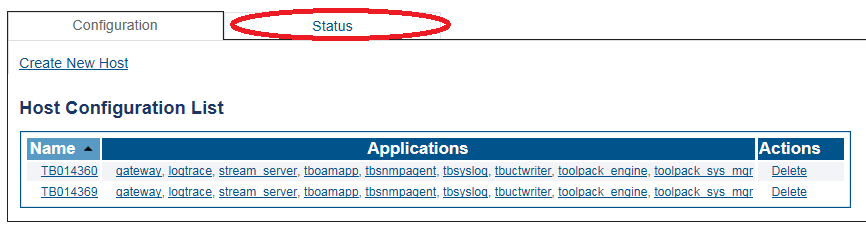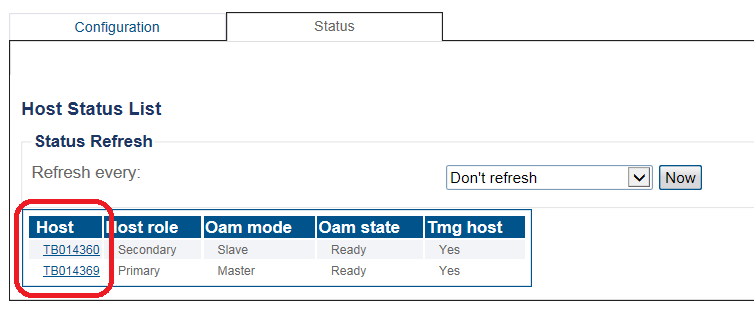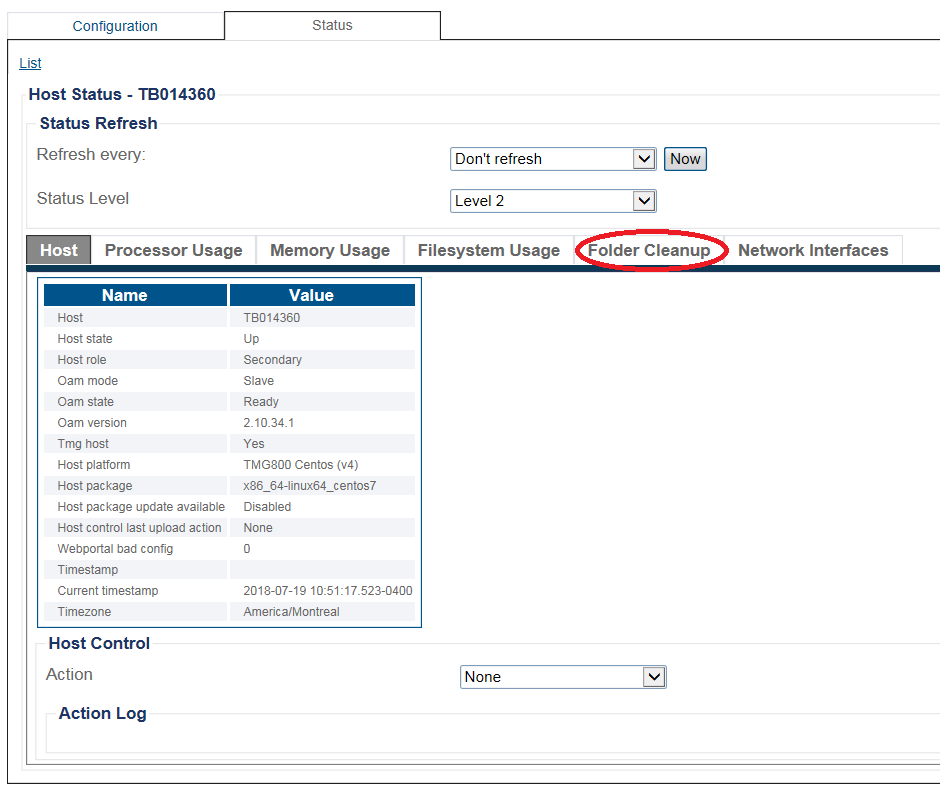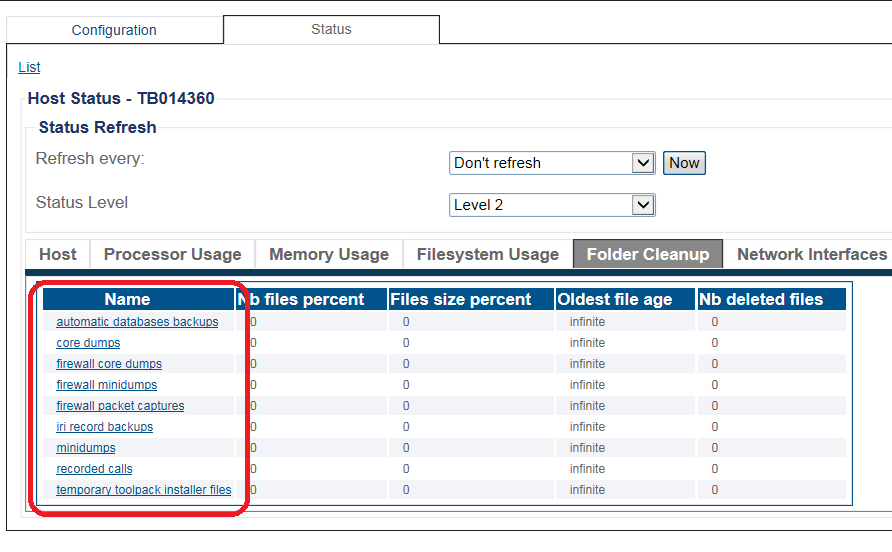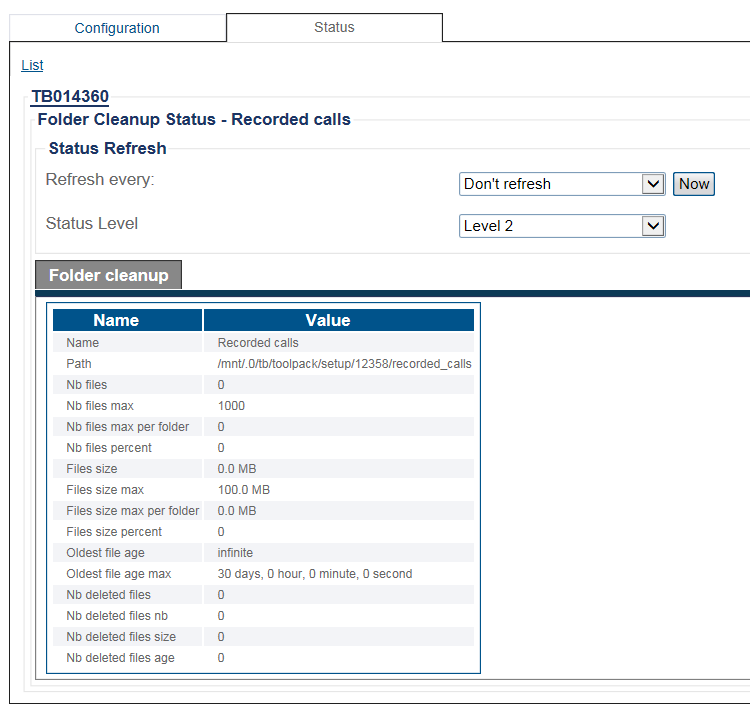VerifyFolderCleanUp A
From TBwiki
(Difference between revisions)
(→Navigation Panel) |
(→Navigation Panel) |
||
| Line 16: | Line 16: | ||
2- Click the '''Status''' tab. | 2- Click the '''Status''' tab. | ||
| − | [[Image: | + | [[Image:StatusFolderCleanup_0.png]] |
| Line 22: | Line 22: | ||
* Select a Host | * Select a Host | ||
| − | [[Image: | + | [[Image:StatusFolderCleanup_1.png]] |
4- To view more details about a host, select the host in the '''Host Status List'''' | 4- To view more details about a host, select the host in the '''Host Status List'''' | ||
| − | [[Image: | + | [[Image:StatusFolderCleanup_2.png]] |
| + | |||
| + | |||
| + | 5- To view more details about a host, select the host in the '''Host Status List'''' | ||
| + | |||
| + | [[Image:StatusFolderCleanup_3.png]] | ||
| + | |||
| + | |||
| + | 6- To view more details about a host, select the host in the '''Host Status List'''' | ||
| + | |||
| + | [[Image:StatusFolderCleanup_4.png]] | ||
Revision as of 09:55, 19 July 2018
Applies to version(s): v2.9, v2.10, v3.0
You can verify the status of storage locations for various data such as core dumps, temporary files, recorded calls, and more. These storage locations indicate, among other things, the maximum number of files that are allowed to be stored and the current count.
This article illustrates how to verify Folder Cleanup status using the Navigation panel.
Contents |
1- Select Hosts in the navigation panel.
2- Click the Status tab.
3- The hosts appear in the Host Status List
- Select a Host
4- To view more details about a host, select the host in the Host Status List'
5- To view more details about a host, select the host in the Host Status List'
6- To view more details about a host, select the host in the Host Status List'