TMG7800 Controller Replacement
William Wong (Talk | contribs) (→Installing the Replacement/Additional Controller) |
William Wong (Talk | contribs) (→Installing the Replacement/Additional Controller) |
||
| Line 28: | Line 28: | ||
*If minimum system downtime is required, connect the controller to a new network different from existing running controller network to avoid conflict when this new controller is started up | *If minimum system downtime is required, connect the controller to a new network different from existing running controller network to avoid conflict when this new controller is started up | ||
*Connect to the new Management network | *Connect to the new Management network | ||
| − | *Connect to the new Control network | + | *Connect to the new Control network in preparation for the existing controller to join back |
== Starting Up the TMG7800 == | == Starting Up the TMG7800 == | ||
Revision as of 03:12, 29 November 2018
This procedure is used to replace a faulty controller with a new controller or add a new controller to existing single controller system.
Contents |
Prerequisite
Prior to replacing faulty controller or add new controller to the system, you must have the following:
- You must have ordered and obtained new TMG7800 server controller from Telcobridges
- In case of 3.0 system, you must have already a 3.0 TMG7800 Controller whether completing TMG7800 Baremetal Installation
- The replacing or new controller is with Primary Host role. If this is not done, please follow Reset Host Role to set controller to Primary Host
Backup your system configuration
Before Proceeding with the procedure, it is a must to backup your configuration from other controller which is running normally. Please follow this link: Backup procedure
Note: The database backup should be done and stored at a safe place regularly
Upload and Recover your backup system configuration
After backup the configuration from other controller, upload the configuration to the new controller by following this link: Upload Configuration and recover the configuration
TMG7800 Controller Replacement/Addition Procedure
Removing the Defective Unit
This procedure is required for replacing existing controller
- Shutdown the faulty/TMG7800 controller
- Disconnect the faulty/TMG7800 controller from existing network where the other controller is residing
- Remove the faulty/TMG7800 from the equipment rack
Installing the Replacement/Additional Controller
Refer to TMG7800 Installation guide
- Rack-mount the Replacement/Additional Controller
- If minimum system downtime is required, connect the controller to a new network different from existing running controller network to avoid conflict when this new controller is started up
- Connect to the new Management network
- Connect to the new Control network in preparation for the existing controller to join back
Starting Up the TMG7800
- Power up the TMG7800
Pushing the configuration to the replacement unit
1- Upload the license of the new unit in the system. See Uploading a license.
2- Connect to web portal and access the Hardware Units page:
Hardware Units
3- Identify the unit to replace and select it.
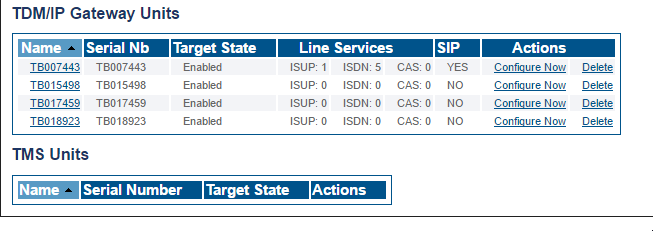
4- Replace the Serial Number of the unit and Save. If the Name is the same as the Serial Number, we suggest to change this as well.
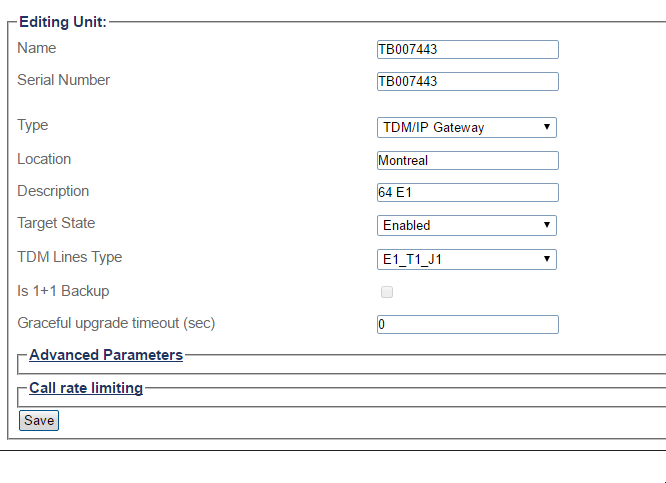
5- Activate the configuration.