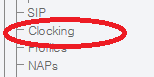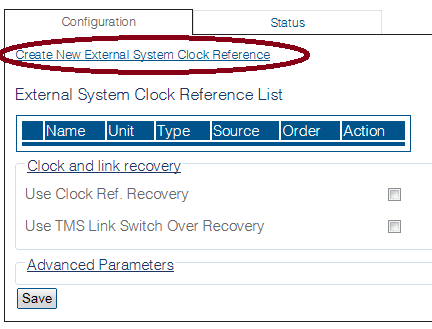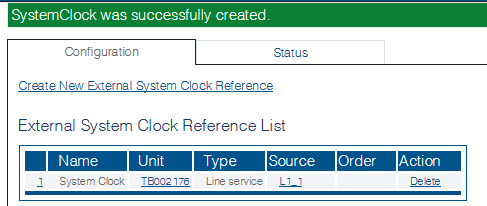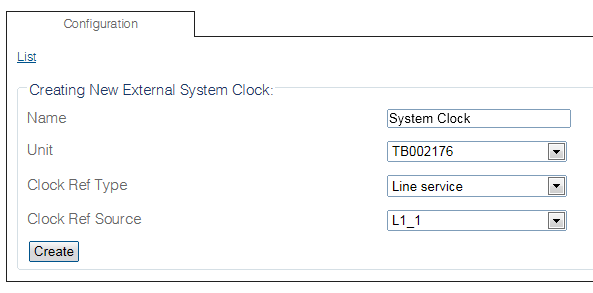Toolpack:Creating a System Clock A
From TBwiki
(Difference between revisions)
(Created article for missing clock configuration) |
(→Applies to version(s): v2.9, v2.10, v3.0) |
||
| Line 8: | Line 8: | ||
1- Select '''Clocking''' from the navigation panel | 1- Select '''Clocking''' from the navigation panel | ||
| + | |||
[[Image:CreateSystemClock_0.png]] | [[Image:CreateSystemClock_0.png]] | ||
2- Click '''Create New External System Clock Reference'''. | 2- Click '''Create New External System Clock Reference'''. | ||
| + | |||
[[Image:CreateSystemClock_1.png]] | [[Image:CreateSystemClock_1.png]] | ||
| Line 24: | Line 26: | ||
* Click '''Create'''. | * Click '''Create'''. | ||
| + | |||
[[Image:CreateSystemClock_2.png]] | [[Image:CreateSystemClock_2.png]] | ||
| Line 30: | Line 33: | ||
'''Note''' '''Use TMS Link Switch Over Recovery''' is only used for the TMG7800 | '''Note''' '''Use TMS Link Switch Over Recovery''' is only used for the TMG7800 | ||
| − | |||
| + | [[Image:CreateSystemClock_3.png]] | ||
==List of Parameters== | ==List of Parameters== | ||
Revision as of 12:24, 14 January 2019
Applies to version(s): v2.9, v2.10, v3.0
An external clock ensures that the system time is synchronized.
To create an external system clock reference:
1- Select Clocking from the navigation panel
2- Click Create New External System Clock Reference.
3- Enter values for the clock.
- Enter a name for the new clock.
- Select an available Unit.
- Select a Clock Ref Type .
- Select a Clock Ref Source.
- Click Create.
5- The new clock is displayed in the External System Clock Reference List.
Note Use TMS Link Switch Over Recovery is only used for the TMG7800