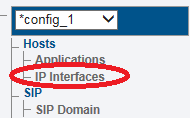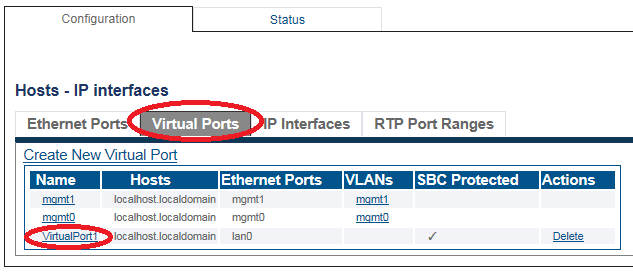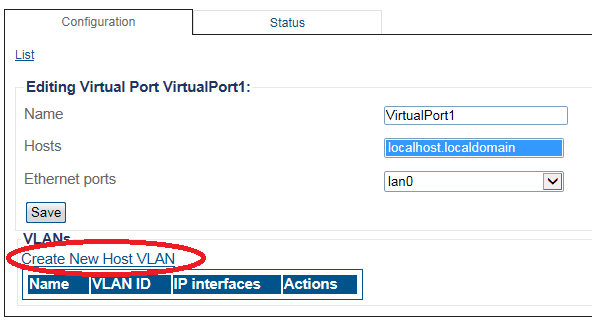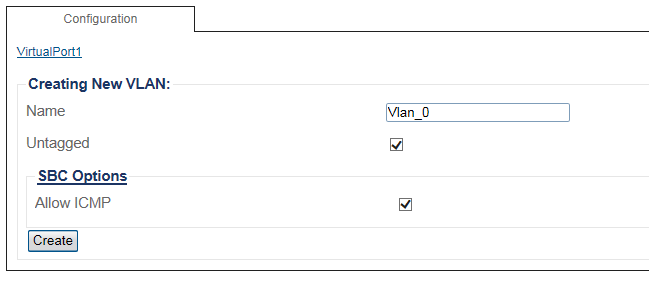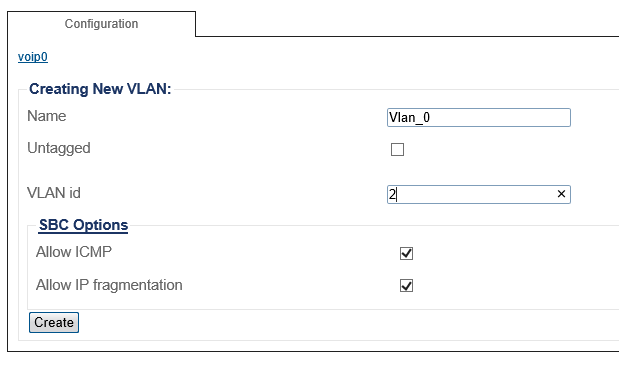Toolpack:Configuring Vlan SBC A
From TBwiki
(Difference between revisions)
(Updated to specify the vlan ID 4095) |
(→To configure a VLAN) |
||
| Line 17: | Line 17: | ||
[[Image:Create Vlan Interface_Tsbc_1.png]]<br><br> | [[Image:Create Vlan Interface_Tsbc_1.png]]<br><br> | ||
| − | + | 3. Create a VLAN that uses this virtual port | |
*Click '''Create new Host VLAN''' | *Click '''Create new Host VLAN''' | ||
[[Image:Create Vlan Interface_Tsbc_2.png]]<br><br> | [[Image:Create Vlan Interface_Tsbc_2.png]]<br><br> | ||
| − | + | 4. Configure the new VLAN | |
====Important Note==== | ====Important Note==== | ||
Vlans can be configured on the SBC in these cases:<br> | Vlans can be configured on the SBC in these cases:<br> | ||
Revision as of 12:12, 22 March 2019
Contents |
Applies to version(s): v3.0
After you create a virtual port, you must create a new VLAN.
To configure a VLAN
1. Select IP Interfaces from the navigation panel
2. Click the Virtual Ports tab.
- Select a Virtual Port
3. Create a VLAN that uses this virtual port
- Click Create new Host VLAN
4. Configure the new VLAN
Important Note
Vlans can be configured on the SBC in these cases:
- Baremetal installation
- VMware installation with Passthrough or SR-IOV network interfaces
- VMware installation with a network interface using vlan ID 4095
Vlans should not be configured on the SBC in this case:
- VMware installation with network interfaces using vlans from 1 to 4094
In this case, all interfaces on the SBC should be configured as untagged. Vlans are configured in the VMware port Groups.
Please check here: How to add VMware Network Interfaces
If VLANs must be configured follow these steps:
- Enter a name for the VLAN
- If the port is to be used untagged, make sure Untagged is checked.
- If the port is to be used with a 802.1Q tag, uncheck Untagged and enter a VLAN ID.
- Click Create
OR