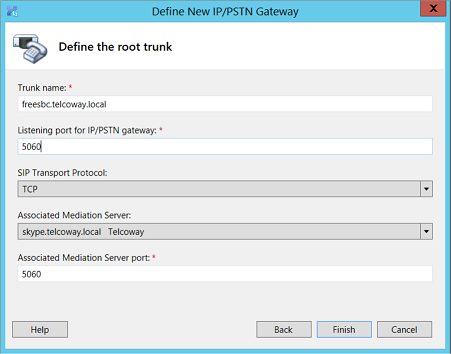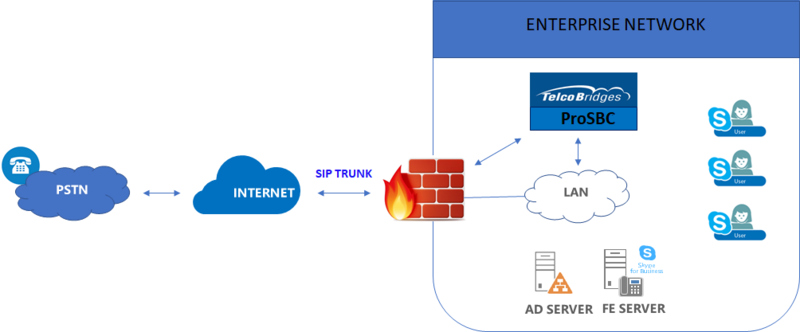FreeSBC:Skype for Business Configuration:Example A
(→Configuring Skype for Business Server 2015) |
(→Configuring Skype for Business Server 2015) |
||
| Line 14: | Line 14: | ||
1. On the server where Topology Builder is installed, start the Skype for Business Server 2015 Topology Builder (Windows '''Start''' menu > search for '''Skype for Business Server Topology Builder'''), as shown below: | 1. On the server where Topology Builder is installed, start the Skype for Business Server 2015 Topology Builder (Windows '''Start''' menu > search for '''Skype for Business Server Topology Builder'''), as shown below: | ||
| − | <br><br> [[Image: | + | <br> [[Image:S4B_Topology_1.png]] |
| + | |||
| + | 2. Run Topology Builder. The Following is displayed, | ||
| + | <br> [[Image:S4B_Topology_2.png]] | ||
| + | |||
| + | 3. Select the '''Download Topology from existing deployment''' option, and then click '''OK'''; you are prompted to save the downloaded topology. Enter a name for the topology file and then click '''Save'''. | ||
| + | <br> [[Image:S4B_Topology_3.png]] | ||
| + | |||
| + | The Topology Builder screen with the downloaded topology is displayed: | ||
| + | <br> [[Image:S4B_Topology_4.png]] | ||
| + | |||
| + | 4. Under the Shared Components node, right-click to PSTN gateways node, and then from the menu, choose New IP/PSTN Gateway | ||
| + | <br> [[Image:S4B_Topology_5.png]] | ||
| + | |||
| + | 5. Enter the Fully Qualified Domain Name (FQDN) of the FreeSBC (e.g., freesbc.telcoway.local). Click '''Next''' | ||
| + | <br> [[Image:S4B_Topology_6.png]] | ||
| + | |||
| + | 6. Define the listening mode of the Ip address of your new PSTN Gateway, click '''Next'''. | ||
| + | <br> [[Image:S4B_Topology_7.png]] | ||
| + | |||
| + | 7. Define a root trunk for the PSTN gateway. A trunk is a logical connection between the Mediation Server and a gateway uniquely identified by the following combination: Mediation Server FQDN, Mediation Server listening port (TLS or TCP), gateway IP and FQDN, and gateway listening port. | ||
| + | <br> [[Image:S4B_Topology_8.png]] | ||
Revision as of 01:27, 16 April 2019
Contents |
Applies to version: v3.1
Introduction
The Skype for Business Example Configuration provides you with a step by step Skype for Business Configuration using TCP with FreeSbc systems, using the Web Portal configuration tool. Complete general installation configuration steps, before you begin configuring your specific scenario. Used Protocols: SIP/UDP for ITSP SIP Trunk, SIP/TCP for S4B Front End Server
Skype for Business Example Environment
Configuring Skype for Business Server 2015
This procedure describes how to configure FreeSBC as an IP /PSTN Gateway in Skype for Business.
1. On the server where Topology Builder is installed, start the Skype for Business Server 2015 Topology Builder (Windows Start menu > search for Skype for Business Server Topology Builder), as shown below:
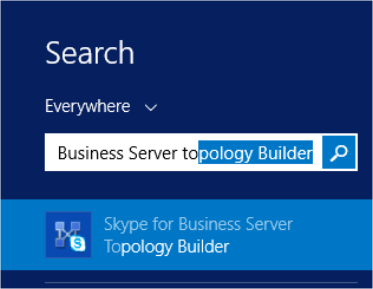
2. Run Topology Builder. The Following is displayed,
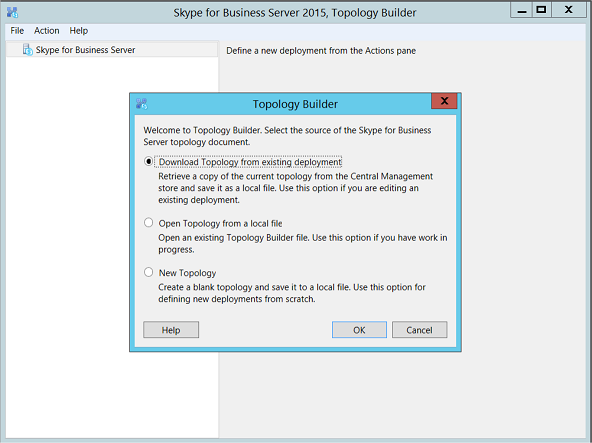
3. Select the Download Topology from existing deployment option, and then click OK; you are prompted to save the downloaded topology. Enter a name for the topology file and then click Save.
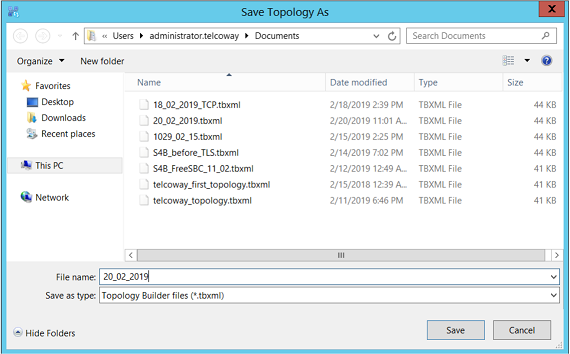
The Topology Builder screen with the downloaded topology is displayed:
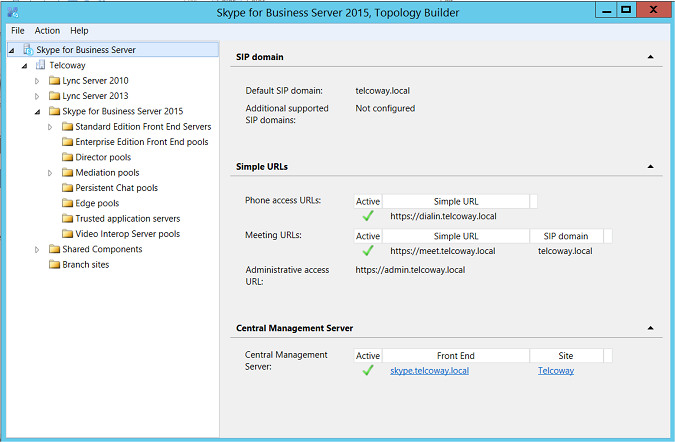
4. Under the Shared Components node, right-click to PSTN gateways node, and then from the menu, choose New IP/PSTN Gateway
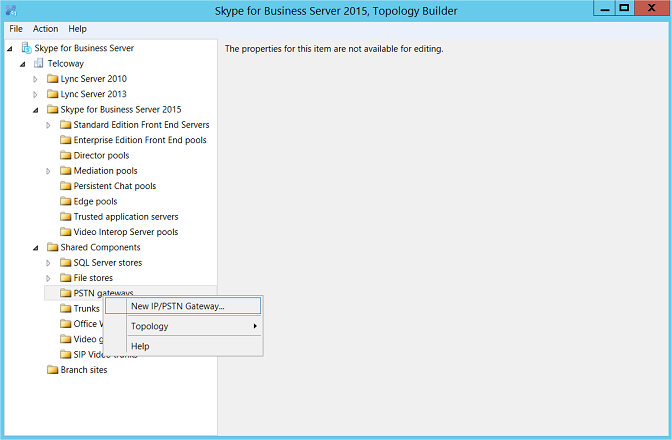
5. Enter the Fully Qualified Domain Name (FQDN) of the FreeSBC (e.g., freesbc.telcoway.local). Click Next
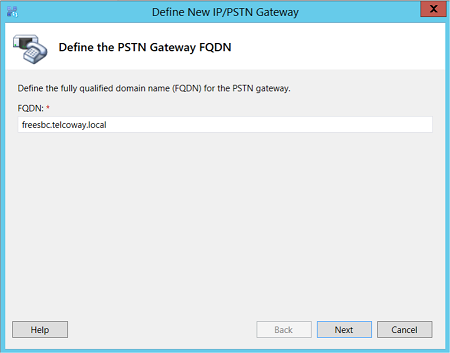
6. Define the listening mode of the Ip address of your new PSTN Gateway, click Next.
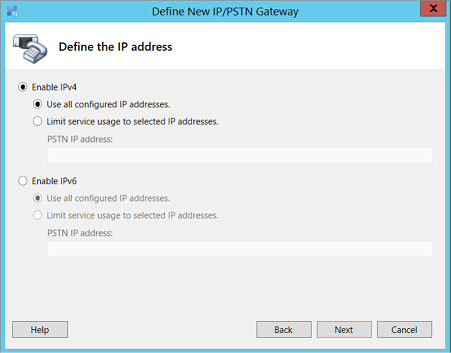
7. Define a root trunk for the PSTN gateway. A trunk is a logical connection between the Mediation Server and a gateway uniquely identified by the following combination: Mediation Server FQDN, Mediation Server listening port (TLS or TCP), gateway IP and FQDN, and gateway listening port.