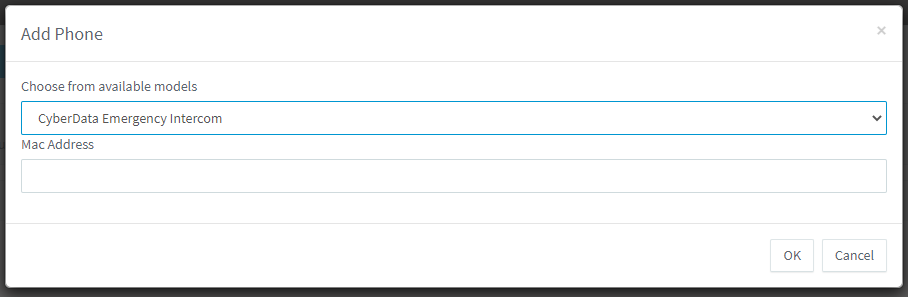FreeSBC:3CX Phone Provisioning:3CX Phone Provisioning
From TBwiki
(Difference between revisions)
(→3CX Phone Provisioning Configuration) |
|||
| Line 13: | Line 13: | ||
=3CX Phone Provisioning Configuration= | =3CX Phone Provisioning Configuration= | ||
| − | + | 1 - After creating an extension in the 3CX server Click to Phone Provisioning tab and click to Add button | |
[[Image:Phone_Provisioning_1.png]] | [[Image:Phone_Provisioning_1.png]] | ||
| − | + | 2 - Select your supported phone type and enter your phone MAC address. | |
[[Image:Phone_Provisioning_2.png]] | [[Image:Phone_Provisioning_2.png]] | ||
| − | + | 3 - Select Provisioning Method as 3CX SBC (remote) | |
[[Image:Phone_Provisioning_3.png]] | [[Image:Phone_Provisioning_3.png]] | ||
| − | + | 4 - Enter ProSBC IP address in 3CX Session Border Controller section | |
[[Image:Phone_Provisioning_4.png]] | [[Image:Phone_Provisioning_4.png]] | ||
| − | + | 5 - Click OK to save | |
Revision as of 05:27, 2 March 2020
Introduction
This document provides instructions on how to configure 3CX Phone Provisioning to interoperate with the ProSBC. Phone provisioning is used for automatic configurations of selected hardware SIP phones. Phone provisioning means:
- phone automatically connects to the PBX after booting and is assigned a phone extension,
- extensions are managed in the administration interface,
- if you confirm or plan it, the system will perform an automatic restart of provisioned phones if needed,
- phone firmware is automatically updated,
- displaying a company logo on hardware phones supported by 3CX Server
- accessing company contacts
3CX Phone Provisioning Configuration
1 - After creating an extension in the 3CX server Click to Phone Provisioning tab and click to Add button
2 - Select your supported phone type and enter your phone MAC address.
3 - Select Provisioning Method as 3CX SBC (remote)

4 - Enter ProSBC IP address in 3CX Session Border Controller section
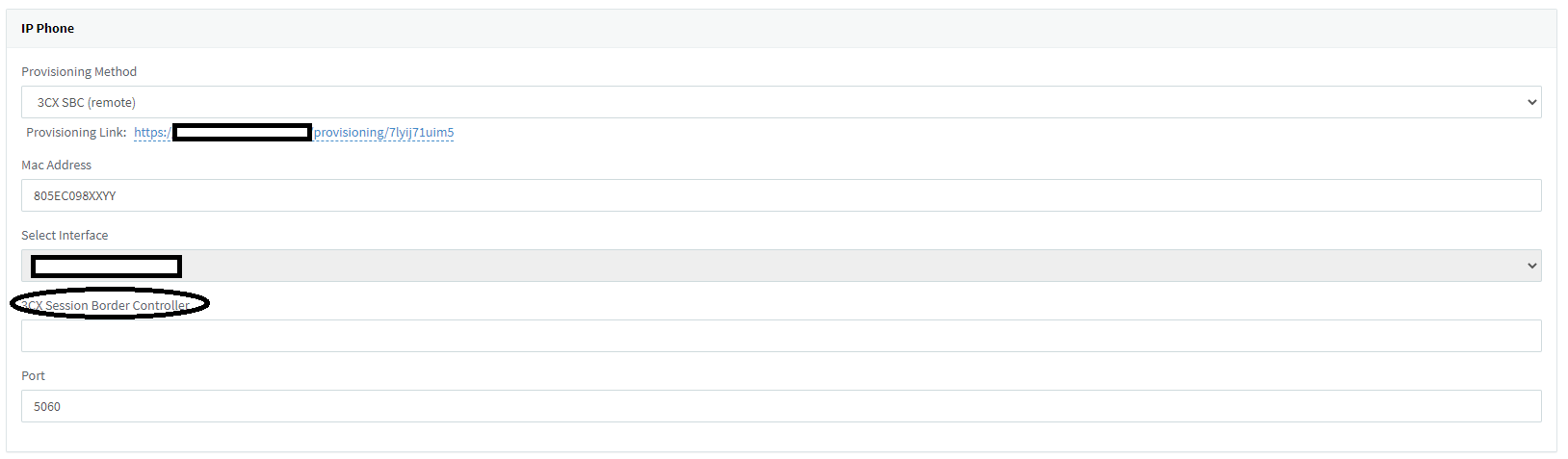
5 - Click OK to save