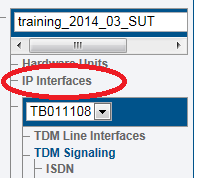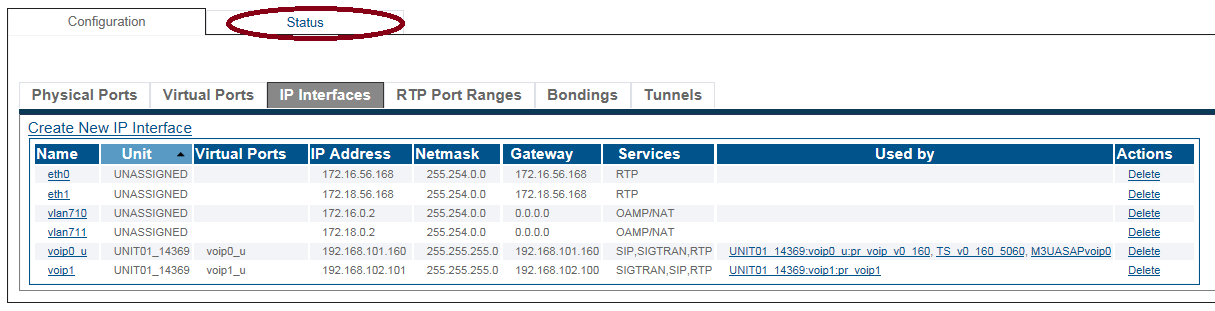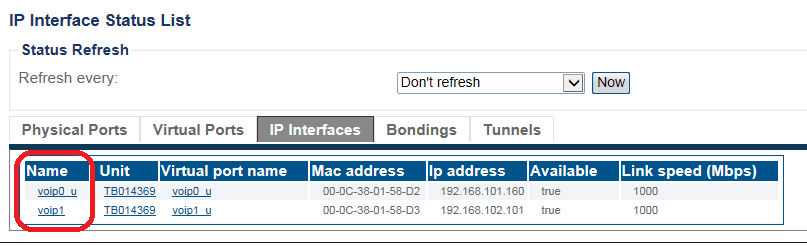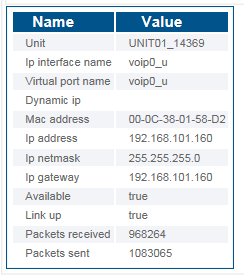Toolpack:EthernetBondingStatus A
From TBwiki
(Difference between revisions)
(Created page with "__FORCETOC__ <div style="font-size: 132%;"><span style="color:#00538a">'''''Applies to version(s): v3.0, v3.1'''''</span></div> {{DISPLAYTITLE:Ethernet Bond Status}} There ar...") |
|||
| Line 3: | Line 3: | ||
{{DISPLAYTITLE:Ethernet Bond Status}} | {{DISPLAYTITLE:Ethernet Bond Status}} | ||
| − | There are multiple ways to verify the status of the | + | There are multiple ways to verify the status of the Ethernet Bond interface. This article illustrates how to verify status using the Status menu and the Navigation panel. |
===Status menu=== | ===Status menu=== | ||
| − | 1- Click '''Status''' in the navigation panel. | + | 1- Click '''Status''' in the navigation panel.<br/> |
| − | + | [[Image:8a_system_status_with_bonding_status_NavigationBar_A.png]] <br><br> | |
| − | [[Image: | + | 2- Click the '''Ethernet Bondings''' tab. |
| − | + | *Click the Eternet bond.<br/> | |
| − | + | [[Image:8b_system_status_with_bonding_status_DIalogBox_A.png]] <br/><br/> | |
| − | 2- Click the ''' | + | 3- The status of the bonding pair is displayed.<br/> |
| − | + | [[Image:9_bonding_and_slave_specifc_statuss__DialogBoxA.png]]<br/><br/> | |
| − | [[Image: | + | |
| − | + | ||
| − | + | ||
| − | 3- | + | |
| − | + | ||
| − | + | ||
| − | + | ||
| − | + | ||
| − | + | ||
| − | + | ||
| − | + | ||
| − | + | ||
| − | + | ||
| − | + | ||
| − | + | ||
| − | + | ||
| − | [[Image: | + | |
| − | + | ||
| − | + | ||
| − | + | ||
| − | + | ||
| − | + | ||
===Navigation Panel=== | ===Navigation Panel=== | ||
Revision as of 14:27, 30 March 2020
Applies to version(s): v3.0, v3.1
There are multiple ways to verify the status of the Ethernet Bond interface. This article illustrates how to verify status using the Status menu and the Navigation panel.
Contents |
1- Click Status in the navigation panel.

2- Click the Ethernet Bondings tab.
- Click the Eternet bond.
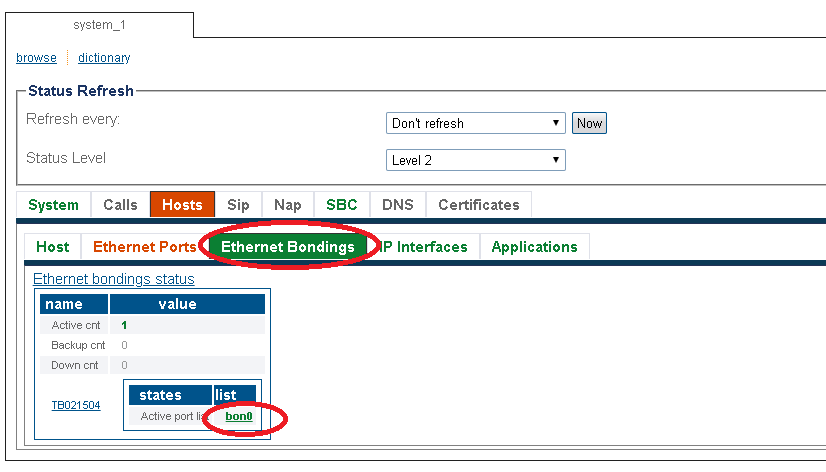
3- The status of the bonding pair is displayed.

1- Click IP Interfaces from the navigation panel.
2- Click the Status tab.
3- A listing of the IP Interfaces is displayed.
- Select any link for further information.
Detailed information is displayed.
Path
/configurations/@[configuration_name]/hardware_units/@[hardware_name]/ip_interfaces/@[port_name]/status