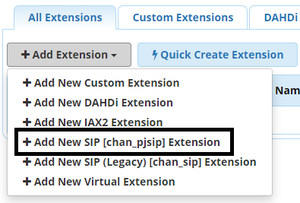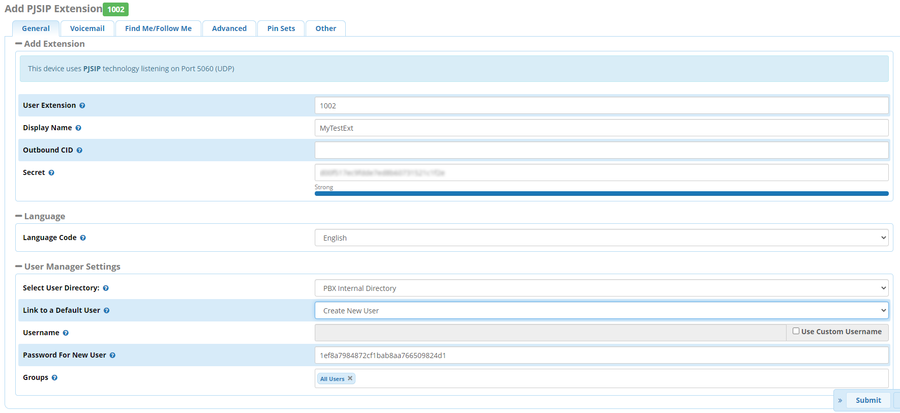FreeSBC:FreePBX Phone Configuration:FreePBX Phone Configuration
From TBwiki
(Difference between revisions)
(→FreePBX Extension Configuration) |
(→FreePBX Extension Configuration) |
||
| Line 9: | Line 9: | ||
1. Navigate to “Applications” → “Extensions” and click on "Add New PJSIP Extension" | 1. Navigate to “Applications” → “Extensions” and click on "Add New PJSIP Extension" | ||
| − | [[Image:Freepbx_Exten_1.png| | + | [[Image:Freepbx_Exten_1.png|300px]] |
2. Here you will choose an User Extension, a Display Name and a Secret. The User Extension will be used as the registration username and the Secret will be used as the password on the device (SIP phone, soft phone, etc.) that you choose to use for the extension. | 2. Here you will choose an User Extension, a Display Name and a Secret. The User Extension will be used as the registration username and the Secret will be used as the password on the device (SIP phone, soft phone, etc.) that you choose to use for the extension. | ||
| − | [[Image:Freepbx_Exten_2.png| | + | [[Image:Freepbx_Exten_2.png|900px]] |
3. You can change extension features from other menus like, voicemail, Find me/follow me, advanced, etc .. | 3. You can change extension features from other menus like, voicemail, Find me/follow me, advanced, etc .. | ||
4. Once done, “Submit” the configuration and press the “Apply Config” button. | 4. Once done, “Submit” the configuration and press the “Apply Config” button. | ||
Latest revision as of 02:13, 31 March 2020
Introduction
This document provides instructions on how to add an extension to FreePBX Server to work with the ProSBC. Please visit the following link for more details about Creating an Extensions in FreePBX Server
FreePBX Extension Configuration
1. Navigate to “Applications” → “Extensions” and click on "Add New PJSIP Extension"
2. Here you will choose an User Extension, a Display Name and a Secret. The User Extension will be used as the registration username and the Secret will be used as the password on the device (SIP phone, soft phone, etc.) that you choose to use for the extension.
3. You can change extension features from other menus like, voicemail, Find me/follow me, advanced, etc .. 4. Once done, “Submit” the configuration and press the “Apply Config” button.