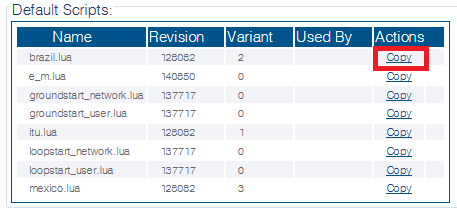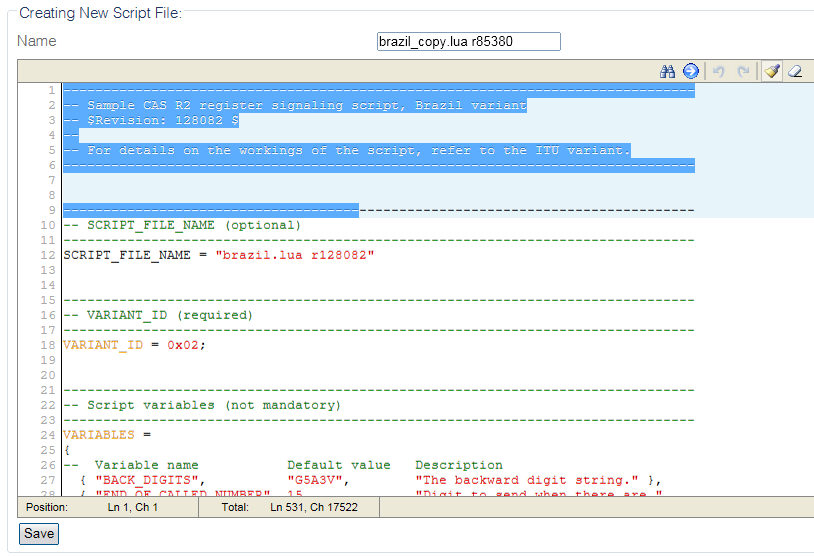Toolpack:Copy variant script D
From TBwiki
(Difference between revisions)
m (→Applies to version(s): v2.9, v2.10, v3.0) |
m |
||
| Line 1: | Line 1: | ||
| − | === '''''Applies to version(s): | + | === '''''Applies to version(s): 2.9, 2.10, 3.0, 3.2''''' === |
{{DISPLAYTITLE:Copy Variant Script}} | {{DISPLAYTITLE:Copy Variant Script}} | ||
| − | If you plan to modify an existing CAS script, you | + | If you plan to modify an existing CAS script, you can create a copy of that script first. |
| − | + | ||
| − | + | ||
| + | To make a copy: | ||
1- Click '''CAS''' in the navigation panel | 1- Click '''CAS''' in the navigation panel | ||
Revision as of 08:29, 26 August 2020
Applies to version(s): 2.9, 2.10, 3.0, 3.2
If you plan to modify an existing CAS script, you can create a copy of that script first.
To make a copy:
1- Click CAS in the navigation panel
2- Click the Scripts tab
3- Click Copy next to the desired configuration
4- Copy the CAS Script:
- Enter a new name for the script
- Click Save
5- Verify that the "Script file was successfully created" message appears
6- The copied script appears in the User Scripts list
Path
/configurations/@[configuration_name]/cas_scripts/@[script_name]
Parameters (text)
/configurations/@[configuration_name]/cas_scripts/@[script_name] name = "@[script_name]" revision = 128082 source = "Your CAS script goes here"
Parameters (json)
"name" : "@[script_name]", "revision" : 128082, "source" : "Your CAS script goes here", "unique_name" : "@[script_name].lua_128082" }