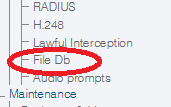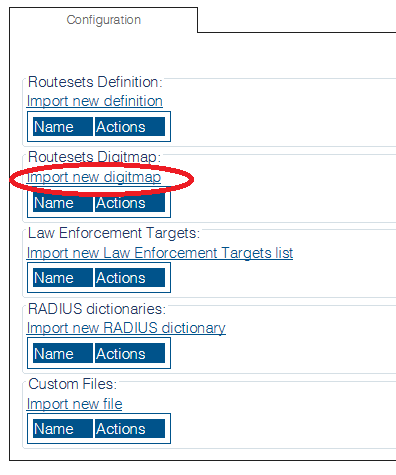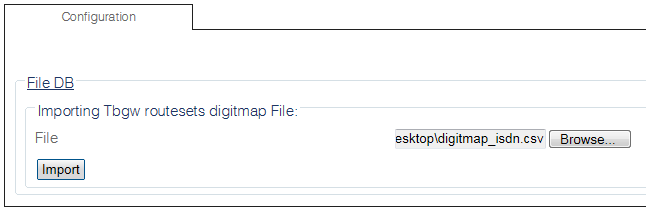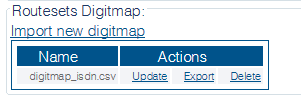Toolpack:Add Digitmap Files C
From TBwiki
(Difference between revisions)
m |
|||
| Line 1: | Line 1: | ||
| − | === '''''Applies to version | + | === '''''Applies to version 2.8, 2.9, 2.10, 3.0, 3.1, 3.2''''' === |
{{DISPLAYTITLE:Add Digitmap Files to the System}} | {{DISPLAYTITLE:Add Digitmap Files to the System}} | ||
| − | A Digitmap file | + | A Digitmap file is created using a comma separated value (CSV) format. Create a file with the desired Direct Inward Dialling (DID) numbers for the system. '''DO NOT''' put any spaces between commas and column names.<br> |
For example: | For example: | ||
<pre>called,calling,routeset_name | <pre>called,calling,routeset_name | ||
Revision as of 12:40, 1 September 2020
Applies to version 2.8, 2.9, 2.10, 3.0, 3.1, 3.2
A Digitmap file is created using a comma separated value (CSV) format. Create a file with the desired Direct Inward Dialling (DID) numbers for the system. DO NOT put any spaces between commas and column names.
For example:
called,calling,routeset_name 403200,,Calgary_AB 514201,,Montreal_Qc 514202,,Montreal_Qc 514203,,Montreal_Qc
To add Digitmap files to the system:
1- Click FileDB in the navigation panel
2- Click Import new digitmap
3- Click Browse and select the Digitmap that you wish to import.
- Click Import
4- The Digitmap files are displayed in the Routesets digitmap table.