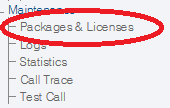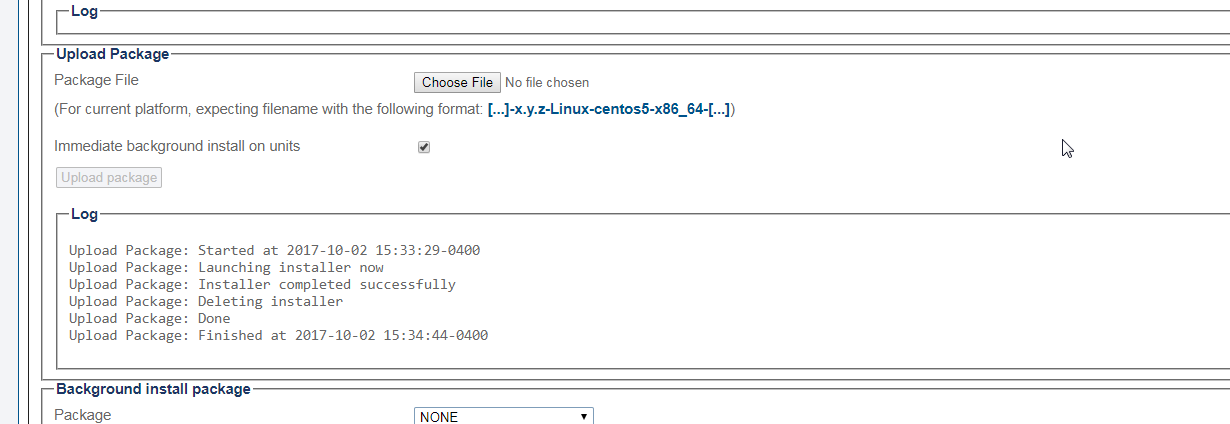Toolpack:Uploading a Release B
From TBwiki
(Difference between revisions)
m |
|||
| Line 1: | Line 1: | ||
| − | |||
{{DISPLAYTITLE:Uploading a Software Release}} | {{DISPLAYTITLE:Uploading a Software Release}} | ||
| + | {| class="wikitable" | ||
| + | |- | ||
| + | |rowspan="3"|This article applies to: | ||
| + | |'''Product''' | ||
| + | |'''Version''' | ||
| + | |- | ||
| + | |Tmedia | ||
| + | |2.8, 2.9, 2.10, 3.0, 3.2 | ||
| + | |- | ||
| + | |SBC | ||
| + | |3.0, 3.1 | ||
| + | |} | ||
| − | + | '''Note: This procedure does NOT affect the operation of your system'''. | |
| − | '''Note: This procedure does NOT affect | + | |
| − | + | ||
New files are installed for the new release on the hard drive of the server in a separate folder from the current active release. | New files are installed for the new release on the hard drive of the server in a separate folder from the current active release. | ||
| Line 11: | Line 20: | ||
1- Log on to the web portal of your primary host, (if system has redundant hosts). | 1- Log on to the web portal of your primary host, (if system has redundant hosts). | ||
| − | |||
2- Click '''Packages & Licenses''' in the navigation menu. | 2- Click '''Packages & Licenses''' in the navigation menu. | ||
[[Image:PackagesAndLicences_0.png]] | [[Image:PackagesAndLicences_0.png]] | ||
| − | |||
3- Click '''Browse...''' and select the Toolpack installer (TBToolpack-...). | 3- Click '''Browse...''' and select the Toolpack installer (TBToolpack-...). | ||
[[Image:PackagesAndLicences_2.png]] | [[Image:PackagesAndLicences_2.png]] | ||
| − | |||
4- Once the file is selected, click '''Upload package'''. | 4- Once the file is selected, click '''Upload package'''. | ||
Latest revision as of 13:51, 13 November 2020
| This article applies to: | Product | Version |
| Tmedia | 2.8, 2.9, 2.10, 3.0, 3.2 | |
| SBC | 3.0, 3.1 |
Note: This procedure does NOT affect the operation of your system.
New files are installed for the new release on the hard drive of the server in a separate folder from the current active release.
To upload a new release:
1- Log on to the web portal of your primary host, (if system has redundant hosts).
2- Click Packages & Licenses in the navigation menu.
3- Click Browse... and select the Toolpack installer (TBToolpack-...).
4- Once the file is selected, click Upload package.
This process will take a while, depending on the speed of the connection to the Web Portal.