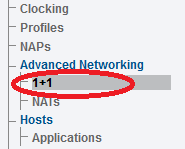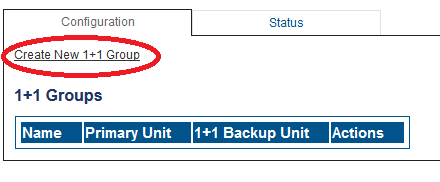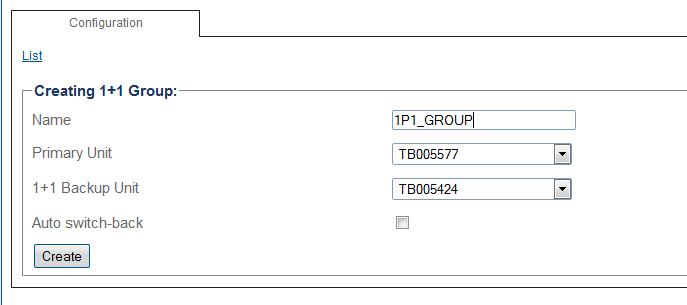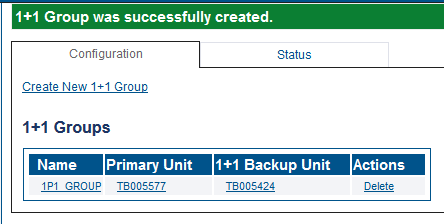Toolpack:Creating a 1+1 Group C
From TBwiki
(Difference between revisions)
m |
|||
| Line 1: | Line 1: | ||
| − | |||
{{DISPLAYTITLE:Creating a 1+1 Group}} | {{DISPLAYTITLE:Creating a 1+1 Group}} | ||
| + | {| class="wikitable" | ||
| + | |- | ||
| + | |rowspan="2"|This article applies to: | ||
| + | |'''Product''' | ||
| + | |'''Version''' | ||
| + | |- | ||
| + | |Tmedia | ||
| + | |2.9, 2.10, 3.0, 3.2 | ||
| + | |} | ||
A 1+1 group identifies the two Tmedia hardware devices operating together to provide 1+1 backup protection. One device is identified as the primary hardware device, while the other device is identified as the backup hardware device. To create a 1+1 group, use the Tmedia [[Web Portal]]. | A 1+1 group identifies the two Tmedia hardware devices operating together to provide 1+1 backup protection. One device is identified as the primary hardware device, while the other device is identified as the backup hardware device. To create a 1+1 group, use the Tmedia [[Web Portal]]. | ||
Latest revision as of 15:20, 24 November 2020
| This article applies to: | Product | Version |
| Tmedia | 2.9, 2.10, 3.0, 3.2 |
A 1+1 group identifies the two Tmedia hardware devices operating together to provide 1+1 backup protection. One device is identified as the primary hardware device, while the other device is identified as the backup hardware device. To create a 1+1 group, use the Tmedia Web Portal.
To create a 1+1 group:
1- Click 1+1 in the navigation panel
2- Click Create New 1+1 Group
3- Enter the serial numbers of the primary and 1+1 backup hardware devices.
- Provide a name for the 1+1 group.
- Select the serial number of the primary hardware device. (This field may already be filled.)
- Select the serial number of the 1+1 backup hardware device.
- Set Auto switch-back to cause an automatic switch back to the original primary hardware device when it becomes available. If the field is clear (not checked), then a switch back to the original device will occur only after a manual reboot of the system.
- Click Create
4- Verify that the newly added 1+1 group appears in the 1+1 Groups list.
Path
/configurations/@[configuration_name]/np1_groups/@[np1Group_name]
Parameters (text)
/configurations/Sylvain/np1_groups/One_PLUS_ONE_GROUP auto_switch_back = false backup_unit = "@[hardware_name]" name = "@[np1Group_name]" primary_np1_patch_panel = "NONE" primary_unit = "@[hardware_name]" secondary_np1_patch_panel = "NONE"
Parameters (json)
{
"auto_switch_back" : false,
"backup_unit" : "@[hardware_name]",
"name" : "@[np1Group_name]",
"primary_np1_patch_panel" : "NONE",
"primary_unit" : "@[hardware_name]",
"secondary_np1_patch_panel" : "NONE"
}