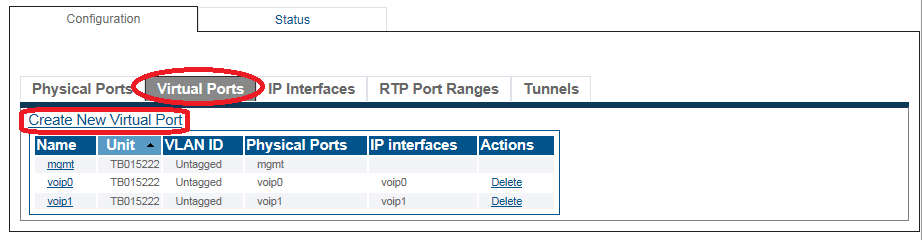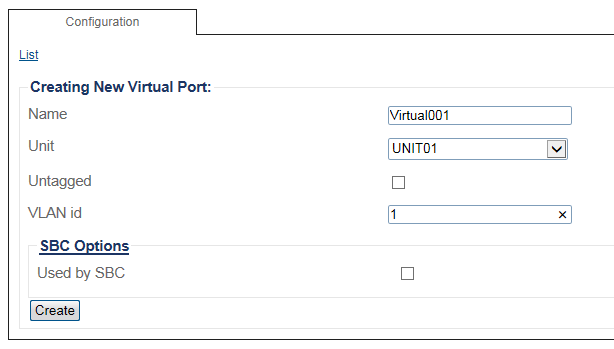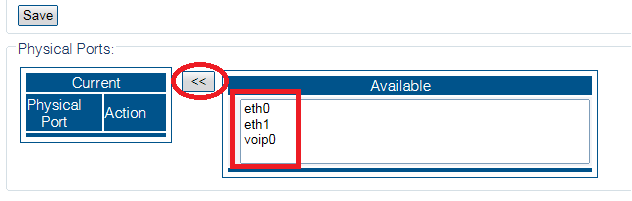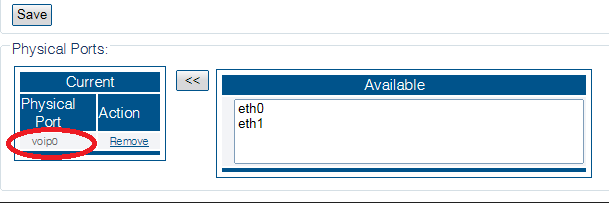Toolpack:Configuring Virtual Port C
From TBwiki
(Difference between revisions)
m |
|||
| Line 1: | Line 1: | ||
=== '''''Applies to version(s): v2.10, v3.0, v3.2''''' === | === '''''Applies to version(s): v2.10, v3.0, v3.2''''' === | ||
{{DISPLAYTITLE:Configuring a Virtual Port}} | {{DISPLAYTITLE:Configuring a Virtual Port}} | ||
| + | {| class="wikitable" | ||
| + | |- | ||
| + | |rowspan="2"|This article applies to: | ||
| + | |'''Product''' | ||
| + | |'''Version''' | ||
| + | |- | ||
| + | |Tmedia | ||
| + | |2.10, 3.0, 3.2 | ||
| + | |} | ||
One or more virtual ports can be created to manage IP traffic. | One or more virtual ports can be created to manage IP traffic. | ||
Revision as of 15:25, 24 November 2020
Applies to version(s): v2.10, v3.0, v3.2
| This article applies to: | Product | Version |
| Tmedia | 2.10, 3.0, 3.2 |
One or more virtual ports can be created to manage IP traffic.
To configure a virtual port
1. Select IP Interfaces from the navigation panel
2. Click the Virtual Ports tab.
- Click Create New Virtual Port
3. Configure the virtual port.
- Enter a name for the virtual port
- Select the hardware device to which the virtual port is assinged
- Enter a VLAN ID
- Click Create
4. From the Available ports window, select a physical port to which the virtual port is assigned. Note that this window is scrollable.
The selected port is displayed in the current physical ports window.
Path
/configurations/@[configuration_name]/hardware_units/@[hardware_name]/virtual_ports/@[port_name]
Parameters (text)
/configurations/@[configuration_name]/hardware_units/@[hardware_name]/virtual_ports/@[port_name] ethernet_ports = [ "@[port_name]" ] name = "@[port_name]" untagged = true vid = 0
Parameters (json)
{
"ethernet_ports" : [
"@[port_name]"
],
"name" : "@[port_name]",
"untagged" : true,
"vid" : 0
}