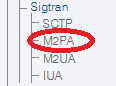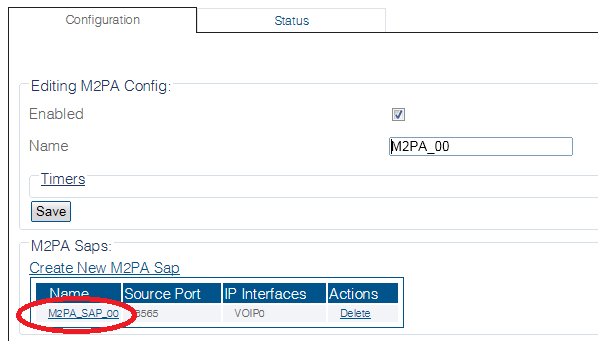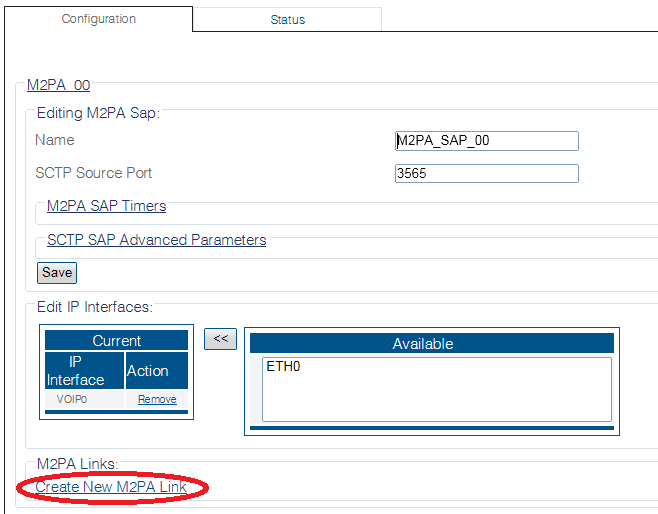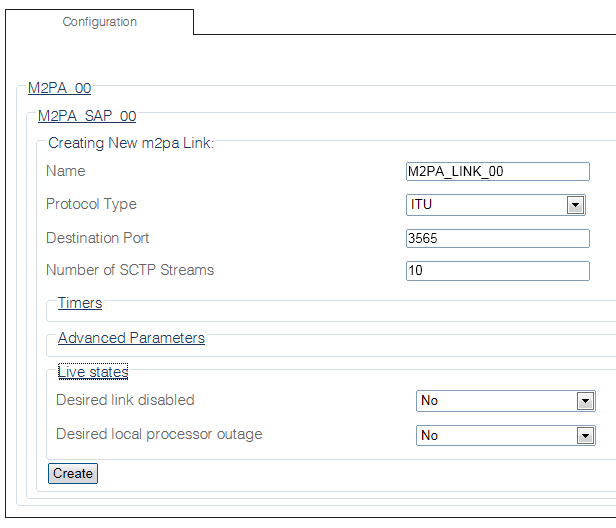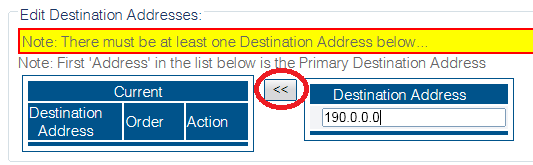Toolpack:Adding M2PA Links C
From TBwiki
(Difference between revisions)
m |
|||
| Line 1: | Line 1: | ||
| − | |||
{{DISPLAYTITLE:Adding M2PA Links}} | {{DISPLAYTITLE:Adding M2PA Links}} | ||
| + | {| class="wikitable" | ||
| + | |- | ||
| + | |rowspan="3"|This article applies to: | ||
| + | |'''Product''' | ||
| + | |'''Version''' | ||
| + | |- | ||
| + | |Tmedia | ||
| + | |2.9, 2.10, 3.0, 3.2 | ||
| + | |} | ||
| + | |||
After you create an M2PA service access point (SAP), you must create a new M2PA link. This is done from the M2PA SAP configuration window. | After you create an M2PA service access point (SAP), you must create a new M2PA link. This is done from the M2PA SAP configuration window. | ||
Latest revision as of 13:37, 25 November 2020
| This article applies to: | Product | Version |
| Tmedia | 2.9, 2.10, 3.0, 3.2 |
After you create an M2PA service access point (SAP), you must create a new M2PA link. This is done from the M2PA SAP configuration window.
To create an M2PA link:
1- Click M2PA in the navigation panel:
2- Select an M2PA SAP:
3- Click Create new M2pa link in the M2PA SAP configuration window:
4- Configure the new link:
- Enter a name for the link
- Select a protocol type:
- Set other features, as needed:
- Destination port (same value as the one configured on the destination side)
- Number of SCTP Streams
- Click Create
5- Enter a destination address in the appropriate box in the information panel:
- Click the "<<" button to add the destination address to the address list
6- Verify that the address has been added to the list, and that the "(your address) was successfully added" message appears (ex.: here the address is 190.0.0.0)
Path
/configurations/ @[configuration_name]/hardware_units/@[hardware_name]/m2pa_stacks@[m2pa_name]/m2pa_saps/@[m2pa_sap]/m2pa_links/@[m2pa_link]
Parameters (text)
/configurations/ @[configuration_name]/hardware_units/@[hardware_name]/m2pa_stacks@[m2pa_name]/m2pa_saps/@[m2pa_sap]/m2pa_links/@[m2pa_link] dst_port = 3565 ip_dsts = [ ] name = "@[m2pa_link]" nb_of_sctp_streams = 10 protocol_type = "ITU" /configurations/ @[configuration_name]/hardware_units/@[hardware_name]/m2pa_stacks/@[m2pa_name]/m2pa_saps/@[m2pa_sap]/m2pa_links/@[m2pa_link]/advanced_parameters flow_ctrl_end_msu_threshold = 512 flow_ctrl_start_msu_threshold = 1024 ip_header_tos = 0 lssu_length = 1 prov_emrgcy = "500 milliseconds" prov_interval = "1 second" prov_normal = "7 seconds" /configurations/ @[configuration_name]/hardware_units/@[hardware_name]/m2pa_stacks/@[m2pa_name]/m2pa_saps/@[m2pa_sap]/m2pa_links/@[m2pa_link]/state link_disabled = false local_proc_outage = false /configurations/ @[configuration_name]/hardware_units/@[hardware_name]/m2pa_stacks/@[m2pa_name]/m2pa_saps/@[m2pa_sap]/m2pa_links/@[m2pa_link]/timers t1_timer = "45 seconds" t2_timer = "30 seconds" t3_timer = "2 seconds" t6_timer = "4 seconds" t7_timer = "3 seconds"
Parameters (json)
{
"advanced_parameters" : {
"flow_ctrl_end_msu_threshold" : 512,
"flow_ctrl_start_msu_threshold" : 1024,
"ip_header_tos" : 0,
"lssu_length" : 1,
"prov_emrgcy" : "500 milliseconds",
"prov_interval" : "1 second",
"prov_normal" : "7 seconds"
},
"dst_port" : 3565,
"ip_dsts" : [
],
"name" : "m2pa_link",
"nb_of_sctp_streams" : 10,
"protocol_type" : "ITU",
"state" : {
"link_disabled" : false,
"local_proc_outage" : false
},
"timers" : {
"t1_timer" : "45 seconds",
"t2_timer" : "30 seconds",
"t3_timer" : "2 seconds",
"t6_timer" : "4 seconds",
"t7_timer" : "3 seconds"
}
}