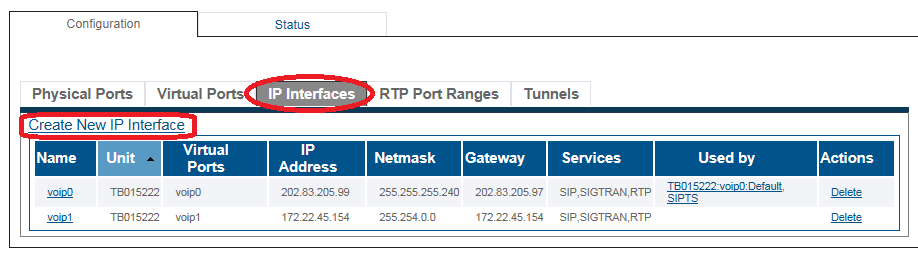Toolpack:Configuring VoIP Interfaces E
From TBwiki
(Difference between revisions)
m |
|||
| Line 1: | Line 1: | ||
| − | |||
{{DISPLAYTITLE:Configuring VoIP Interfaces}} | {{DISPLAYTITLE:Configuring VoIP Interfaces}} | ||
| + | |||
| + | {| class="wikitable" | ||
| + | |- | ||
| + | |rowspan="2"|This article applies to: | ||
| + | |'''Product''' | ||
| + | |'''Version''' | ||
| + | |- | ||
| + | |SBC | ||
| + | |3.0, 3.1 | ||
| + | |} | ||
The IP interface of the VoIP0 and VoIP1 ports can be configured by setting the following: | The IP interface of the VoIP0 and VoIP1 ports can be configured by setting the following: | ||
Latest revision as of 08:36, 15 December 2020
| This article applies to: | Product | Version |
| SBC | 3.0, 3.1 |
The IP interface of the VoIP0 and VoIP1 ports can be configured by setting the following:
- IP Address
- Netmask
- Gateway
To configure a VoIP0 or VoIP1 port
1. Select IP Interfaces from the navigation panel:
2. Click the IP Interfaces tab.
- Click Create New IP Interface
3. Configure the IP port:
- Enter a name for the interface
- Select a service to use for the IP inteface
- Select a Virtual port from which IP packets will exit.
- Indicate whether or not to use DHCP to automatically get an IP address for this port. (selecting this option removes the need to enter and IP address, Netmask, and Gateway)
- Enter an IP address
- Enter a Netmask
- Enter a gateway address
- Click Save
Note: IP addresses using different virtual ports must be on different subnets.
4. The changes are displayed in the IP interfaces information panel:
5. Activate the configuration
- Select System from the navigation panel.
- Click Activate
6. You must reboot the adapters only if you are using the vlan from ports 3441 to 3450.
- Status -> Adapters -> Click on the adapter Serial Number -> Reboot adapter
It will take about 1.5 minutes to restart the unit.