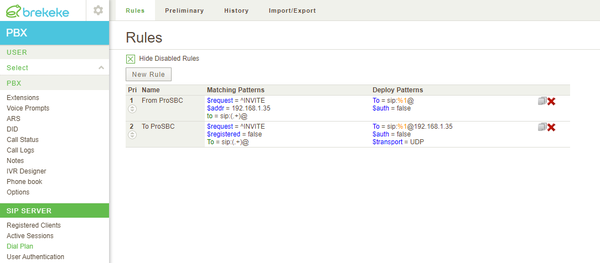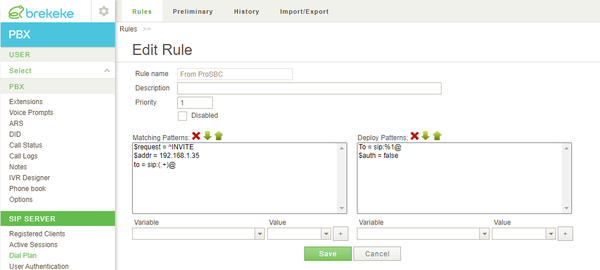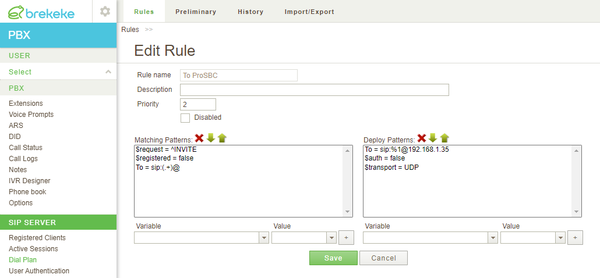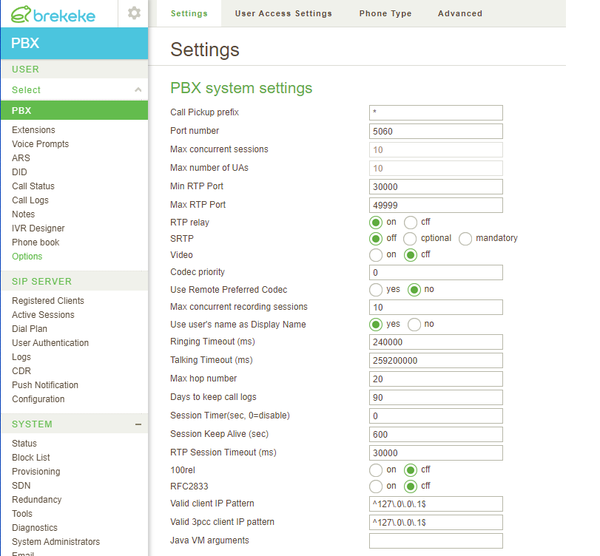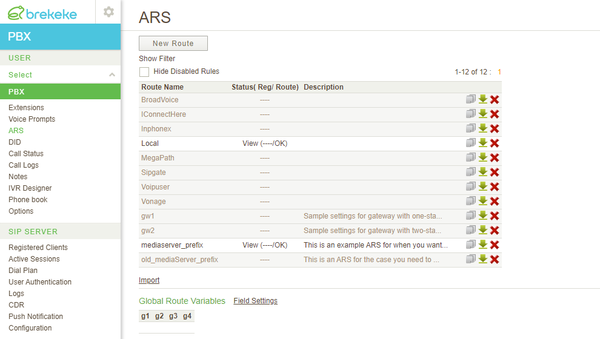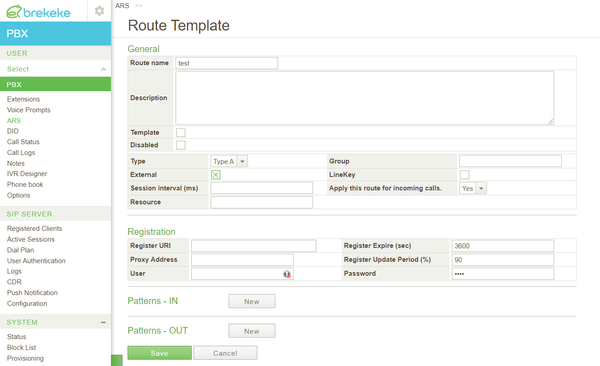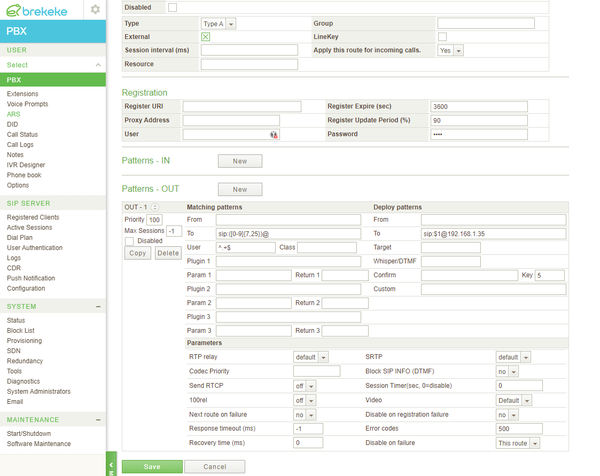ProSBC:Brekeke SIP Trunk Configuration:Brekeke SIP Trunk
| Line 12: | Line 12: | ||
1 - Go to '''SIP SERVER -> Dial Plan''' and click to '''New Rule''' button | 1 - Go to '''SIP SERVER -> Dial Plan''' and click to '''New Rule''' button | ||
| − | [[Image:brekeke_add_new_rule.png|600px|]] | + | <br><br> [[Image:brekeke_add_new_rule.png|600px|]]<br><br> |
2 - Please create two new rules with the following criteria | 2 - Please create two new rules with the following criteria | ||
| Line 27: | Line 27: | ||
</code> | </code> | ||
| − | [[Image:brekeke_from_pro_sbc_rule.png|600px|]] | + | <br><br> [[Image:brekeke_from_pro_sbc_rule.png|600px|]]<br><br> |
:B. To ProSBC | :B. To ProSBC | ||
| Line 42: | Line 42: | ||
</code> | </code> | ||
| − | [[Image:brekeke_to_pro_sbc_rule.png|600px|]] | + | <br><br> [[Image:brekeke_to_pro_sbc_rule.png|600px|]]<br><br> |
3 - PBX settings are used with their default values. | 3 - PBX settings are used with their default values. | ||
| − | [[Image:brekeke_sip_options.png|600px|]] | + | <br><br> [[Image:brekeke_sip_options.png|600px|]]<br><br> |
4 - You need to create a new ARS pattern for registered users to call out from ProSBC. Go to '''PBX -> ARS''' and click to '''New Route''' | 4 - You need to create a new ARS pattern for registered users to call out from ProSBC. Go to '''PBX -> ARS''' and click to '''New Route''' | ||
| − | [[Image:brekeke_add_ars.png|600px|]] | + | <br><br> [[Image:brekeke_add_ars.png|600px|]]<br><br> |
5 - In the '''Route Template''' windows click to '''New''' button near to '''Patterns - OUT''' | 5 - In the '''Route Template''' windows click to '''New''' button near to '''Patterns - OUT''' | ||
| − | [[Image:brekeke_patterns_out.png|600px|]] | + | <br><br> [[Image:brekeke_patterns_out.png|600px|]]<br><br> |
6 - Add the following parameters in the ''' Matching patterns To''' and '''Deploy Patterns To''' | 6 - Add the following parameters in the ''' Matching patterns To''' and '''Deploy Patterns To''' | ||
| − | [[Image:brekeke_ars_pattern.png|600px|]] | + | <br><br> [[Image:brekeke_ars_pattern.png|600px|]]<br><br> |
Latest revision as of 04:29, 23 March 2021
Introduction
This document provides instructions on how to configure Brekeke PBX Server with the ProSBC as SIP trunk. Please visit the following link for more details about Brekeke PBX documentation
Brekeke PBX SIP Trunk Configuration
The Brekeke PBX includes the Brekeke SIP Server. The SIP server of the Brekeke PBX includes several dial plan rules. In order to establish the communication between ProSBC and the Brekeke PBX Server using the SIP protocol, you need to declare the necessary dial plan rules with their matching patterns.
1 - Go to SIP SERVER -> Dial Plan and click to New Rule button
2 - Please create two new rules with the following criteria
- A. FromProSBC
- [Matching Patterns]
- $request = ^INVITE
- $addr = <ProSBC_IP_Address>
- To = sip:(.+)@
- [Deploy Patterns]
- To = sip:%1@
- $auth = false
- B. To ProSBC
- [Matching Patterns]
- $request = ^INVITE
- $registered = false
- To = sip:(.+)@
- [Deploy Patterns]
- $auth = false
- To = sip:%1@<ProSBC_IP_Address>
- $transport = udp
3 - PBX settings are used with their default values.
4 - You need to create a new ARS pattern for registered users to call out from ProSBC. Go to PBX -> ARS and click to New Route
5 - In the Route Template windows click to New button near to Patterns - OUT
6 - Add the following parameters in the Matching patterns To and Deploy Patterns To