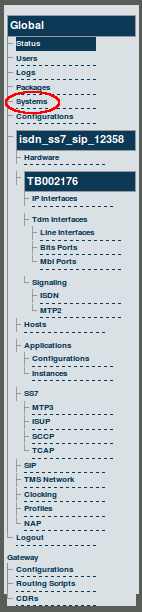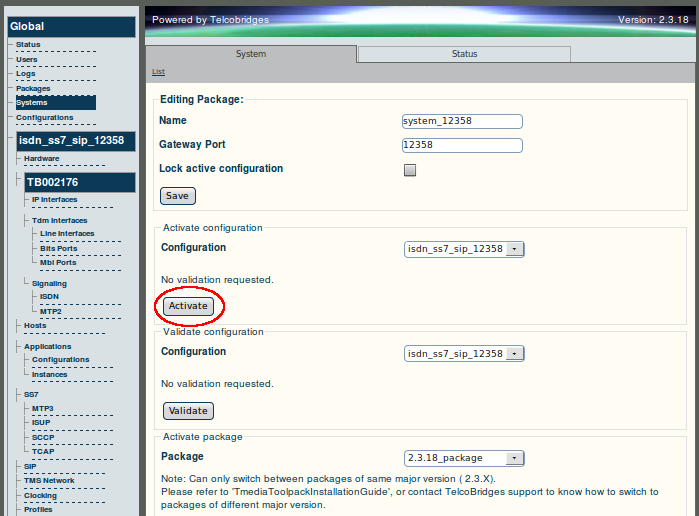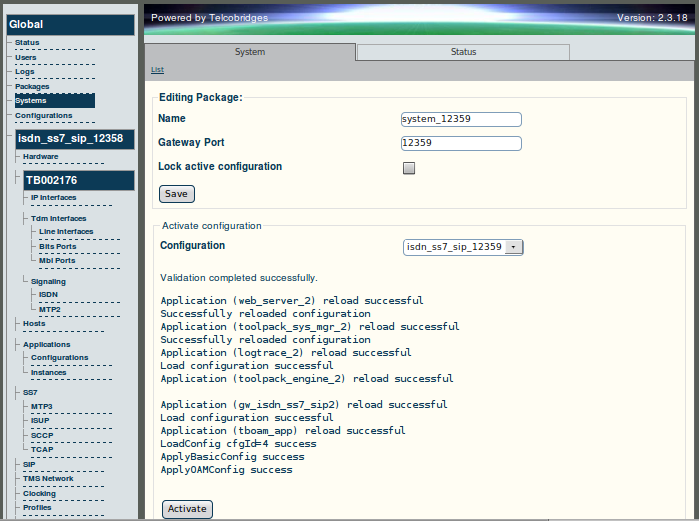Toolpack v2.3:Activating the Configuration
From TBwiki
(Difference between revisions)
(→To activate a system configuration) |
(→To activate a system configuration) |
||
| Line 27: | Line 27: | ||
| − | [[Image: | + | [[Image:Web_Portal_v2.3_Systems_Edit_3.png]] |
Revision as of 13:25, 23 October 2009
Changes made to the configuration of the Tmedia or Tdev units are stored on the OAM&P Configuration and Logging database. In order for changes to be used by the system, they must first be activated. This is done at the system level and accessed from the Navigation panel.
Note: To activate a configuration, you must be the Root user or have a user access level of 1.
To activate a system configuration
1. Select Systems from the navigation panel.
2. Click Edit to access the System Configuration screen.
3. Select the name of the system configuration that you wish to activate.
- Click Activate
A confirmation screen is displayed indicating the outcome of a successful activation.