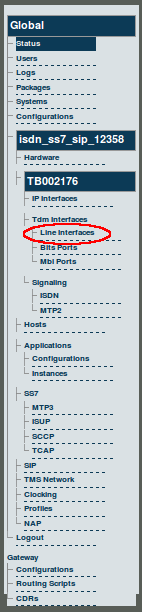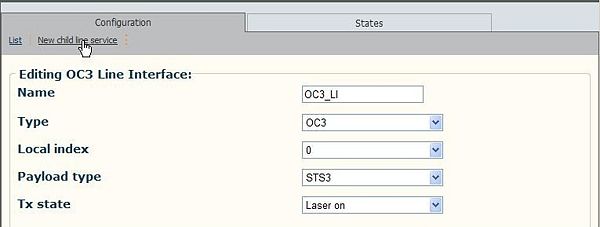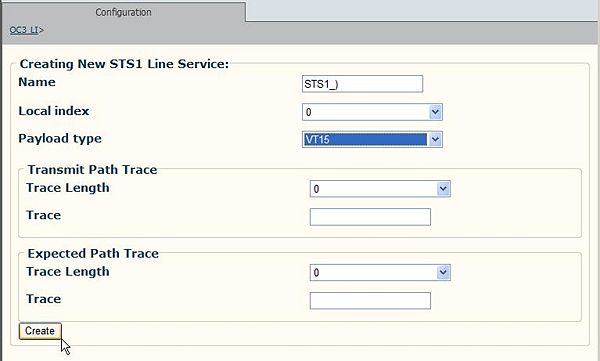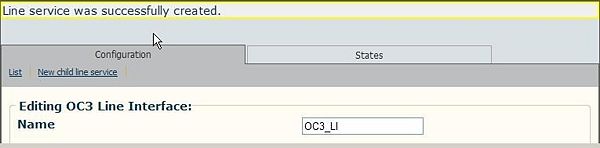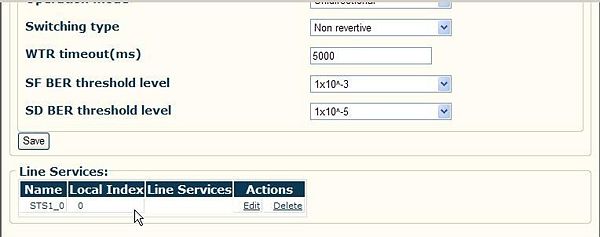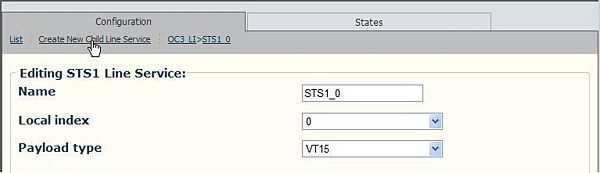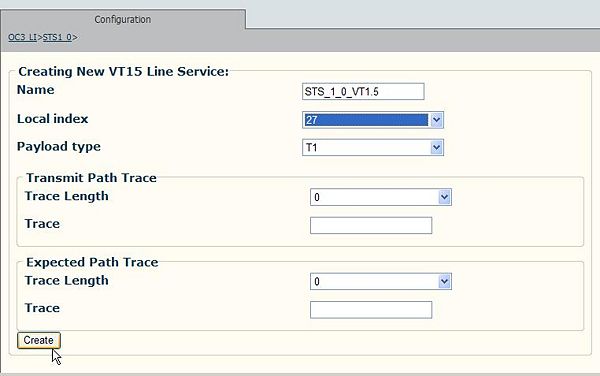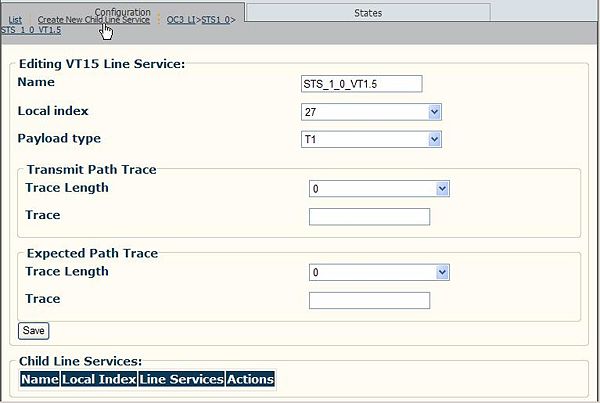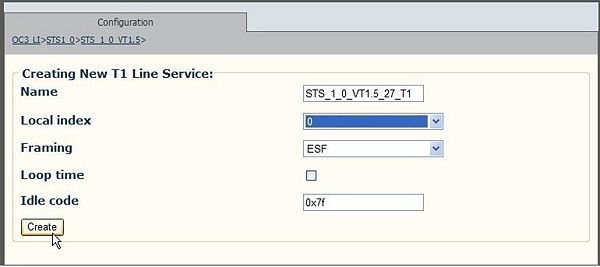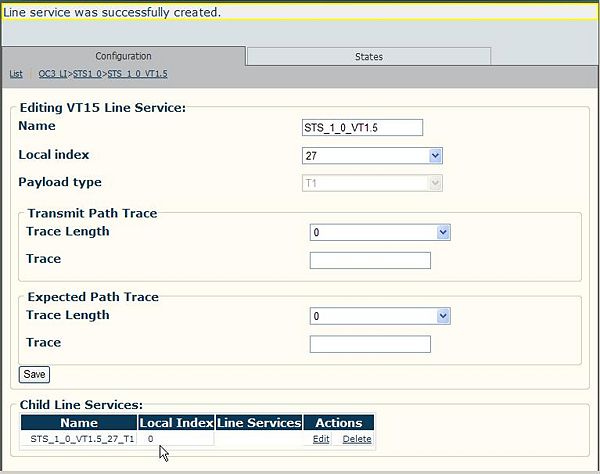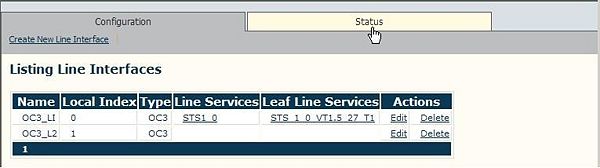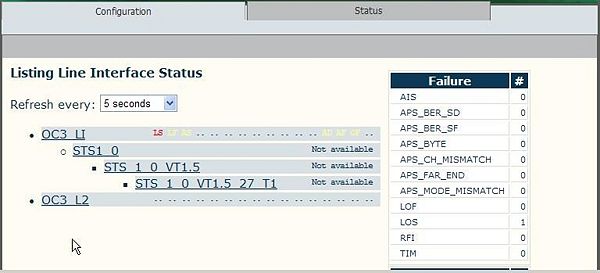Toolpack v2.3:Configuring SONET/SDH Line Services
(Created page with '== To create a line service for the OC3 Line interface == '''1. Select Line Interfaces from the navigation panel.''' '''2. Click …') |
(→To create a line service for the OC3 Line interface) |
||
| Line 5: | Line 5: | ||
| − | [[Image: | + | [[Image:Navigation_Panel_v2.3_Line_Interfaces.png]] |
| Line 80: | Line 80: | ||
'''Note:''' The Line Interface Status listing is updated based upon the line service selected. | '''Note:''' The Line Interface Status listing is updated based upon the line service selected. | ||
| − | |||
== Verifying Status == | == Verifying Status == | ||
To verify the status of a line service, either select Status from the Navigation panel or select the Status tab in the Information panel. | To verify the status of a line service, either select Status from the Navigation panel or select the Status tab in the Information panel. | ||
Latest revision as of 12:27, 25 October 2009
To create a line service for the OC3 Line interface
1. Select Line Interfaces from the navigation panel.
2. Click 'Create New Child Line Service' from the Line Interface Information panel.
3. Enter a name for the line service and as indicated in this example, select a local index of 0 followed by a payload type and click Create.
In this example a payload type of VT1.5 is selected. This means that this line service will carry a VT1.5 payload over the OC3 line interface. A subordinated child line service is still required. (For an example of all available line services, see SONET/SDH interfaces.)
4. The resulting line service is displayed at the bottom of the information panel.
- Click Edit to access the newly created line service in order to create a nested child line service.
5. Click 'Create New Child Line Service' to create a nested line service.
In this example a nested child line service will carry T1 payload traffic for the parent line service carrying VT1.5 payload
traffic, which in turn carries payload traffic for the OC3 line interface.
6. Select a payload type.
- Click Create
- Click 'Create New Child Line Service' to create a child line service for the VT1.5 line service.
7. Click 'Create' to save the changes.
- The 'Line Service was Successfully Created' message is displayed.
8. Click the Status tab to verify the status of the newly created line services.
Note: The Line Interface Status listing is updated based upon the line service selected.
Verifying Status
To verify the status of a line service, either select Status from the Navigation panel or select the Status tab in the Information panel.