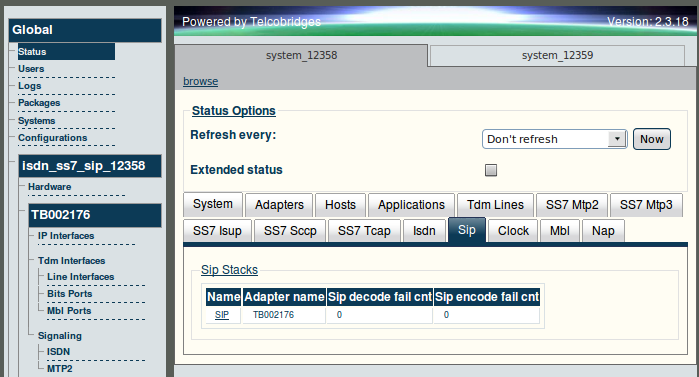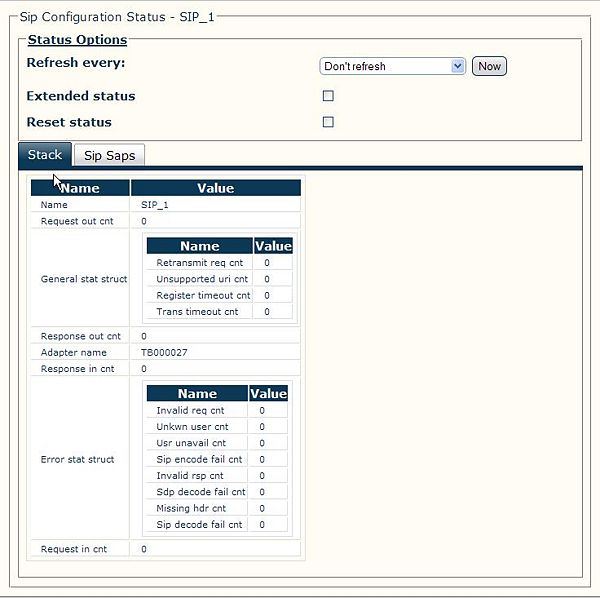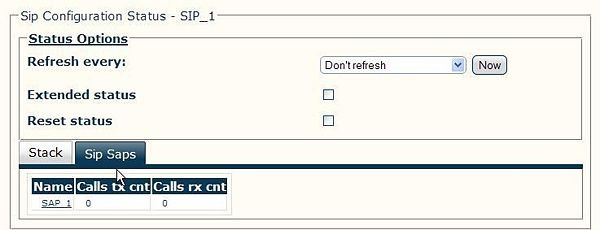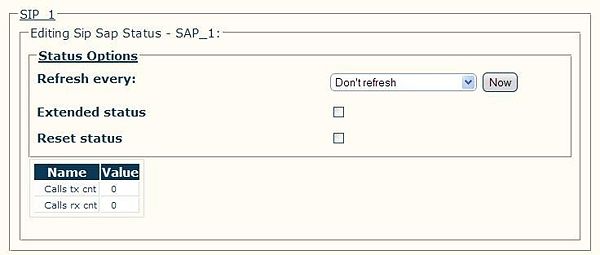Toolpack v2.3:Status Menus:SIP
(Created page with 'General and detailed status information about the SIP stack is accessible from the SIP tab of the Global Status view. == General view == The SIP general view, shown below, …') |
(→General view) |
||
| Line 6: | Line 6: | ||
| − | [[Image: | + | [[Image:Web_Portal_v2.3_SIP_General_View.png|700px]] |
| − | + | ||
== Detailed view == | == Detailed view == | ||
Revision as of 08:34, 31 October 2009
General and detailed status information about the SIP stack is accessible from the SIP tab of the Global Status view.
Contents |
General view
The SIP general view, shown below, provides a listing of the SIP stacks and the Tmedia/Tdev devices on which they reside as well as SIP decode/encode failure counters. Selecting a SIP stack link from this view displays its detailed information.
Detailed view
The SIP detailed view groups status information into two screens as follows:
- SIP Stack Configuration Status
- SIP SAP Detailed Status
SIP Stack Configuration Status
The Stack tab of the SIP Configuration status screen, shown below, displays the detailed status counters of one SIP stack. Furthermore, the counters may be reset from this screen.
To reset the counters of this screen
1. Select the 'Reset status' check box.
2. Click 'Now'.
The SIP SAPs tab of the SIP Configuration status screen, shown below, lists the configured SAPs of one SIP stack, as well as call transmit and receive counters. Selecting a SAP link from this screen displays its detailed view. Furthermore, the counters may be reset from this screen.
To reset the counters of this screen
1. Select the 'Reset status' check box.
2. Click 'Now'.
SIP SAP Detailed Status
The SIP SAP status screen, shown below, displays the call transmit and receive counters. The counters may be reset from this screen.
To reset the counters of this screen
1. Select the 'Reset status' check box.
2. Click 'Now'.