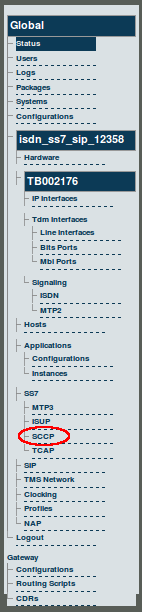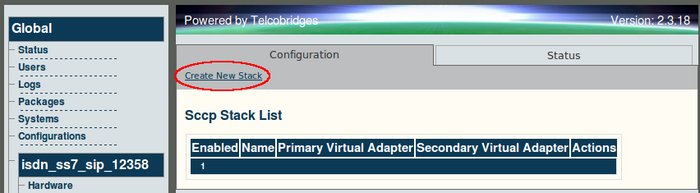|
|
| Line 27: |
Line 27: |
| | | | |
| | [[Image:Web_Portal_v2.3_SCCP_Created.png|700px]] | | [[Image:Web_Portal_v2.3_SCCP_Created.png|700px]] |
| − |
| |
| − | == Description of parameters ==
| |
| − |
| |
| − | These parameters are common to every other instance created afterward (i.e. networks, userparts, interfaces, circuits).
| |
| − |
| |
| − |
| |
| − | The timers have the following definitions; all timer values must be expressed in milliseconds):
| |
| − |
| |
| − |
| |
| − | {| class="wikitable" border="1"
| |
| − | ! width="150" style="background:#efefef;" |Timer
| |
| − | ! width="350" style="background:#efefef;" |Description
| |
| − | |-
| |
| − | | T18 Timer|| GROUP BLOCKING message sent. Terminated normally when GROUP BLOCKING ACKNOWLEDGMENT is received. Typical values are 15 to 60 seconds.
| |
| − | |-
| |
| − | | T19 Timer || INITIAL GROUP BLOCKING message sent. Terminated normally when GROUP BLOCKING ACKNOWLEDGMENT is received. Typical values are 5 to 15 minutes.
| |
| − | |-
| |
| − | | T20 Timer|| GROUP UNBLOCKING message sent. Terminated normally when GROUP UNBLOCKING ACKNOWLEDGMENT is received. Typical values are 15 to 60 seconds.
| |
| − | |-
| |
| − | | T21 Timer|| INITIAL GROUP UNBLOCKING message sent. Terminated normally when GROUP UNBLOCKING ACKNOWLEDGMENT is received. Typical values are 5 to 15 minutes.
| |
| − | |-
| |
| − | | T22 Timer|| GROUP RESET sent timer. Terminated normally at the receipt of the acknowledgment. Typical values are 15 to 60 seconds.
| |
| − | |-
| |
| − | | T23 Timer|| INITIAL GROUP RESET sent timer. Terminated normally when acknowledgment is received. Typical values are 5 to 15 minutes.
| |
| − | |-
| |
| − | | T28 Timer|| CIRCUIT GROUP QUERY sent timer. Terminated normally when CIRCUIT GROUP QUERY RESPONSE message is received. When this alarm expires, an alarm is generated. Typical value is 10 seconds.
| |
| − | |-
| |
| − | | FGR Timer|| ANSI and Telcordia FIRST GROUP received timer. A typical value is 5 seconds.
| |
| − | |}
| |
| − |
| |
| − |
| |
| − | '''NOTE:''' ITU variants do not support FGR Timer. Therefore, the timer does not need to be configured for these variants.
| |
| − |
| |
| − |
| |
| − | '''NOTE:''' The following timers are not required for the UK: T28
| |