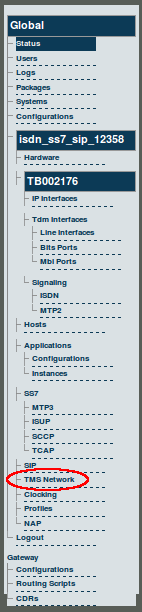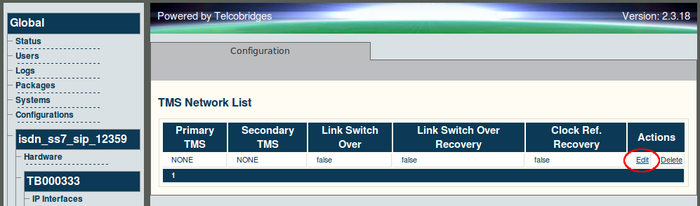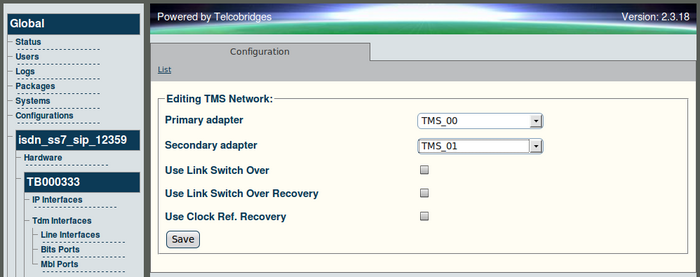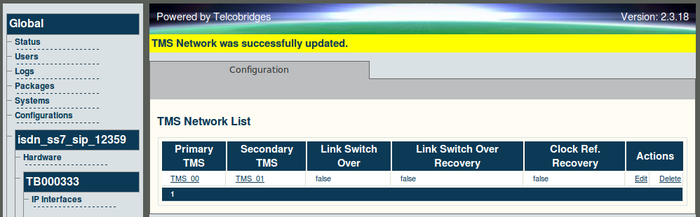Toolpack v2.3:Configuring a TMS Network System
From TBwiki
(Difference between revisions)
(→To configure a TMS Network) |
Ka-Lok Yeung (Talk | contribs) (→To configure a TMS Network) |
||
| Line 15: | Line 15: | ||
| − | '''3. Select the name of the primary switch from the Primary Adapter field. This switch will operate as the active or main switch.''' | + | '''3. Edit the parameters of the TMS Network |
| + | *Select the name of the primary switch from the Primary Adapter field. This switch will operate as the active or main switch.''' | ||
*Select the name of the secondary switch from the Secondary Adapter field. This switch will function as the backup switch. | *Select the name of the secondary switch from the Secondary Adapter field. This switch will function as the backup switch. | ||
| + | *If you enable "Use Link Switch Over", switchover between TMS port A and B would be allowed. (This should be enabled if dual TMS connection is available for redundancy.) | ||
| + | *If you enable "Use Link Switch Over Recovery", TMS port A would become active again when available if switch to port B has occurred. Leaving this option off will cause less switchovers, and thus less clock glitches through the TMS system, but will make unpredictable which port is active at a given time. | ||
| + | *If you enable "Use Clock Ref. Recovery", the system will use the highest available external clock source of the TMS system (by highest I mean the first one in the list in the "Clocking" configuration of Toolpack). If this option is off, the system will remain on any secondary clock reference even after the primary is back. This also cause less clock switchovers, but make unpredictable which external clock source is used at a given time. | ||
| + | |||
*Click Save to save the configuration. | *Click Save to save the configuration. | ||
Revision as of 03:05, 1 December 2009
Two TMS1600 Switches can be configured to operate a TMS Network, thereby providing redundancy backup. One TMS1600 Switch is configured as the primary switch while the other is configured as the secondary or backup switch.
To configure a TMS Network
1. Select 'TMS Network' from the navigation panel.
The TMS network list is displayed.
2. Click Edit to access the TMS Network configuration window.
3. Edit the parameters of the TMS Network
- Select the name of the primary switch from the Primary Adapter field. This switch will operate as the active or main switch.
- Select the name of the secondary switch from the Secondary Adapter field. This switch will function as the backup switch.
- If you enable "Use Link Switch Over", switchover between TMS port A and B would be allowed. (This should be enabled if dual TMS connection is available for redundancy.)
- If you enable "Use Link Switch Over Recovery", TMS port A would become active again when available if switch to port B has occurred. Leaving this option off will cause less switchovers, and thus less clock glitches through the TMS system, but will make unpredictable which port is active at a given time.
- If you enable "Use Clock Ref. Recovery", the system will use the highest available external clock source of the TMS system (by highest I mean the first one in the list in the "Clocking" configuration of Toolpack). If this option is off, the system will remain on any secondary clock reference even after the primary is back. This also cause less clock switchovers, but make unpredictable which external clock source is used at a given time.
- Click Save to save the configuration.
- The TMS Network was successfully created message is displayed.
Verifying Status
To verify the status of the TMS Network configuration, select Status from the Navigation panel.