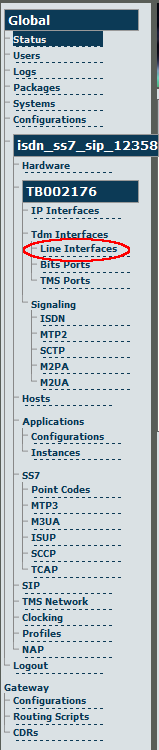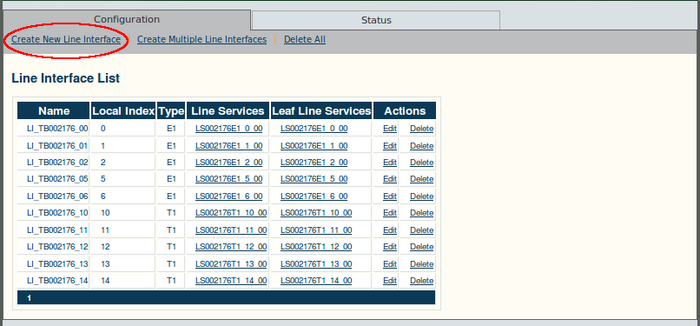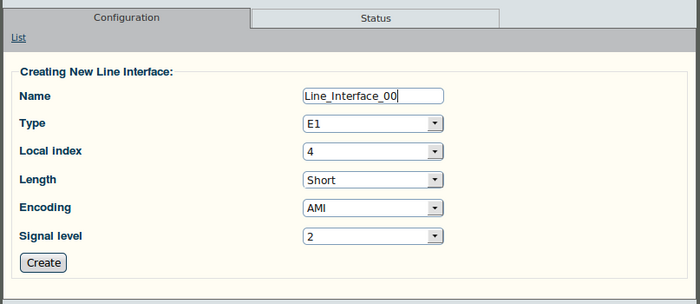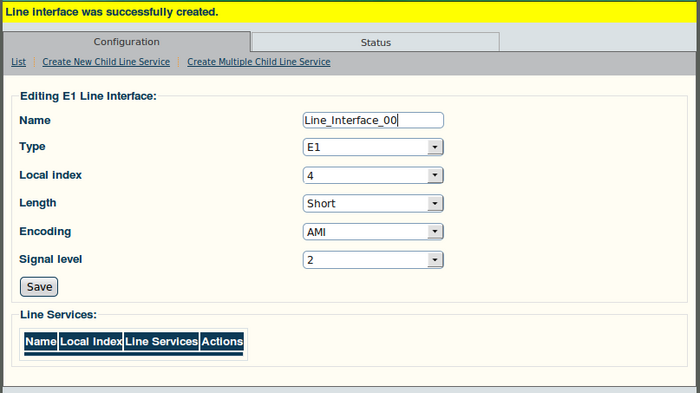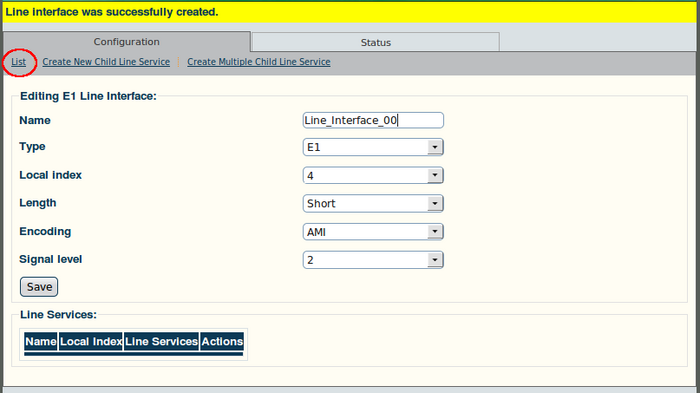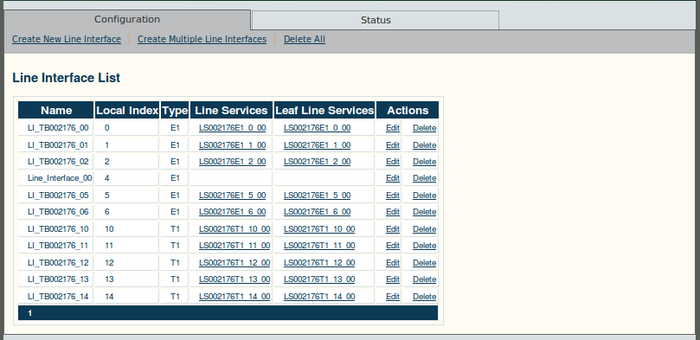Toolpack v2.4:Create Line Interfaces
From TBwiki
(Difference between revisions)
(→To add a line interface) |
(→To add a line interface) |
||
| Line 21: | Line 21: | ||
*Select a local index number for each line. The local indexes for trunks are zero-based values. This means that local index 0 is trunk 1 and local index 1 is trunk 2. Enter a local index number, assigning a different value to each line interface. | *Select a local index number for each line. The local indexes for trunks are zero-based values. This means that local index 0 is trunk 1 and local index 1 is trunk 2. Enter a local index number, assigning a different value to each line interface. | ||
| − | *Set all necessary parameters for the line type chosen | + | *Set all necessary parameters for the line type chosen, such as Line Length, Encoding, and Signal Level. |
*Click "Create" | *Click "Create" | ||
Latest revision as of 12:34, 26 December 2009
Note: To add a line interface, the Tmedia unit must have a TDM module installed.
To add a line interface
1. Select "Line Interfaces" from the navigation panel.
2. Click "Create New Line Interface" from the Information panel.
3. To create a new line interface:
- Enter a name for the line interface, and set the Line Type (this setting will depend on the installed TDM module)
- Select a local index number for each line. The local indexes for trunks are zero-based values. This means that local index 0 is trunk 1 and local index 1 is trunk 2. Enter a local index number, assigning a different value to each line interface.
- Set all necessary parameters for the line type chosen, such as Line Length, Encoding, and Signal Level.
- Click "Create"
The 'Line Interface was successfully created' message is displayed.
4. To view a listing of the line interfaces click "List".
The Line Interface List is displayed.
Verifying Status
To verify the status of the line interface, either select "Status" from the Navigation panel or select the "Status" tab in the Information panel.