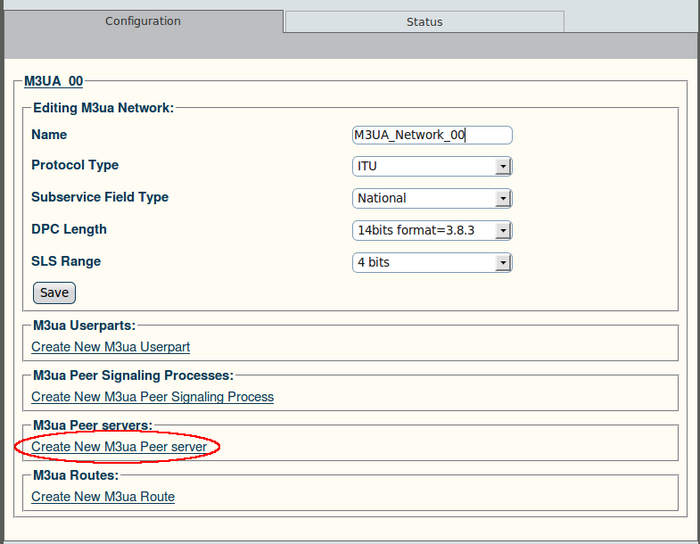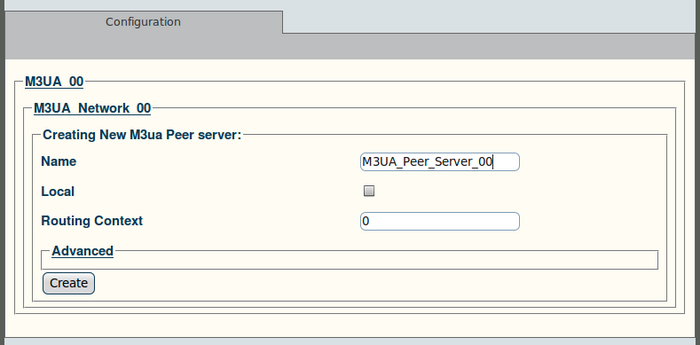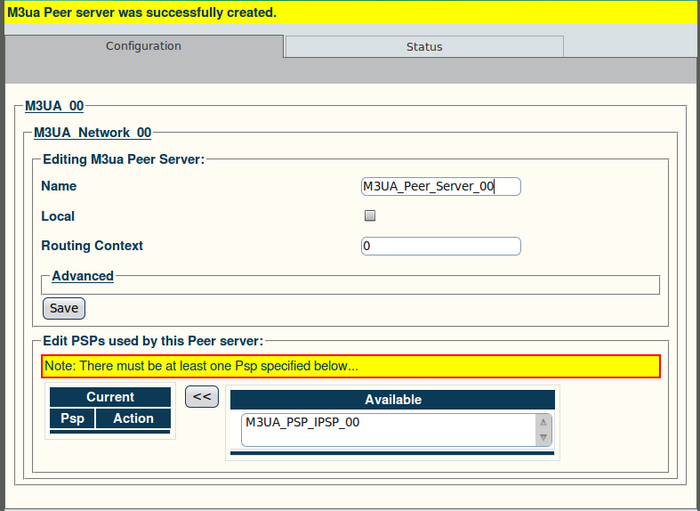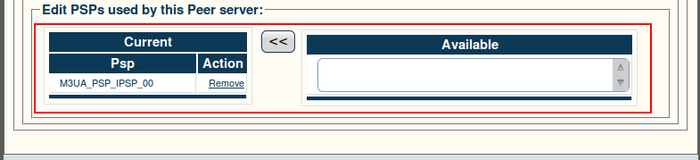Toolpack v2.4:Create an M3UA Peer Server
From TBwiki
(Difference between revisions)
(→To create an M3UA peer server:) |
(→To create an M3UA peer server:) |
||
| Line 5: | Line 5: | ||
[[Image:Web_Portal_v2.4_Create_M3UA_Peer_Server.png|700px]] | [[Image:Web_Portal_v2.4_Create_M3UA_Peer_Server.png|700px]] | ||
| − | '''2. Configure the new M3UA | + | '''2. Configure the new M3UA peer server:''' |
*Enter a name for the peer server | *Enter a name for the peer server | ||
| − | *Check the "Local" box | + | *Check the "Local" box if the server is associated to an [[OPC]]. If associated with a [[DPC]], do not check this box. |
*Enter a value for the routing context | *Enter a value for the routing context | ||
*Click "Create" to finalize the configuration | *Click "Create" to finalize the configuration | ||
Revision as of 13:24, 9 January 2010
To create an M3UA peer server:
1. Click "Create New M3ua Peer Server" in the M3UA network configuration window:
2. Configure the new M3UA peer server:
- Enter a name for the peer server
- Check the "Local" box if the server is associated to an OPC. If associated with a DPC, do not check this box.
- Enter a value for the routing context
- Click "Create" to finalize the configuration
3. Verify that the "M3ua Peer server was successfully created" message appears:
4. Associated the newly created peer server with a PSP:
- Select a PSP from the list of available PSPs
- Click the "<<" button to associate the PSP with the peer server