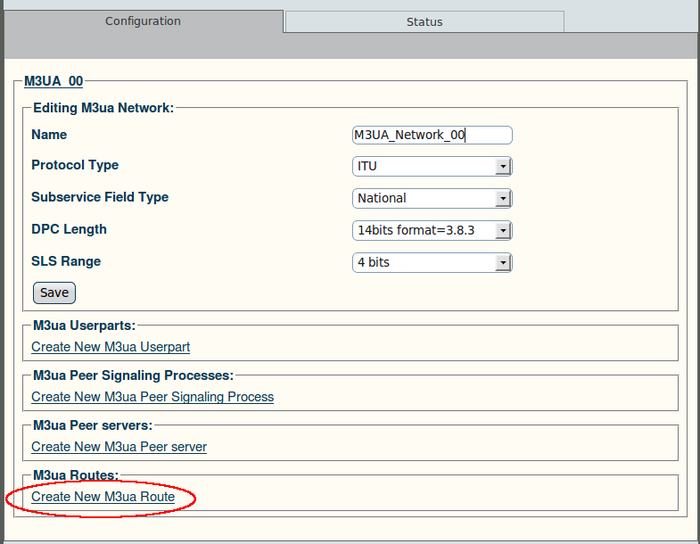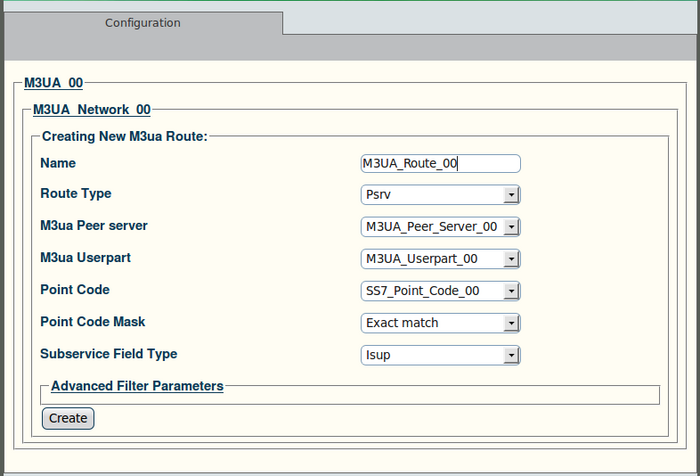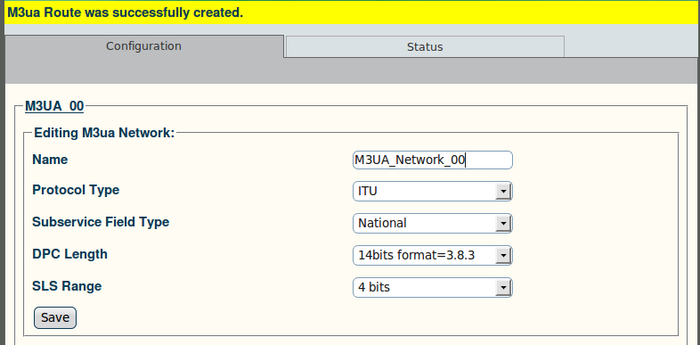Toolpack v2.4:Create an M3UA Route (SG)
From TBwiki
(Difference between revisions)
(New page for M3UA route SG) |
(Update for M3UA SG route) |
||
| Line 1: | Line 1: | ||
| − | == To create an M3UA route: == | + | == To create an M3UA route: == |
'''1. Click "Create New M3ua Route" in the M3UA network configuration window:''' | '''1. Click "Create New M3ua Route" in the M3UA network configuration window:''' | ||
| Line 5: | Line 5: | ||
[[Image:Web Portal v2.4 Create M3UA Route.png|700px]] | [[Image:Web Portal v2.4 Create M3UA Route.png|700px]] | ||
| − | '''2. Configure the new M3UA route:''' | + | '''2. Configure the new M3UA SG route:''' |
*Enter a name for the route | *Enter a name for the route | ||
*Select a route type: | *Select a route type: | ||
| − | **Local | + | **Local (not used) |
**Mtp3 (used with [[DPC]]) | **Mtp3 (used with [[DPC]]) | ||
**Psrv (used with [[OPC]]) | **Psrv (used with [[OPC]]) | ||
| − | *Select an M3UA peer server (choose | + | *Select an M3UA peer server (choose Remote Peer server, if associated with an [[OPC]], select NONE, if using [[DPC]]) |
| − | *Select an M3UA user part ( | + | *Select an M3UA user part (if associated with a [[DPC]], select NONE for [[OPC]]) |
*Select a point code | *Select a point code | ||
| − | *Select a point code mask | + | *Select a point code mask: (Recommanded value: Exact match) |
*Select a sub-service field type: | *Select a sub-service field type: | ||
**None | **None | ||
Latest revision as of 17:16, 8 February 2010
To create an M3UA route:
1. Click "Create New M3ua Route" in the M3UA network configuration window:
2. Configure the new M3UA SG route:
- Enter a name for the route
- Select a route type:
- Select an M3UA peer server (choose Remote Peer server, if associated with an OPC, select NONE, if using DPC)
- Select an M3UA user part (if associated with a DPC, select NONE for OPC)
- Select a point code
- Select a point code mask: (Recommanded value: Exact match)
- Select a sub-service field type:
- Click "Create" to finalize the configuration
3. Verify that the "M3ua Route was successfully created" message appears: