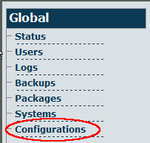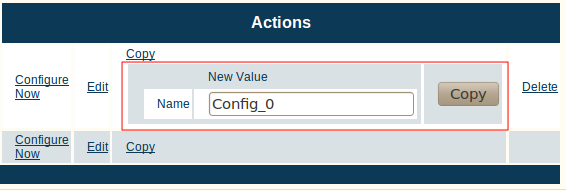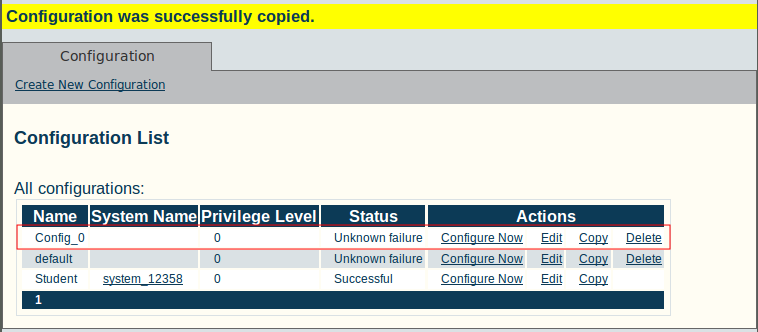Toolpack:Copying the Default Configuration A
From TBwiki
(Difference between revisions)
(→1. Select "Configurations" from the navigation panel) |
(→1. Select "Configurations" from the navigation panel) |
||
| Line 4: | Line 4: | ||
==1. Select "Configurations" from the navigation panel== | ==1. Select "Configurations" from the navigation panel== | ||
| − | [[File:Toolpack_v2.5_Navigation_Panel_Configurations.png|150px| | + | [[File:Toolpack_v2.5_Navigation_Panel_Configurations.png|150px]] |
| + | |||
| + | ==2. Copy the default configuration== | ||
| + | |||
| + | *Click "Copy" next to the configuration named "default": | ||
| + | |||
| + | [[File:Toolpack_v2.5_Edit_Default_Config.png|700px]] | ||
| + | |||
| + | *Enter a new name for the copy | ||
| + | *Click "Copy" | ||
| + | |||
| + | [[File:Toolpack_v2.5_Copying_Default_Config.png|700px]] | ||
| + | |||
| + | *Verify that the "Configuration was successfully copied" message appears, and that the copied configuration appears in the list below. | ||
| + | |||
| + | [[File:Toolpack_v2.5_Default_Config_Copied.png]] | ||
Revision as of 15:51, 22 May 2010
Once you are logged into the Web Portal, you should make a copy of the default configuration, so as not to alter the original.
2. Copy the default configuration
- Click "Copy" next to the configuration named "default":
- Enter a new name for the copy
- Click "Copy"
- Verify that the "Configuration was successfully copied" message appears, and that the copied configuration appears in the list below.