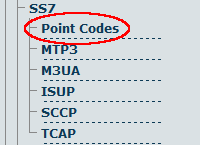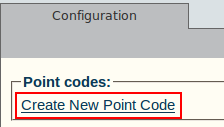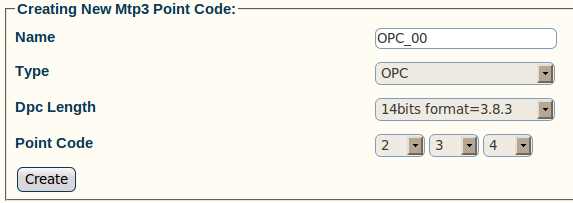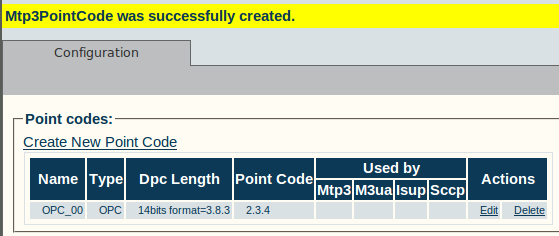Toolpack:Creating SS7 Point Codes A
From TBwiki
(Difference between revisions)
(Created page with 'To create SS7 originating and destination point codes: 1- Click '''Point Codes''' in the navigation panel Image:Toolpack_v2.5_Navigation_Panel_Point_Codes.png 2- Click '''…') |
|||
| Line 21: | Line 21: | ||
[[Image:Toolpack_v2.5_Creating_Point_Code.png]] | [[Image:Toolpack_v2.5_Creating_Point_Code.png]] | ||
| − | 4. Verify that the '''MTP3PointCode was successfully created''' message appears | + | 4. Verify that the '''MTP3PointCode was successfully created''' message appears, and the new point code appears in the '''Point Codes''' list |
[[Image:Toolpack_v2.5_Point_Code_Created.png]] | [[Image:Toolpack_v2.5_Point_Code_Created.png]] | ||
Revision as of 14:31, 30 June 2010
To create SS7 originating and destination point codes:
1- Click Point Codes in the navigation panel
2- Click Create New Point Code
3- Configure the new point code:
- Enter a name for the point code
- Select a point code type (select type-specific parameters)
- Select a point code length (14, 16, 24 bits)
- Enter a point code
- Click Create
In this example, an originating point code (OPC) was created.
4. Verify that the MTP3PointCode was successfully created message appears, and the new point code appears in the Point Codes list