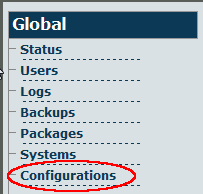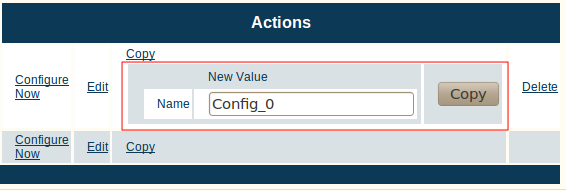Toolpack:Copying the Default Configuration A
From TBwiki
(Difference between revisions)
| Line 1: | Line 1: | ||
| − | Once you are logged on to the Web Portal, you should make a copy of the default configuration, so as not to alter the original. | + | Once you are logged on to the Web Portal, you should make a copy of the default configuration, so as not to alter the original. Should you need to restore the default system configuration, the original file will still be available. |
Revision as of 13:29, 14 July 2010
Once you are logged on to the Web Portal, you should make a copy of the default configuration, so as not to alter the original. Should you need to restore the default system configuration, the original file will still be available.
1. Select Configurations from the navigation panel:
2. Copy the default configuration:
- Click Copy next to the configuration named "default":
- Enter a new name for the copy
- Click "Copy"
- Verify that the "Configuration was successfully copied" message appears, and that the copied configuration appears in the list below.