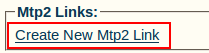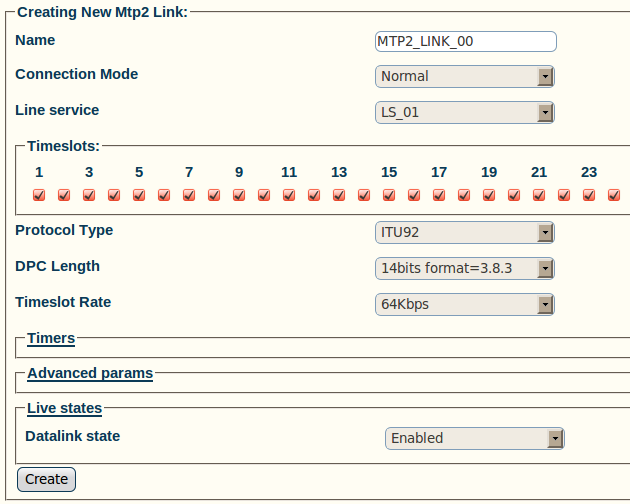Toolpack:Creating MTP2 Links A
From TBwiki
(Difference between revisions)
(Created page with 'The MTP2 link is used to connect the MTP2 physical layer to a line service carrying SS7 signaling. To create an MTP2 link: 1- Click '''Create New Mtp2 Link''' in the MTP2 conf…') |
|||
| Line 1: | Line 1: | ||
| − | + | Now that you have created an MTP2 configuration, you must create the necessary MTP2 links. | |
| + | An MTP2 link is used to connect the MTP2 physical layer to a line service carrying SS7 signaling. | ||
To create an MTP2 link: | To create an MTP2 link: | ||
| + | |||
1- Click '''Create New Mtp2 Link''' in the MTP2 configuration window | 1- Click '''Create New Mtp2 Link''' in the MTP2 configuration window | ||
| Line 20: | Line 22: | ||
[[Image:Toolpack_v2.5_Creating_MTP2_Link.png]] | [[Image:Toolpack_v2.5_Creating_MTP2_Link.png]] | ||
| − | 3- Verify that the '''MTP2 link was successfully created''' message appears | + | 3- Verify that the '''"MTP2 link was successfully created"''' message appears |
[[Image:Toolpack_v2.5_MTP2_Link_Created.png]] | [[Image:Toolpack_v2.5_MTP2_Link_Created.png]] | ||
Revision as of 14:41, 14 July 2010
Now that you have created an MTP2 configuration, you must create the necessary MTP2 links. An MTP2 link is used to connect the MTP2 physical layer to a line service carrying SS7 signaling.
To create an MTP2 link:
1- Click Create New Mtp2 Link in the MTP2 configuration window
2- Configure the new MTP2 link:
- Enter a name for the new link
- Select a connection mode
- Select a line service
- Assign timeslots to the link
- Select a protocol type
- Select a DPC length
- Select a timeslot rate
- Click Create
3- Verify that the "MTP2 link was successfully created" message appears