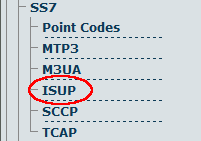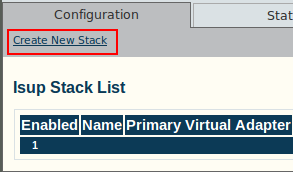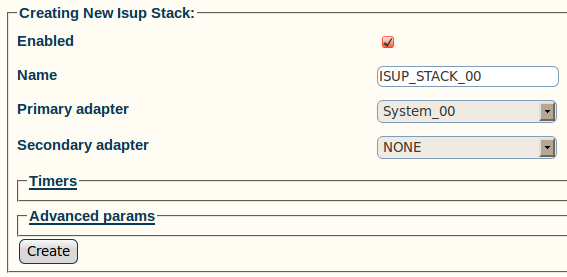Toolpack:Creating an ISUP Stack A
From TBwiki
(Difference between revisions)
| Line 1: | Line 1: | ||
| − | + | Now that you have configured the MTP3 layer of your SS7 system, you must create an ISDN user part stack. The ISDN user part (ISUP) is the highest layer in the SS7 signaling stack and is responsible for the handling of calls. | |
To create an ISUP stack: | To create an ISUP stack: | ||
| + | |||
1- Click '''ISUP''' in the navigation panel | 1- Click '''ISUP''' in the navigation panel | ||
| Line 7: | Line 8: | ||
[[Image:Toolpack_v2.5_Navigation_Panel_ISUP.png]] | [[Image:Toolpack_v2.5_Navigation_Panel_ISUP.png]] | ||
| − | 2- Click '''Create New Stack''' | + | 2- Click '''Create New Stack''' |
[[Image:Toolpack_v2.5_Create_ISUP_Stack.png]] | [[Image:Toolpack_v2.5_Create_ISUP_Stack.png]] | ||
| Line 21: | Line 22: | ||
[[Image:Toolpack_v2.5_Creating_ISUP_Stack.png]] | [[Image:Toolpack_v2.5_Creating_ISUP_Stack.png]] | ||
| − | 4- Verify that the '''IsupStack was successfully created''' message appears | + | 4- Verify that the '''"IsupStack was successfully created"''' message appears |
[[Image:Toolpack_v2.5_ISUP_Stack_Created.png]] | [[Image:Toolpack_v2.5_ISUP_Stack_Created.png]] | ||
Revision as of 15:01, 14 July 2010
Now that you have configured the MTP3 layer of your SS7 system, you must create an ISDN user part stack. The ISDN user part (ISUP) is the highest layer in the SS7 signaling stack and is responsible for the handling of calls.
To create an ISUP stack:
1- Click ISUP in the navigation panel
2- Click Create New Stack
3- Configure the new ISUP stack:
- Make sure the box labeled Enabled is checked
- Enter a name for the stack
- Select a primary hardware adapter
- Select a secondary hardware adapter
- Click Create
4- Verify that the "IsupStack was successfully created" message appears