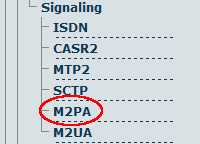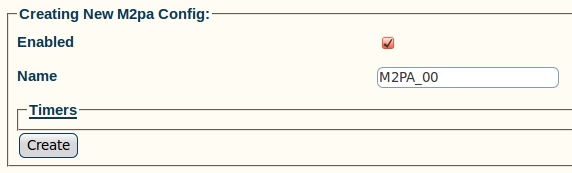Toolpack:Creating the M2PA Configuration A
From TBwiki
(Difference between revisions)
| Line 1: | Line 1: | ||
| + | For the configuration of your [[SIGTRAN]] [[M2PA]] system, you will first need to create a new M2PA configuration. | ||
| + | In this system, the SS7 MTP2 layer is replaced by the SIGTRAN M2PA layer which extends MTP2 signaling functionality into the IP network. | ||
| + | |||
'''Note:''' [[M2PA]] replaces the MTP2 layer entirely; however, it still requires the MTP3 layer. | '''Note:''' [[M2PA]] replaces the MTP2 layer entirely; however, it still requires the MTP3 layer. | ||
To create an M2PA configuration: | To create an M2PA configuration: | ||
| + | |||
1- Click '''M2PA''' in the navigation panel | 1- Click '''M2PA''' in the navigation panel | ||
| Line 16: | Line 20: | ||
[[Image:Toolpack_v2.5_Creating_M2PA.png]] | [[Image:Toolpack_v2.5_Creating_M2PA.png]] | ||
| − | 3- Verify that the '''M2pa Cfg was successfully created''' message appears | + | 3- Verify that the '''"M2pa Cfg was successfully created"''' message appears |
[[Image:Toolpack_v2.5_M2PA_Created.png]] | [[Image:Toolpack_v2.5_M2PA_Created.png]] | ||
Revision as of 11:23, 15 July 2010
For the configuration of your SIGTRAN M2PA system, you will first need to create a new M2PA configuration. In this system, the SS7 MTP2 layer is replaced by the SIGTRAN M2PA layer which extends MTP2 signaling functionality into the IP network.
Note: M2PA replaces the MTP2 layer entirely; however, it still requires the MTP3 layer.
To create an M2PA configuration:
1- Click M2PA in the navigation panel
2- Configure the new M2PA service
- Verify that the Enabled box is checked
- Enter a name for the M2PA configuration
- Change the Timers setting, if necessary
- Click Create
3- Verify that the "M2pa Cfg was successfully created" message appears