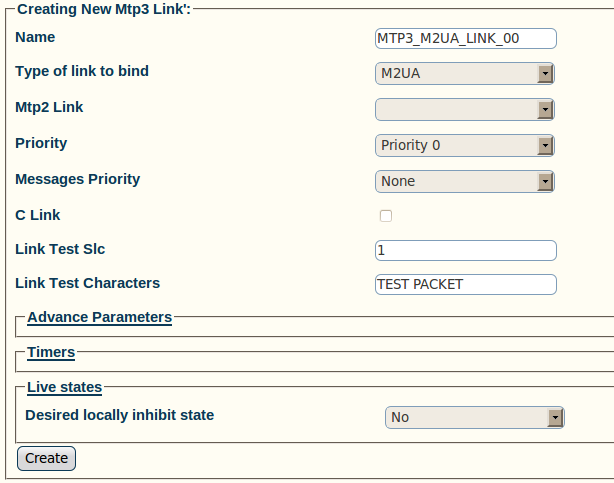Toolpack:Creating MTP3 Links (M2UA) A
From TBwiki
(Difference between revisions)
(Created page with 'To create an MTP3 link on your M2UA system: 1- Click '''Create New Mtp3 Link''' in the MTP3 linkset configuration window Image:Toolpack_v2.5_Create_MTP3_Link.png 2- Config…') |
|||
| Line 1: | Line 1: | ||
| + | Now that you have created an MTP3 linkset, you must create MTP3 links for your system. | ||
| + | An MTP3 link is used to connect with a M2UA link; they are connected in a one-to-one fashion. | ||
| + | |||
To create an MTP3 link on your M2UA system: | To create an MTP3 link on your M2UA system: | ||
| + | |||
1- Click '''Create New Mtp3 Link''' in the MTP3 linkset configuration window | 1- Click '''Create New Mtp3 Link''' in the MTP3 linkset configuration window | ||
| Line 14: | Line 18: | ||
[[Image:Toolpack_v2.5_Creating_MTP3_Link_M2UA.png]] | [[Image:Toolpack_v2.5_Creating_MTP3_Link_M2UA.png]] | ||
| − | 3- Verify that the '''Mtp3Link was successfully created''' message appears | + | 3- Verify that the '''"Mtp3Link was successfully created"''' message appears |
[[Image:Toolpack_v2.5_MTP3_Link_Created.png]] | [[Image:Toolpack_v2.5_MTP3_Link_Created.png]] | ||
Revision as of 11:59, 15 July 2010
Now that you have created an MTP3 linkset, you must create MTP3 links for your system. An MTP3 link is used to connect with a M2UA link; they are connected in a one-to-one fashion.
To create an MTP3 link on your M2UA system:
1- Click Create New Mtp3 Link in the MTP3 linkset configuration window
2- Configure the new MTP3 link:
- Enter a name for the link
- Under Type of link to bind, select M2UA
- Select an M2UA link
- Click Create
3- Verify that the "Mtp3Link was successfully created" message appears