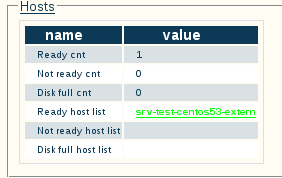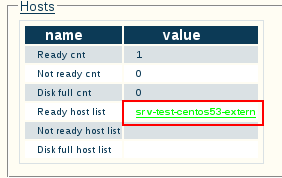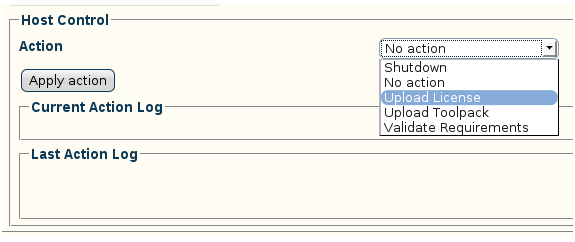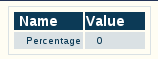Toolpack:Status Menus:Hosts A
| Line 14: | Line 14: | ||
In this view you can set the host's refresh frequency, as well as view various system details, by clicking the relevant tabs: | In this view you can set the host's refresh frequency, as well as view various system details, by clicking the relevant tabs: | ||
| + | |||
| + | [[Image:Toolpack_v2.5_Host_Tabs.png]] | ||
| + | |||
===1- Host Tab=== | ===1- Host Tab=== | ||
Revision as of 17:10, 6 February 2011
General status information about the host machine running system applications is accessible from the Host tab of the Global Status view.
The Host general view, shown below, lists the one or more hosts that are being used to run the applications of a Tmedia or Tdev system. In addition, this view indicates if the host is in a ready state.
Detailed View
To view expanded information concerning the host operating system, click any host listed in the Ready host list:
In this view you can set the host's refresh frequency, as well as view various system details, by clicking the relevant tabs:
1- Host Tab
In the Host tab, under Host Control, a number of actions can be executed. These actions are:
- Shutdown
- Upload License
- Upload Toolpack
- Validate Requirements
2- Processor Usage Tab
Under the Processor Usage tab you may verify the percentage of processor usage your host currently occupies: