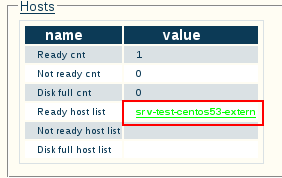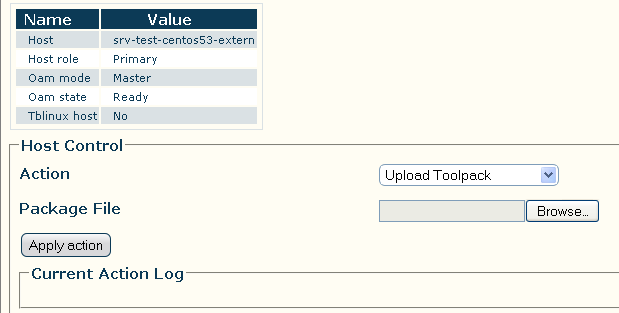Tmedia Minor Upgrade
From TBwiki
(Difference between revisions)
(remove unnecessary pictures) |
m (change syntax) |
||
| Line 33: | Line 33: | ||
Note: This section is service affective. | Note: This section is service affective. | ||
| − | Once the new | + | Once the new release version is installed, it is necessary to activate the new software version in the system. |
* Go to the 'System' -> 'Edit' menu. | * Go to the 'System' -> 'Edit' menu. | ||
| − | * Select the new | + | * Select the new release version in dropdown box. |
[[Image:Host_Control_Activate_Package_v2.5.png]] | [[Image:Host_Control_Activate_Package_v2.5.png]] | ||
Revision as of 15:32, 22 March 2011
This article shows how to install a new software version using the web portal.
Download Release
- Unless advise otherwise by support, the software version to download should be retrieve from the support forum
- Look in the Announcement for the correct release version
- The download site requires a user/password to download (contact support for credential)
TelcoBridges Support Forum Release Status
Install Release
Note: This section is NOT service affective.
- Log in the web portal and click the 'Status' -> 'Hosts' tab.
- Click on one of the 'Ready host list' link.
- Select 'Upload Toolpack' from the dropdown box.
- Click the 'Browse...' button and select the Toolpack installer.
- Once the file selected, click the 'Apply action' button.
- After a successful installation, the following text should appear
Activate Release
Note: This section is service affective.
Once the new release version is installed, it is necessary to activate the new software version in the system.
- Go to the 'System' -> 'Edit' menu.
- Select the new release version in dropdown box.
- Press the 'Activate' button to start the new release activation.
- The release activation will require at most 10 minutes.