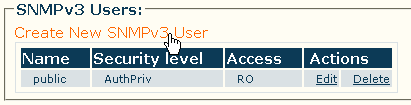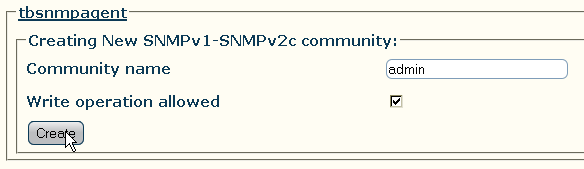Toolpack:Creating an SNMPv3 User A
From TBwiki
(Difference between revisions)
(Created page with 'To create a new SNMPv3 user, carry out the following steps: *Click '''Create new SNMPv3 user''' under the '''SNMPv3 Users''' heading border <br…') |
|||
| Line 7: | Line 7: | ||
**Enter a unique '''name''' for the user | **Enter a unique '''name''' for the user | ||
**Click the check box to allow or disallow the '''write privilege''' for the current community | **Click the check box to allow or disallow the '''write privilege''' for the current community | ||
| + | **Click the '''security level''' drop-down box to select authentication and privacy settings | ||
| + | **Click the '''authentication''' drop-down box to select the authentication algorithm to use | ||
| + | **Enter a pass phrase in the '''password phrase''' text box to set an authentication pass phrase | ||
| + | **Click the '''privacy protocol''' drop-down box to select the privacy standard to use | ||
| + | **Enter a pass phrase in the '''privacy phrase''' text box to set a privacy pass phrase | ||
**Click '''Create''' | **Click '''Create''' | ||
[[File:Snmp_cfg_creating_new_community.gif|border]] | [[File:Snmp_cfg_creating_new_community.gif|border]] | ||
Revision as of 10:28, 17 June 2011
To create a new SNMPv3 user, carry out the following steps:
- Click Create new SNMPv3 user under the SNMPv3 Users heading
- In the user creation window:
- Enter a unique name for the user
- Click the check box to allow or disallow the write privilege for the current community
- Click the security level drop-down box to select authentication and privacy settings
- Click the authentication drop-down box to select the authentication algorithm to use
- Enter a pass phrase in the password phrase text box to set an authentication pass phrase
- Click the privacy protocol drop-down box to select the privacy standard to use
- Enter a pass phrase in the privacy phrase text box to set a privacy pass phrase
- Click Create
- Verify that the "SNMP community was successfully created" message appears at the top of the following screen
- The new community should now appear under the SNMPv1 SNMPv2 Communities heading