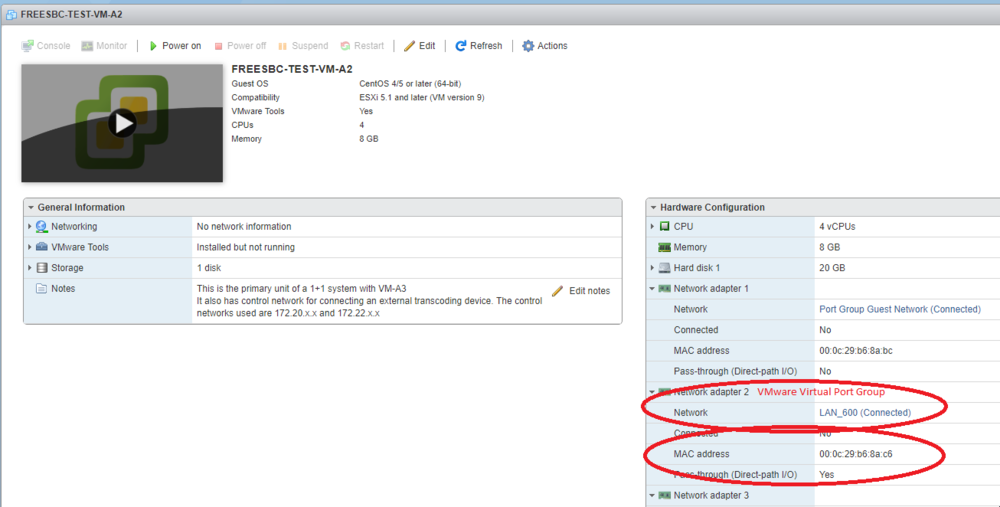VMware: Adding Network Intefaces
From TBwiki
Revision as of 16:36, 25 February 2018 by Luc Morissette (Talk | contribs)
Contents |
Applies to version(s): v3.0 and above
Configure VMware Networking
- Log in using the Vmware web interface
- Select 'Networking' from the left menu
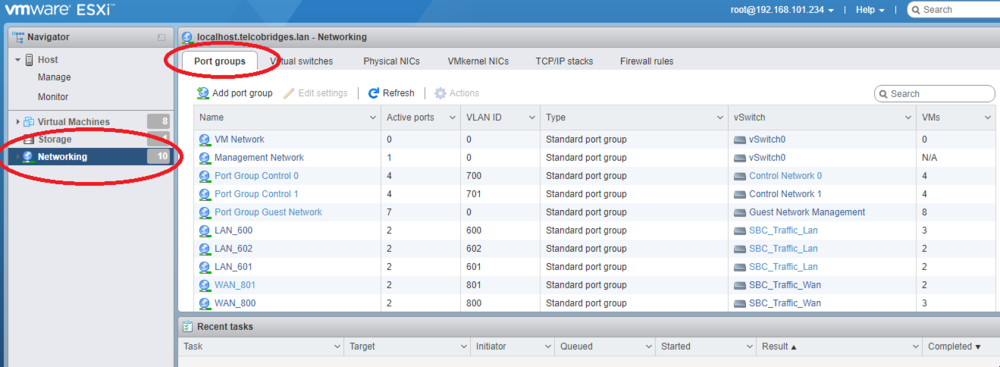
- Select 'Port Group' tab
- "Add port group" for
- The management network
- The two control ports (For 1+1 and transcoding)
- Every vlan that will be used on the SBC
- Note: each port group must be assigned to the appropriate vSwitch. If this needs to connect to an external switch, make sure there is an uplink connected to the vSwitch and that the vlan is configured on the network switch.
Configure VMware Instance
- Select 'Virtual Machines' from the left menu
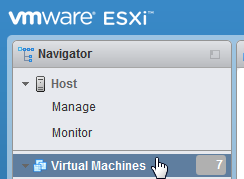
- Once deployed, edit the VM
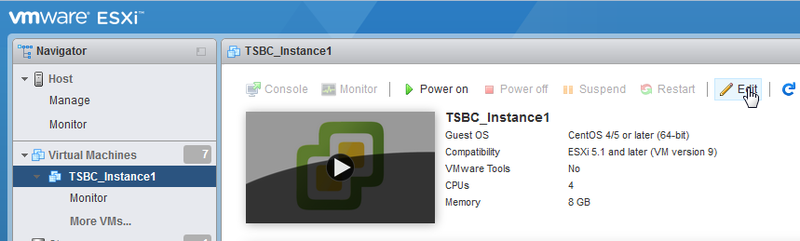
- Edit network adapters to connect on proper networks. Make sure that at least one of the adapter connects to the private management network of the setup from which WebPortal access will be granted. Do not press the 'Save' button yet.
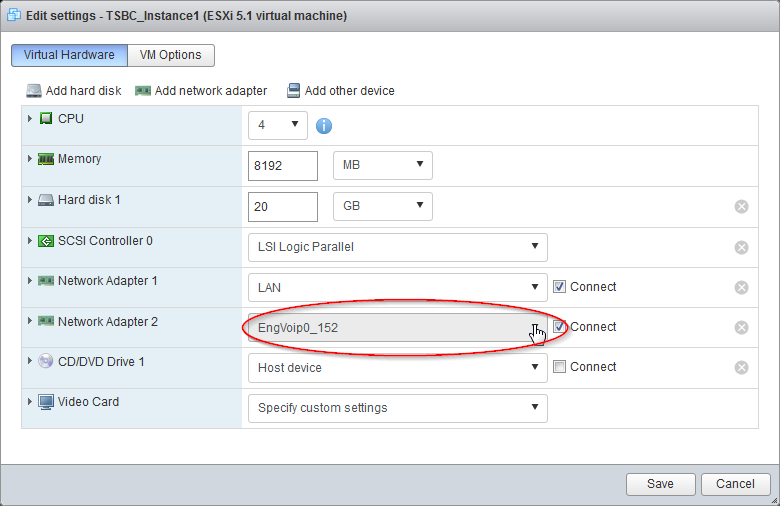
- Add network adapters for this SBC instance and Save:
- The management network
- The two control ports (For 1+1 and transcoding)
- Every vlan that will be used on the SBC
- For example, if vlan 600, 800 and 802, add three network adapters, each using a different Port Group. The network interfaces must match the Port Group of VMware networks.
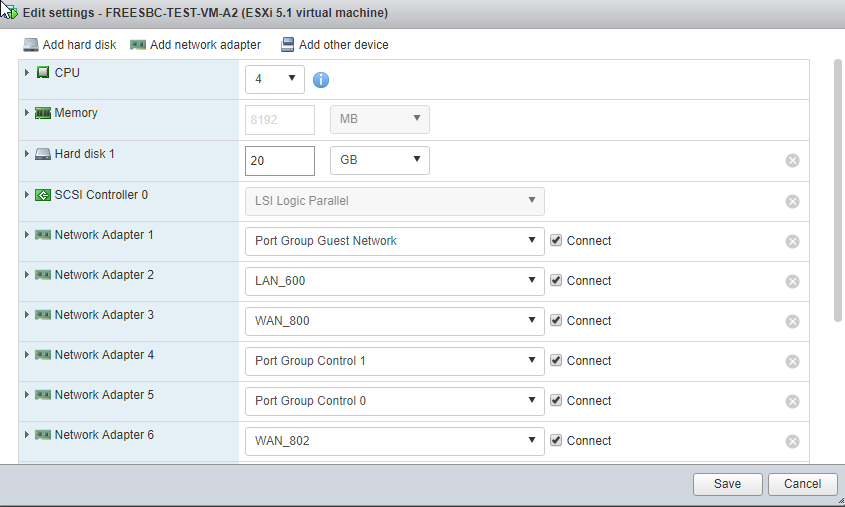
- Note down the MAC address of each interface - This will useful when assigning the VMware network interfaces to the SBC
- When connecting with an external 1+1 system, make sure the vlans will match with the other system