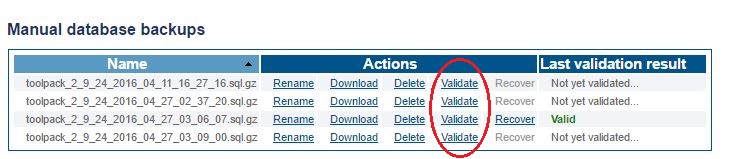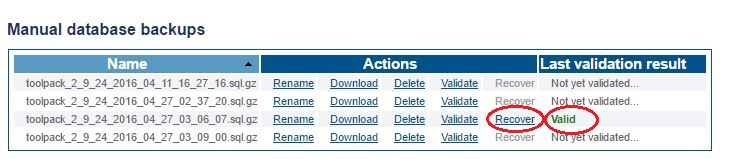Restoring a Database
From TBwiki
| This article applies to: | Product | Version |
| Tmedia | 2.8, 2.9, 2.10, 3.0, 3.2 | |
| SBC | 3.0, 3.1 |
The system configuration settings can be restored from a local or remote copy of a database.
Important Note: A database backup from a newer major version should NEVER be imported to an older major version. If you have done this, please refer to: ** Procedure to recover a major upgrade after recovering database from newer version to an older version
1- Click Backups in the navigation panel
2- Initially the Recover feature is disabled. The database must first be validated before it can be restored.
- Click Validate
3- After a few minutes, the web portal will return to an online status and if the backup validates successfully, the Recover link becomes active.
- Click the Recover link to overwrite the current database and restore the backup file
Note: You must activate the configuration to apply the changes.
The database files backups are stored here:
/lib/tb/toolpack/pkg/database_backups