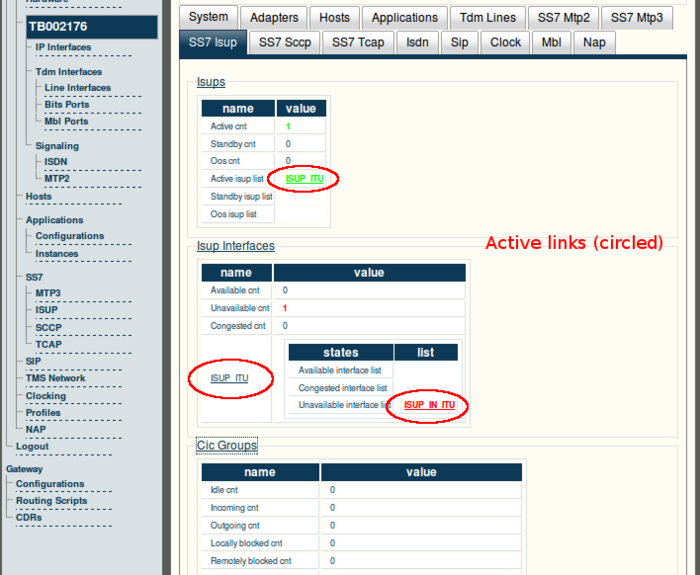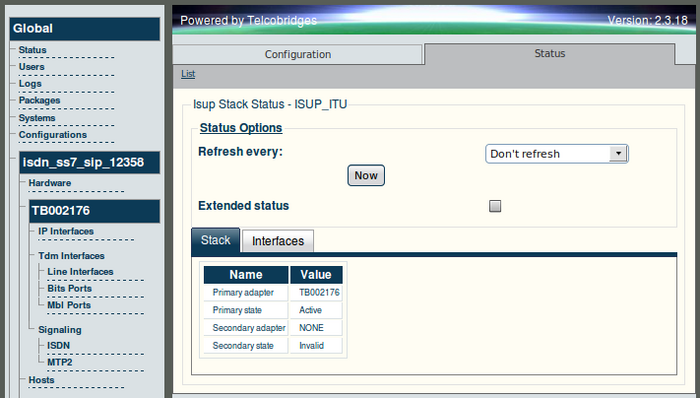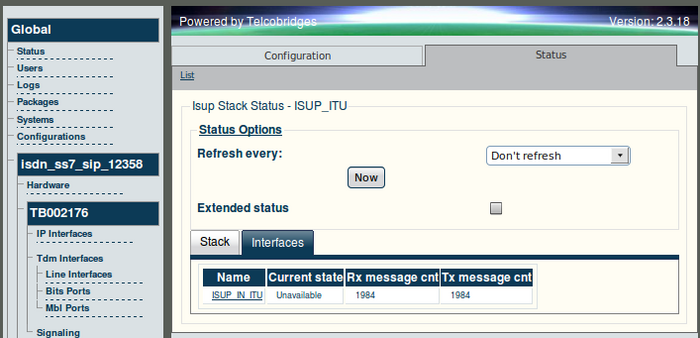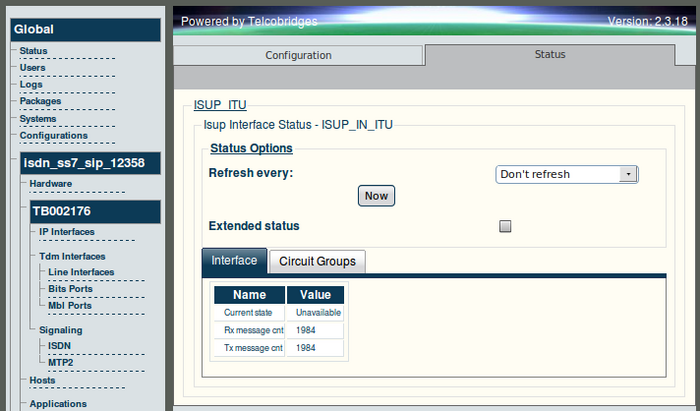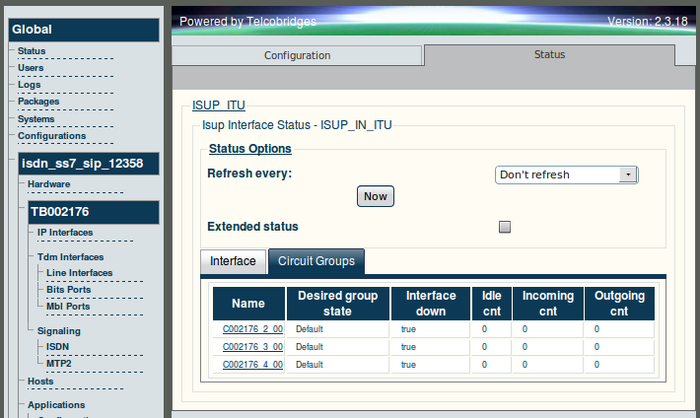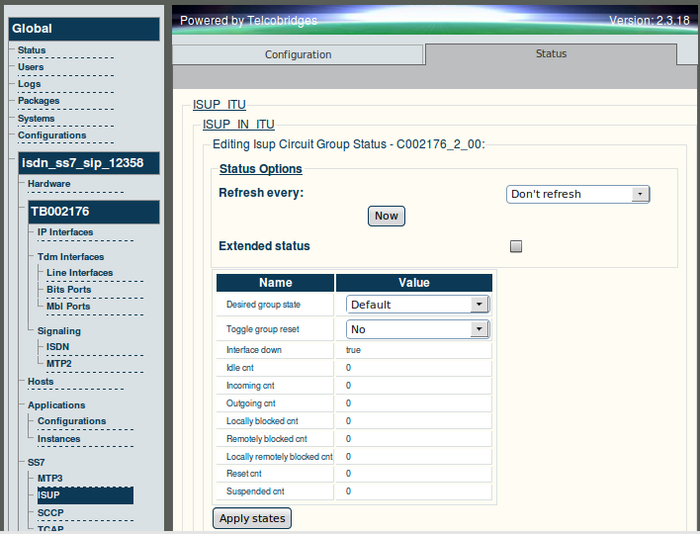Toolpack: Navigating the Web Portal
Contents |
Applies to version(s): v2.5, v2.6.
General and detailed status information about the SS7 ISUP stack is accessible from the SS7 ISUP tab of the Global Status view.
General view
The SS7 ISUP general view, shown below, lists ISUP stacks and indicates which are active, in standby, or out of service (Oos). In addition, the SS7 ISUP general view lists ISUP interfaces and indicates which are available, congested, or unavailable. This general view provides links to detailed status views of the ISUP stacks and networks.
Detailed view
The SS7 ISUP detailed view groups status information into four main screens, as follows:
- SS7 ISUP Stack Status
- SS7 ISUP Interfaces Listing
- SS7 ISUP Interface Status
- Circuit Group Status
ISUP Stack Status
The ISUP Stack status screen groups status information about the ISUP Stack under two tabs, as follows:
- Stack Tab
- Interfaces Tab
ISUP Stack Status: Stack tab
The Stack tab of the ISUP Stack status screen, shown in figure 15.32 on page 189, provides the name of the primary and optionally secondary Tmedia unit that hosts the ISUP stack and the status.
ISUP Stack Status: Interfaces tab
The Interfaces tab of the ISUP Stack status screen, shown in figure 15.33 on page 190, lists the configured ISUP interfaces of the ISUP stack and provides the states of each network as well as their transmit and receive message counters. Selecting an ISUP Interface link displays its detailed information.
ISUP Interface Status
The ISUP Interface status screen groups status information about the interface under two tabs, as follows:
- Interface Tab
- Circuit Groups Tab
ISUP Interface Status: Interface Tab
The Interface tab of the MTP3 Network status screen, shown below, provides transmit and receive message counters for a specific ISUP interface.
ISUP Interface Status: Circuit Groups Tab
The Circuit Groups tab of the ISUP Stack status screen, shown below, lists the configured circuits groups for a specific ISUP interface. In addition, this screen provides status and counters for each circuit group. Selecting a circuit group link displays its detailed information.
Circuit Group Status
The Circuit Group status screen, shown in figure 15.36 on page 192, displays detailed information for one circuit group, such as status counters and configured values. From this screen, the desired group state may be set to Unblocked, Blocked, or Default.
| Circuit Group State | Description |
|---|---|
| Default | Lets the system decide the state of the circuit or circuit group. For example, a trunk down will block the circuits. |
| Blocked | Forces a local block condition. No calls can be made on these circuits even if the trunks are up. This function is useful for forcing calls on specific circuits by blocking other circuits in the system. |
| Unblocked | Forces a local unblock condition. This will force the circuits to be unblocked, even if the trunks are down. To be used for testing only. |
To modify the desired group state
1. Select a value
2. Click Apply States