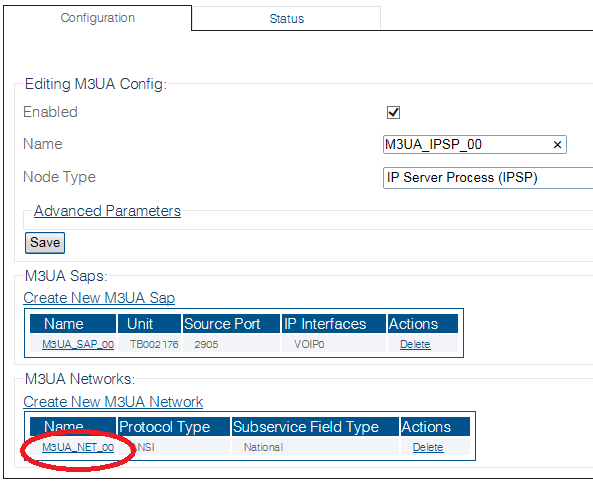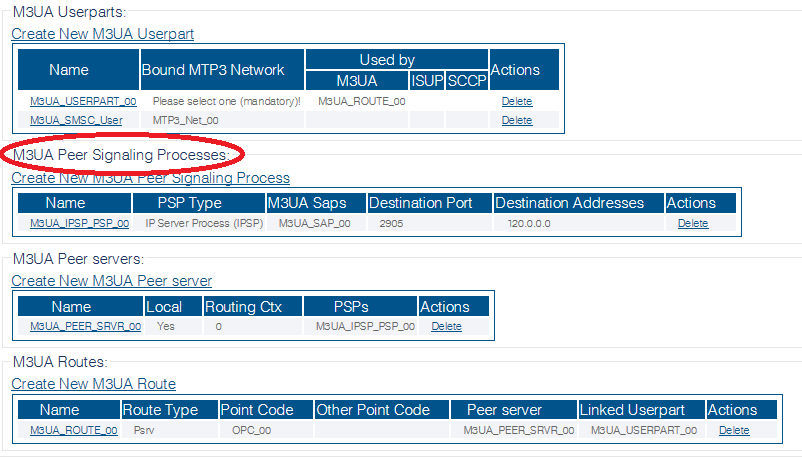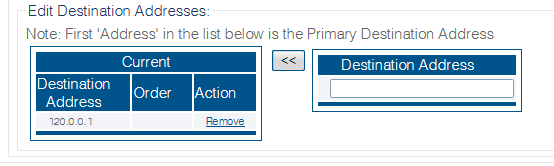Creating an M3UA Peer Signalling Process (SGP)
From TBwiki
Applies to version(s): v2.8
After you create an M3UA user part, you must create a new M3UA peer signaling process (PSP), which is used to describe a remote IPSP that is accessible through the M3UA system.
To create an M3UA Peer Signalling Process (PSP) on IPSP:
1- Click M3UA in the navigation panel:
2- Select an M3ua Network:
3- Click Create New M3ua Peer Signaling Process in the M3UA network configuration window:
4- Configure the new M3UA PSP:
- Enter a name for the peer server
- Create a remote Peer Server (PSRV) with a Routing Context (RC) value representing the remote side; Take the RC value from ASP configuration.
Note: 1) For SG/ASP this value is mandatory to be the same as the ASP local PSRV RC value 2) SG uses only remote peer servers, so local peer server (OPC) is NOT needed
- Select the Traffic Mode Type. For remote peer server, this field is used in ASPAC.
- Click Create
5- Verify that the "M3ua PSP was successfully created" message appears
6- Associate a SAP with the new PSP:
- Select a SAP from the list of available SAPs
- Click the "<<" button to associate it with the PSP
7- Enter a destination address for the PSP:
- Enter a destination address
- Click "<<" to add the destination address to the PSP
8- Verify that the "(your address) was successfully added" message appears