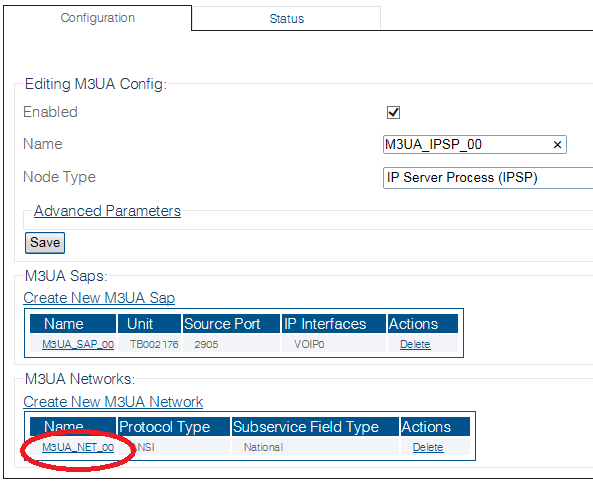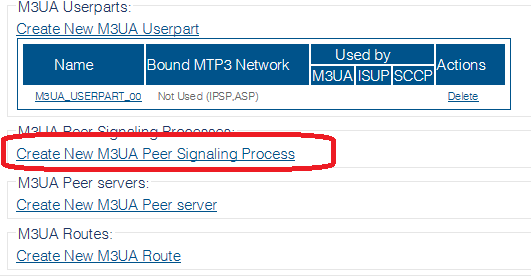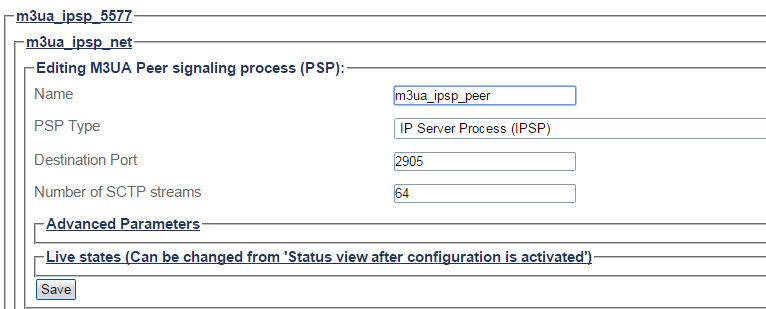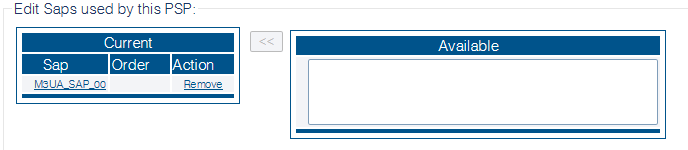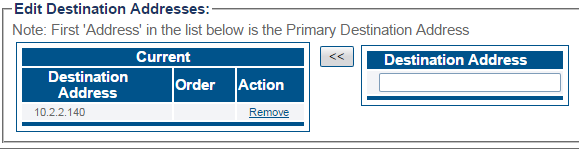Creating an M3UA Peer Signalling Process
From TBwiki
Applies to version(s): v2.8
After you create an M3UA user part, you must create a new M3UA peer signaling process (PSP), which is used to describe a remote IPSP that is accessible through the M3UA system.
To create an M3UA Peer Signalling Process (PSP) on IPSP:
1- Click M3UA in the navigation panel:
2- Select an M3ua Network:
3- Click Create New M3ua Peer Signaling Process in the M3UA network configuration window:
4- Configure the new M3UA PSP:
- Enter a name for the PSP
- Select IP Server Process (IPSP) as the PSP type
- Enter a destination port (as configured in the destination element)
- Click Create
5- Verify that the "M3ua PSP was successfully created" message appears
6- Associate a SAP with the new PSP:
- Select a SAP from the list of available SAPs
- Click the "<<" button to associate it with the PSP
7- Enter a destination address for the PSP:
- Enter a destination address
- Click "<<" to add the destination address to the PSP
8- Verify that the "(your address) was successfully added" message appears