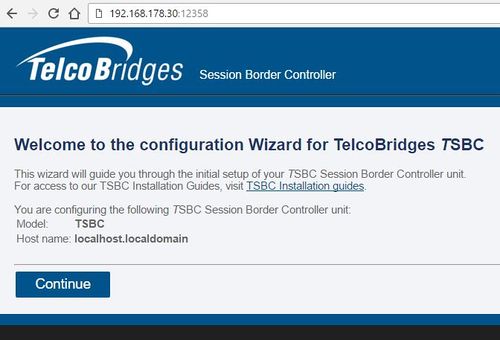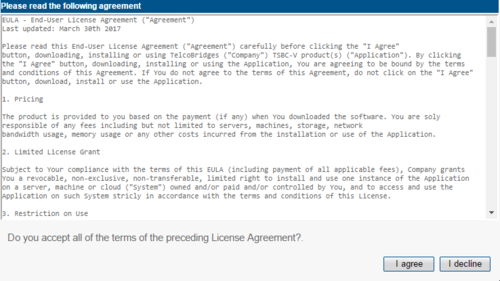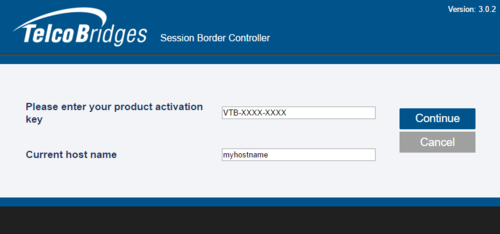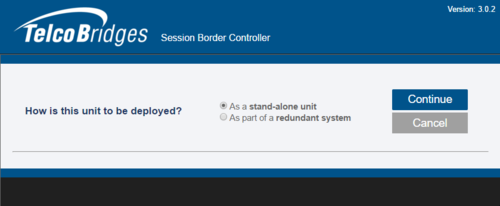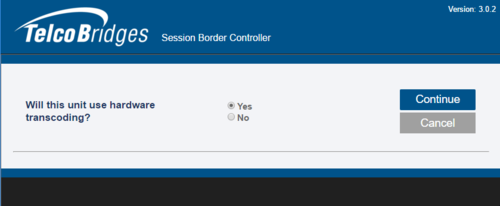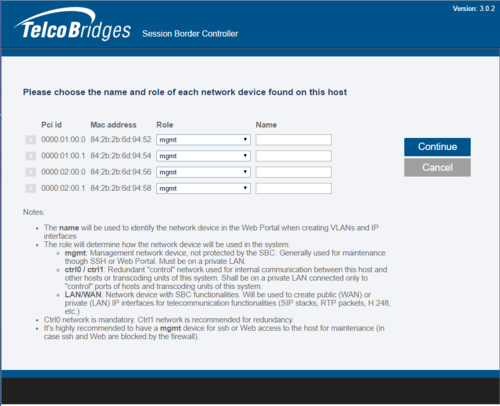TSBC-SW Initial Configuration
From TBwiki
Revision as of 11:21, 19 May 2017 by Luc Morissette (Talk | contribs)
Applies to version(s): v3.0
Initial configuration of the TSBC-SW is done through a web browser (Chrome, Firefox or other). Before starting, you need these information:
- Activation key: it has the format VTB-XXX-XXXX. If you do not have this key, please contact our sales team
- Is the system used as a standalone unit or is it used in a Primary/Secondary configuration?
- Does the system require external transcoding? As an example, G.711 to G.729a transcoding.
- Role of each of the network interfaces
Then, follow the procedure below.
First Time Installation
Accessing the TSBC-SW web portal
- Open a web browser to the IP of your server, on port 12358. Example if your server address is 192.168.178.30, the URL would be:
http://192.168.178.30:12358 - You will get the TSBC Configuration Wizard
- You need to accept the EULA agreement
- Enter your activation key
- Select the configuration of your SBC - either standalone, or in a Primary/Secondary configuration
- If the system requires external transcoding, select it here. As an example, if the system needs G.711 to G.729a transcoding, then select yes.
- Here you will choose the role of the network adapters in the system here is a short description of each type:
- mgmt: Used for management of the system
- ctrl0: Used for communication with the external transcoding devices
- ctrl1: Same as ctrl0. Adds redundancy
- LAN0: Access to private network
- WAN0: Access to public network
- You can select the "+" sign to get more information on this interface
- Once completed, you will be asked get the license seed of this unit to allow for license installation. Please go here: Toolpack:Retreiving_a_License_TSBC_A
To get help, please contact TelcoBridges TB Support.