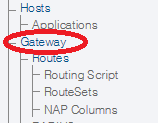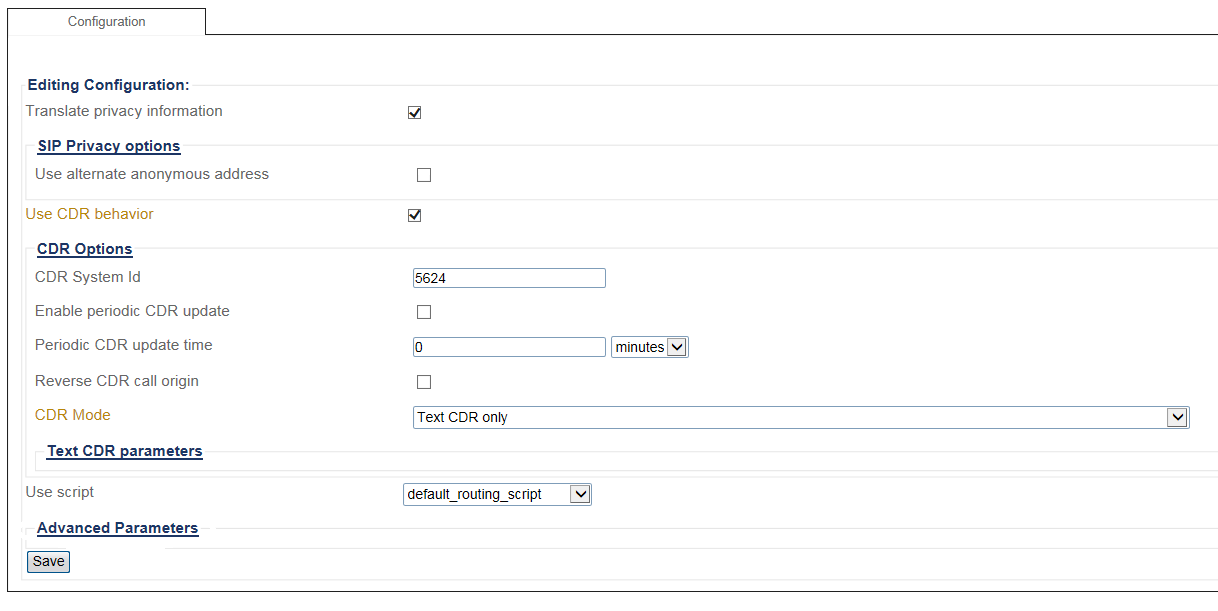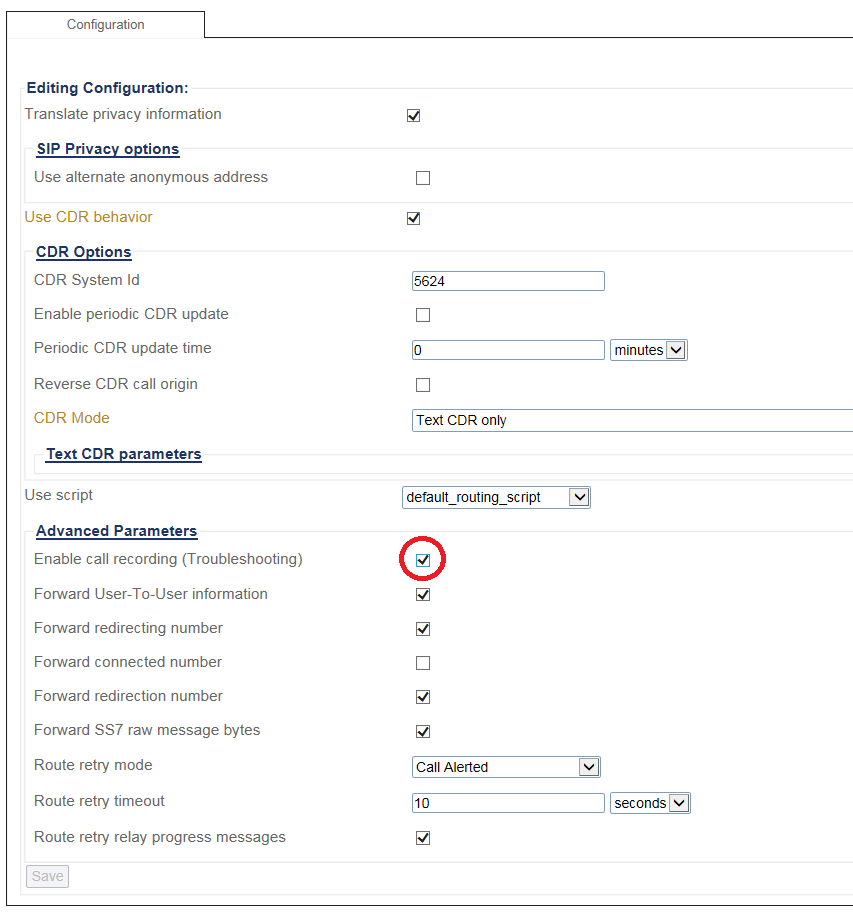Enabling Call Recording
Applies to version(s): 2.10, 3.0, 3.1, 3.2
The recording of calls is enabled and configured from the Web Portal.
WARNING: The enabling of a target recording may impact the performance of the system and should only be done for troubleshooting purposes.
To enable the recording of calls:
1-Click Gateway in the navigation panel.
2-Click Advanced Parameters.
3- Set the Enable Call Recording (Troubleshooting) checkbox.
- Enter values for the call recording.
- Click Save.
Filtering options are combined in an "AND" manner. A call will be recorded only if it matches "ALL" of the specified filtering options (calling number, called number, incoming NAP, outgoing NAP). Any filtering option left blank is ignored.
These filtering options are global to the Tmedia system. For a finer-grain control over call recording, routing scripts can be used.
Path
Parameters (text)
/configurations/wiki_1p1/gateways/gateway/advanced_parameters enable_call_recording = false forward_connected_number = false forward_redirecting_number = true forward_redirection_number = true forward_ss7_raw_message_bytes = true forward_user_to_user_information = true route_retry_mode = "Call Alerted" route_retry_relay_progress_msgs = true route_retry_timeout = "10 seconds"
Parameters (json)
{
"advanced_parameters" : {
"enable_call_recording" : true,
"forward_connected_number" : false,
"forward_redirecting_number" : true,
"forward_redirection_number" : true,
"forward_ss7_raw_message_bytes" : true,
"forward_user_to_user_information" : true,
"route_retry_mode" : "Call Alerted",
"route_retry_relay_progress_msgs" : true,
"route_retry_timeout" : "10 seconds"
}